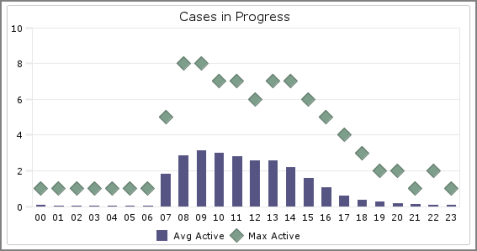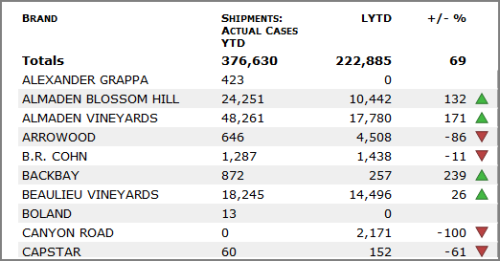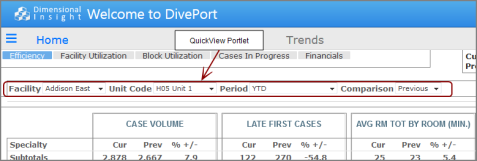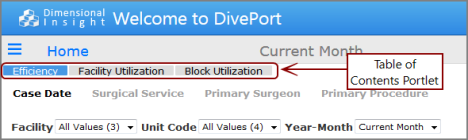DivePort offers several types of portlets that you can use to present and organize data, customize the page and portal appearance, and enable data analysis. Depending on their purpose, most portlet types are grouped into one of three categories:
- DiveLine—Portlets interact with the DiveLine server to securely access and display data.
- Portal—Portlets display organizational and formatting content specific to a DivePort portal and portlet instances.
- Web—Portlets incorporate web-based resources into the portal. Content is visible to all users and is controlled by DivePort access settings.
IMPORTANT: The availability and appearance of portlet types depends on your DivePort licenses and software version.
DiveLine Portlets
| Portlet Type | Purpose |
|---|---|
| Analysis |
Uses cPlans with Measure Factory measures to present analysis data. NOTE: The analysis portlet requires a Measures Factory license. For more information, see: |
| Chart |
Creates charts from cBases, cPlans, markers, and Spectre Dive files directly to DivePort pages without having to create them in ProDiver first.
NOTE: Chart portlets are available in the Diver Platform only. For more information, see: |
| DiveBook |
Loads a DiveBook from the DiveLine server and displays its areas and topics on the portal page. The DiveBook portlet shares access to a large range of markers and DivePlans in an organized manner.
For more information, see: |
| Diver |
Presents tabular data from a specified marker or Spectre Dive file. The data is live, which means that you can dive on dimensions.
For more information, see: |
| Factory |
Displays information about rules that are used to define a Measure Factory measure. For more information, see: |
| Form |
Provides a blank form that users can populate to update input tables or document libraries; facilitates row maintenance validation.
NOTE: The form portlet requires a separate license. For more information, see: |
| Indicator |
Provides a visual indication, such as color or graphic, of where a data value falls in a range. For more information, see: |
| Lookup Manager |
Provides a means to display and edit the lookup tables that are stored on the DiveLine server. NOTE: The lookup manager portlet requires a separate license. For more information, see: |
| Map |
Displays geographical-based data over a map layer. Use map portlets to analyze data based on geography.
For more information, see: |
| Marker |
Presents tabular, graph, or map data from a specified Diver marker, DiveBook topic, or Spectre Dive file.
For more information, see: |
| Matrix |
Uses cPlans with Measure Factory measures to create tabular views that display measures as rows.
NOTE: The matrix portlet requires a Measures Factory license. For more information, see: |
| Measures |
With a standard license, reformats the appearance of a basic marker or Spectre Dive file. You can select columns within the marker or Spectre Dive file and present them as numeric or alphanumeric text with or without indicators.
With a Measure Factory license, uses cPlans to create a tabular view that displays measures as columns. For more information, see: |
| QuickView |
Enables you to filter data displayed on the portal page. You can use QuickView portlets to group QuickViews to organize the portal.
For more information, see: |
| Table Editor |
Provides a means to display and edit an input table or a document library. NOTE: The table editor portlet requires a separate license. For more information, see: |
Portal Portlets
| Portlet Type | Purpose |
|---|---|
| Background |
Adds simple graphical elements and text to the portal page. You can use background portlets to label and organize portal pages.
For more information, see: |
| Document Manager |
Organizes and controls documents that can be accessed from the portal. For more information, see: |
| Document Viewer |
Embeds a document in a DivePort page. NOTE: The document viewer portlet requires a separate license. For more information, see: |
| Logon |
Customizes the DivePort logon page with images, graphics, text, and links. You can create a welcome page that matches the look and feel of your organization, or create a separate logon page for guest users. For more information, see: |
| Menu |
Creates a menu of linked pages with a mobile-style interface consisting of large buttons with associated icons and label text. You can use the menu portlet to simplify access to the major areas of your portal by linking them from a central page. For more information, see: |
| Mockup |
Shows potential elements of a portal page without requiring data. You can use the mockup portlet in conjunction with the background portlet to test and review page designs. For more information, see: |
| Site Map |
Displays a hierarchical map of all accessible pages of a given environment. You can use the site map to access any page from anywhere in the portal. For more information, see: |
| Slide Show |
Displays a series of images in a slide show. NOTE: The slide show portlet requires a separate license. For more information, see: |
| Table of Contents |
Provides links to the child pages of a designated page within the portal. You can use the table of contents portal to tailor access to a selected set of pages.
For more information, see: |
Web Portlets
| Portlet Type | Purpose |
|---|---|
| HTML |
Displays HTML-formatted data on the portal page. You can use the HTML portlet to display complex content and incorporate DivePort variables. For more information, see: |
| Image |
Displays images on the portal page. You can upload an image file from a local server, use an image file already on the server, or point to the URL of an image on the web. You can also add tooltip text to a portal using the hotspots feature. For more information, see: |
| Link |
Displays customizable links to other pages within the portal or on the web. Link portlets provide another means of navigation within the portal. For more information, see: |
| Web |
Displays other web pages within the portal page. The web portal lets you embed external content within a portal page. For more information, see: |
Other Portlets
| Portlet Type | Purpose |
|---|---|
| Dump |
Displays all data available to the portlet, including statistics specific to DivePort. The dump portlet is mainly used for testing in a development environment. For more information, see About Dump Portlets. |
See also:
- Portlet Instance Settings
- Adding a Portlet to a Page
- Available Click Actions by Portlet Type
- Standard Versus Measure Factory Licenses