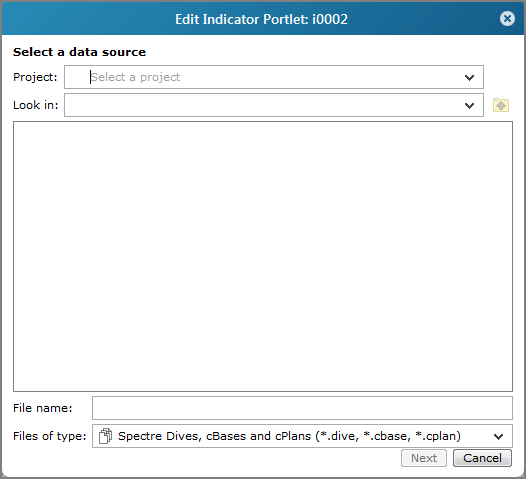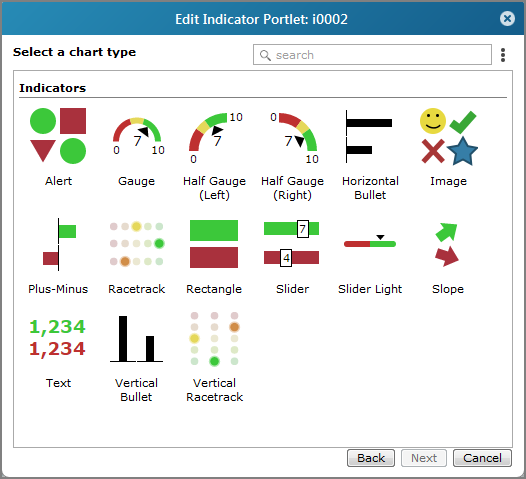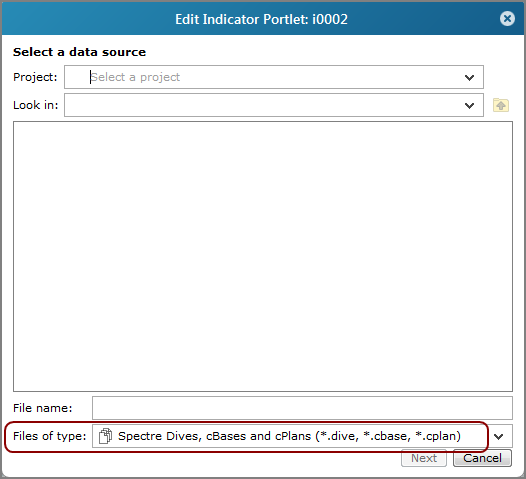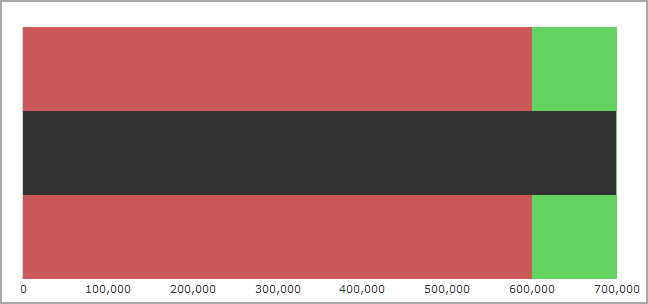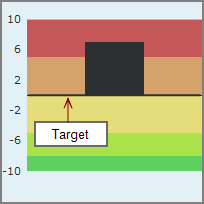Indicator Portlet Options - Measure Factory License
Indicator portlet options vary, depending on the indicator type and your software license.
Individual indicator types have unique properties, but
![]() Data source: Select a project and data file.
Data source: Select a project and data file.
![]() Indicator type: Select the type of indicator that you want to use.
Indicator type: Select the type of indicator that you want to use.
![]() Value: Select the Measure Factory value that you want to use.
Value: Select the Measure Factory value that you want to use.
TIP: You can click the menu ![]() icon for options to sort the list or use the search box to locate a value.
icon for options to sort the list or use the search box to locate a value.
Auxiliary Measure Value: Select a baseline or goal value that is defined in the measure factory.
![]() Date Range: Select a date range from the list.
Date Range: Select a date range from the list.
![]() Period: Select a time period from the list.
Period: Select a time period from the list.
![]() Time series settings: Click the gear icon to the right of the Date Range to access additional time series options.
Time series settings: Click the gear icon to the right of the Date Range to access additional time series options.
![]() Thresholds/Colors/Images: Click Add a Threshold to specify threshold settings, including a threshold value, and depending on the indicator type, threshold range color or image, and if available, time range and period.
Thresholds/Colors/Images: Click Add a Threshold to specify threshold settings, including a threshold value, and depending on the indicator type, threshold range color or image, and if available, time range and period.
TIP: You can set the Threshold to be a summary column, constant value, or macro that resolves to a numeric value.
For more information, see About Indicator Thresholds.
Click the gear icon to right of the Time Range to access the ![]() Advanced time series option.
Advanced time series option.
Reverse colors (so lower is better) Select if you are measuring data whose goal is to be less than the threshold value. For example, if default threshold colors are used, values that are lower than the threshold are green, and values that are higher than the threshold are red.
![]() file type as a data source for indicator portlets.
file type as a data source for indicator portlets.
To override this behavior for a DivePort instance and allow marker and DiveBook files to be used, you can set the ignore-measure-factory-license portal info setting to true in the portaldb.json file. This setting prevents DivePort from filtering markers and DiveBook file types from the Edit Indicator Portlet dialog box.
NOTE: This is a portal-wide setting that allows you to use the Measure Factory licensed-DiveLine with a portal that is not limited by measure factory restraints. You can use DI Bridge to seamlessly switch access between the Measure Factory portal and the non-measure factory portal.
The following sections describe the specific options for each indicator type.

| Option | Description |
|---|---|
| Shape |
Specifies how the alert appears. Options are Circle, Square, and Triangle. The color is determined by thresholds. |
| Maximum size |
Specifies that the maximum height of the alert, in pixels. If necessary, DivePort reduces the size of the alert to ensure that all components (title, subtitle, text, and alert indicator) fit in the portlet. Therefore the actual size of the alert might be smaller than the value specified here. NOTE: This option is available for indicator portlets only. It is not available for indicator columns in other types of portlets. |
| Option | Description |
|---|---|
| Title Text | Specifies a title for the alert or the column heading if the alert is a portlet column. You can use DivePort macros for the title. |
| Font | Opens the font dialog box, in which you can choose the font and size of the alert title. The default is Verdana 16.0px bold. |
| Color |
Specifies the color of the title text. If you know the hexadecimal color code or RGB value, you can enter it in the Color box; or you can click the drop-down arrow to open the |
| Subtitle Text | Specifies a subtitle for the alert. You can use DivePort macros for the subtitle. |
| Font | Opens the font dialog box, in which you can choose the font and size of the alert subtitle. The default is Verdana 12px bold. |
| Color |
Specifies the color of the title text. If you know the hexadecimal color code or RGB value, you can enter it in the Color box; or you can click the drop-down arrow to open the |
| Filter | Specifies a measure or Spectre calc that is used to filter the data that displays. |
See also Editing Color Properties in a Portlet.

| Option | Description |
|---|---|
| Hide axes |
Suppresses the scale from being drawn on the outside of the gauge. This check box is cleared by default. NOTE: When a gauge is used in a column, space limitations require that the baseline is the only value that is labeled on the axis. |
| Scale Minimum |
Defines the starting point of the scale. The default, Automatic, uses the source data to determine the value. You can also enter a value manually. However, if a scale minimum is not specified, the gauge displays 0 as the starting point. NOTE: Macros are not supported options. |
| Scale Maximum |
Defines the end point of the scale. The default, Automatic, uses the source data to determine the value. You can also enter a value manually. NOTE: Macros are not supported options. |
| Scale Format | Applies to fill gauge, gauge, half gauge, and speedometer. Defines the scale format. Select from options in the list or enter your own formatting. For more information, see Formatting Numeric Values. |
| Scale Font | Applies to fill gauge, gauge, half gauge, and speedometer. Specifies the font, size, and style of the scale text. |
| Scale display Applies to fill gauge, gauge, half gauge, and speedometer. | |
| Numbers |
Specifies what displays on the scale. The default is None, which omits all but the minimum and maximum scale values. Other options are:
|
| Include tick marks | Adds tick marks at even intervals to the outside of the gauge. |
| Position scale inside of gauge | Available when Numbers or Include tick marks is selected. Adds the scale labels or tick marks to the inside of the gauge instead of the outside. |
| Option | Description |
|---|---|
| Format | Defines the format of the numeric value. For more information, see Formatting Numeric Values. |
| Option | Description |
|---|---|
| Target |
Specifies a target value, that displays as |
| Date Range | Specifies a date range for the target. |
| Period (not labeled) | Specifies a time period for the target. |
Applies to gauge, half gauge, and speedometer.
| Option | Description |
|---|---|
| Shape |
Specifies the length and shape of the needle. Options are Minimal, Long, and for speedometers only, Circle.
|
| Color needle according to thresholds | Specifies that the needle color reflects the threshold values. |
| Option | Description |
|---|---|
| Title Text | Specifies a title for the gauge or the column heading if the gauge is a portlet column. You can use DivePort macros for the title. |
| Font | Opens the font dialog box, in which you can choose the font and size of the gauge title. The default is Verdana 16.0px bold. |
| Color |
Specifies the color of the gauge title. If you know the hexadecimal color code or RGB value, you can enter it in the Color box; or you can click the drop-down arrow to open the |
| Subtitle Text | Specifies a subtitle title for the gauge. You can use DivePort macros for the title. |
| Font | Opens the font dialog box, in which you can choose the font and size of the gauge title. The default is Verdana 12px bold. |
| Color |
Specifies the color of the gauge title. If you know the hexadecimal color code or RGB value, you can enter it in the Color box; or you can click the drop-down arrow to open the color picker. The default is #000000 (black). |
| Filter | Specifies a measure or Spectre calculation that is used to filter the data that displays. |

NOTE: Threshold colors are applied to the indicator ![]() background.
background.
| Option | Description |
|---|---|
| Hide axes |
Suppresses the scale from being drawn on the outside of the bullet. This check box is cleared by default. NOTE: When a horizontal indicator is used in a column, space limitations require that the baseline is the only value that is labeled on the axis. Showing the baseline value and not the data value can confuse users. |
| Scale Minimum |
Defines the starting point of the scale. The default, Automatic, uses the source data to determine the value. You can also enter a value manually. NOTE: Macros are not supported options. |
| Scale Maximum |
Defines the end point of the scale. The default, Automatic, uses the source data to determine the value. You can also enter a value manually. NOTE: Macros are not supported options. |
| Scale Format | Defines the scale format. For more information, see Formatting Numeric Values. |
| Scale Font | Specifies the font, size, and style of the scale text. |
| Option | Description |
|---|---|
| Show value on bar | Displays the data value on the bar. Displays the data value on the bar, near the zero line if space allows. Negative values are rendered on the left side of the zero line, positive and zero values are rendered on the right side. If there is no room near the zero line, the value is rendered on the outside of the bar, near the bar's end. If there is no room anywhere, the value is not rendered. |
| Value Font | Available when Show value on bar is selected. Specifies the font, size, and style of the value text. |
| Value Font Color | Opens a color picker that you can use to specify a color for the value text that displays on the bar. |
| Format | Defines the format of the numeric Value. For more information, see Formatting Numeric Values. |
| Option | Description |
|---|---|
| Target |
Specifies a target value, that displays as |
| Date Range | Specifies a date range for the target. |
| Period (not labeled) | Specifies a time period for the target. |
| Option | Description |
|---|---|
| Title Text | Specifies a title for the bullet or the column heading if the bullet is a portlet column. You can use DivePort macros for the title. |
| Font | Opens the font dialog box, in which you can choose the font and size of the bullet title. The default is Verdana 16.0px bold. |
| Color |
Specifies the color of the title text. If you know the hexadecimal color code or RGB value, you can enter it in the Color box; or you can click the drop-down arrow to open the |
| Filter | Specifies a measure or Spectre calculation that is used to filter the data that displays. |

| Option | Description |
|---|---|
| Title Text | Specifies a title for the image or the column heading if the image is a portlet column. You can use DivePort macros for the title. |
| Font | Opens the font dialog box, in which you can choose the font and size of the alert title. The default is Verdana 16.0px bold. |
| Color |
Specifies the color of the title text. If you know the hexadecimal color code or RGB value, you can enter it in the Color box; or you can click the drop-down arrow to open the |
| Filter | Specifies a measure or Spectre calculation that is used to filter the data that displays. |

| Option | Description |
|---|---|
| Hide axes |
Suppresses the scale from being drawn on the outside of the indicator. This check box is cleared by default. NOTE: When a horizontal indicator is used in a column, space limitations require that the baseline is the only value that is labeled on the axis. Showing the baseline value and not the data value can confuse users. |
| Scale Minimum |
Defines the starting point of the scale. The default, Automatic, uses the source data to determine the value. You can also enter a value manually. NOTE: Macros are not supported options. |
| Scale Maximum |
Defines the end point of the scale. The default, Automatic, uses the source data to determine the value. You can also enter a value manually. NOTE: Macros are not supported options. |
| Scale Format | Defines the scale format. For more information, see Formatting Numeric Values. |
| Scale Font | Applies to fill gauge, gauge, half gauge, and speedometer. Specifies the font, size, and style of the scale text. |
| Option | Description |
|---|---|
| Show value on bar | Displays the data value on the bar, near the zero line if space allows. Negative values are rendered on the left side of the zero line, positive and zero values are rendered on the right side. If there is no room near the zero line, the value is rendered on the outside of the bar, near the bar's end. If there is no room anywhere, the value is not rendered. |
| Value Font | Available when Show value on bar is selected. Specifies the font, size, and style of the value text. |
| Format | Defines the format of the numeric Value. For more information, see Formatting Numeric Values. |
| Option | Description |
|---|---|
| Target |
Specifies a target value, that displays as a |
| Date Range | Specifies a date range for the target. |
| Period (not labeled) | Specifies a time period for the target. |
| Baseline |
Specifies the point on the x-axis that shows if the data values are above (plus) or below (minus) the baseline. The default is 0. |
| Option | Description |
|---|---|
| Title Text | Specifies a title for the plus-minus indicator or the column heading if the indicator is a portlet column. You can use DivePort macros for the title. |
| Font | Opens the font dialog box, in which you can choose the font and size of the title. The default is Verdana 16.0px bold. |
| Color |
Specifies the color of the title text. If you know the hexadecimal color code or RGB value, you can enter it in the Color box; or you can click the drop-down arrow to open the |
| Filter | Specifies a measure or Spectre calculation that is used to filter the data that displays. |

| Option | Description |
|---|---|
| Title Text | Specifies a title for the racetrack or the column heading if the indicator is a portlet column. You can use DivePort macros for the title. |
| Font | Opens the font dialog box, in which you can choose the font and size of the racetrack title. The default is Verdana 16.0px bold. |
| Color |
Specifies the color of the title text. If you know the hexadecimal color code or RGB value, you can enter it in the Color box; or you can click the drop-down arrow to open the |
| Filter | Specifies a measure or Spectre calculation that is used to filter the data that displays. |

| Option | Description |
|---|---|
| Title Text | Specifies a title for the rectangle indicator or the column heading if the indicator is a portlet column. You can use DivePort macros for the title. |
| Font | Opens the font dialog box, in which you can choose the font and size of the title. The default is Verdana 16.0px bold. |
| Color |
Specifies the color of the title text. If you know the hexadecimal color code or RGB value, you can enter it in the Color box; or you can click the drop-down arrow to open the |
| Filter | Specifies a measure or Spectre calculation that is used to filter the data that displays. |

| Option | Description |
|---|---|
| Use migrated gradient coloring |
Applies to slider indicators that were migrated from 7.0. Preserves the gradient coloring of the migrated slider indicator. Clear the check box to apply the default color style and specify thresholds to apply customized colors to the slider. |
TIP: If you are using a slider indicator as a column in a measures portlet, the data value might not appear in the slider data box if the column height is too small to accommodate the label. If this occurs, increase the Default Item Height in the Measure Portlet > Miscellaneous settings dialog box.
| Option | Description |
|---|---|
| Hide axes |
Suppresses the scale from being drawn on the outside of the indicator. This check box is cleared by default. NOTE: When a horizontal indicator is used in a column, space limitations require that the baseline is the only value that is labeled on the axis. Showing the baseline value and not the data value can confuse users. |
| Scale Minimum |
Specifies the low end of the slider scale. The default, Automatic, uses the source data to determine the value. Alternatively, you can enter a numeric value. NOTE: Macros are not supported options. |
| Scale Maximum |
Specifies the high end of the slider scale. The default, Automatic, uses the Factory measure data to determine the value. Alternatively, you can enter a numeric value. NOTE: Macros are not supported options. |
| Scale Format | Defines the scale format. For more information, see Formatting Numeric Values. |
| Scale Font | Specifies the font, size, and style of the scale text. |
| Option | Description |
|---|---|
| Target |
Specifies a target value that displays as a vertical line on the slider indicator. This can be a number or a macro. |
| Date Range | Specifies a date range for the target. |
| Period (not labeled) | Specifies a time period for the target. |
| Option | Description |
|---|---|
| Title Text | Specifies a title for the slider indicator or the column heading if the indicator is a portlet column. You can use DivePort macros for the title. |
| Font | Opens the font dialog box, in which you can choose the font and size of the title. The default is Verdana 16.0px bold. |
| Color |
Specifies the color of the title text. If you know the hexadecimal color code or RGB value, you can enter it in the Color box; or you can click the drop-down arrow to open the |
| Filter | Specifies a measure or Spectre calculation that is used to filter the data that displays. |

| Option | Description |
|---|---|
| Hide axes |
Suppresses the scale from being drawn on the outside of the indicator. This check box is cleared by default. NOTE: When a horizontal indicator is used in a column, space limitations require that the baseline is the only value that is labeled on the axis. Showing the baseline value and not the data value can confuse users. |
| Scale Minimum |
Specifies the low end of the slider scale. The default, Automatic, uses the source data to determine the value. Alternatively, you can enter a numeric value. NOTE: Macros are not supported options. |
| Scale Maximum |
Specifies the high end of the slider scale. The default, Automatic, uses the source data to determine the value. Alternatively, you can enter a numeric value. NOTE: Macros are not supported options. |
| Scale Format | Defines the scale format. For more information, see Formatting Numeric Values. |
| Scale Font | Specifies the font, size, and style of the scale text. |
| Option | Description |
|---|---|
| Target |
Specifies a target value, that displays as a vertical line on the slider indicator. This can be a number or a macro. |
| Date Range | Specifies a date range for the target. |
| Period (not labeled) | Specifies a time period for the target. |
| Option | Description |
|---|---|
| Title Text | Specifies a title for the slider or the column heading if the indicator is a portlet column. You can use DivePort macros for the title. |
| Font | Opens the font dialog box, in which you can choose the font and size of the title. The default is Verdana 16.0px bold. |
| Color |
Specifies the color of the title text. If you know the hexadecimal color code or RGB value, you can enter it in the Color box; or you can click the drop-down arrow to open the |
| Filter | Specifies a measure or Spectre calculation that is used to filter the data that displays. |

| Option | Description |
|---|---|
| Scale Minimum |
Defines the minimum value of the scale. The default, Automatic, uses source data to determine the value. You can also enter a value manually. If the data equals this value, the slope arrow points straight down. NOTE: Macros are not supported options. |
| Scale Maximum |
Defines the maximum value of the scale. The default, Automatic, uses the source data to determine the value. You can also enter a value manually. If the data equals this value, the slope arrow points straight up. NOTE: Macros are not supported options. |
| Scale Format | Defines the scale format. For more information, see Formatting Numeric Values. |
NOTE: If you do not specify both scale minimum and maximum values, the arrow always points down.
| Option | Description |
|---|---|
| Title Text | Specifies a title for the slope indicator or the column heading if the indicator is a portlet column. You can use DivePort macros for the title. |
| Font | Opens the font dialog box, in which you can choose the font and size of the title. The default is Verdana 16.0px bold. |
| Color |
Specifies the color of the title text. If you know the hexadecimal color code or RGB value, you can enter it in the Color box; or you can click the drop-down arrow to open the |
| Filter | Specifies a measure or Spectre calculation that is used to filter the data that displays. |

| Option | Description |
|---|---|
| Font | Specifies the font, style, and size of the text indicator. The default is Auto. |
| Justification | Specifies the text horizontal alignment in the portlet. The default is Automatic. Other options are Right, Left, and Center. |
| Format | Defines the text format. For more information, see Formatting Numeric Values. The default is Automatic. |
| Option | Description |
|---|---|
| Color column | Used with thresholds. Specifies a measure column to use for exception coloring. |
| Option | Description |
|---|---|
| Title Text | Specifies a title for the text indicator or the column heading if the indicator is a portlet column. You can use DivePort macros for the title. |
| Font | Opens the font dialog box, in which you can choose the font and size of the title. The default is Verdana 16.0px bold. |
| Color |
Specifies the color of the title text. If you know the hexadecimal color code or RGB value, you can enter it in the Color box; or you can click the drop-down arrow to open the |
| Filter | Specifies a measure or Spectre calculation that is used to filter the data that displays. |

NOTE: Threshold colors are applied to the indicator background.
| Option | Description |
|---|---|
| Hide axes |
Suppresses the scale from being drawn on the outside of the bullet. This check box is cleared by default. NOTE: When a horizontal indicator is used in a column, space limitations require that the baseline is the only value that is labeled on the axis. Showing the baseline value and not the data value can confuse users. |
| Scale Minimum |
Defines the starting point of the scale. The default, Automatic, uses the source data to determine the value. You can also enter a value manually. NOTE: Macros are not supported options. |
| Scale Maximum |
Defines the end point of the scale. The default, Automatic, uses the source data to determine the value. You can also enter a value manually. NOTE: Macros are not supported options. |
| Scale Font | Specifies the font, size, and style of the scale text. |
| Option | Description |
|---|---|
| Target |
Specifies a target value, that displays as a |
| Date Range | Specifies a date range for the target. |
| Period (not labeled) | Specifies a time period for the target. |
| Option | Description |
|---|---|
| Title Text | Specifies a title for the vertical bullet or the column heading if the indicator is a portlet column. You can use DivePort macros for the title. |
| Font | Opens the font dialog box, in which you can choose the font and size of the title. The default is Verdana 16.0px bold. |
| Color |
Specifies the color of the title text. If you know the hexadecimal color code or RGB value, you can enter it in the Color box; or you can click the drop-down arrow to open the |
| Filter | Specifies a measure or Spectre calculation that is used to filter the data that displays. |

| Option | Description |
|---|---|
| Title Text | Specifies a title for the vertical racetrack or the column heading if the indicator is a portlet column. You can use DivePort macros for the title. |
| Font | Opens the font dialog box, in which you can choose the font and size of the title. The default is Verdana 16.0px bold. |
| Color |
Specifies the color of the title text. If you know the hexadecimal color code or RGB value, you can enter it in the Color box; or you can click the drop-down arrow to open the |
| Filter | Specifies a measure or Spectre calculation that is used to filter the data that displays. |
See also:
- About Indicator Thresholds
- Adding an Indicator Column to a Portlet
- Adding, Editing, or Removing a Click Action
Mentioned in: