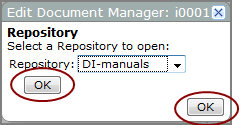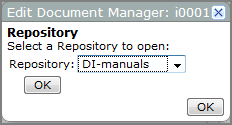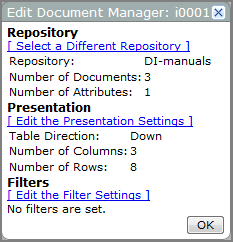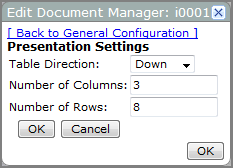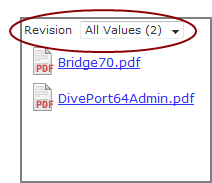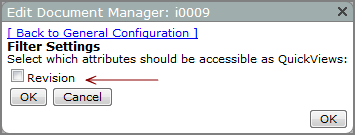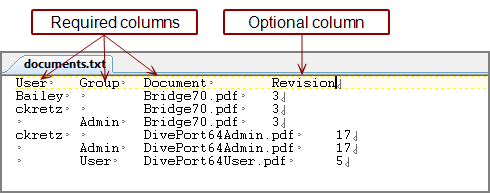Prerequisite
Before you can add a document manager portlet, you must create a structured repository of documents on the web server, and then enable access for users. For instructions, see Creating a Document Repository.
NOTE: Some of the ![]() dialog boxes in this procedure have two OK options.
dialog boxes in this procedure have two OK options.
- Click OK on the left to save the current settings and open the Edit Document Manager options dialog box.
- Click OK on the right to close the Edit Document Manager dialog box when you are done.
To add a document manager portlet:
- In DivePort, browse to the page where you want to add the portlet.
-
On the DivePort toolbar, click Edit to unlock the page and enable edit mode.
The Edit menu item is replaced with edit tools, including a page context menu chevron.
- On the toolbar, click the chevron.
- On the page context menu, click Add a Portlet.
-
On the Add Portlet page, double-click Document Manager.
The Edit Document Manager, Repostitory
 dialog box opens.
dialog box opens. -
Select a Repository from the list, and then click OK on the left side of the dialog box.
IMPORTANT: You must click OK on the left to save the Repository setting.
The Edit Document Manager options
 dialog box opens.
dialog box opens. -
By default, when a user views the Document Manager portlet, the available list of documents appears in the portlet as a three-column list, eight items long. If you want to change this layout, click Edit the Presentation Settings.
The Edit Document Manager, Presentation Settings
 dialog box opens.
dialog box opens. - Change the settings as you like, and then click OK on the left to save the settings and return to the Edit Document Manager options dialog box.
-
If you want to make one or more attributes available as a
 QuickView, click Edit the Filters Settings.
QuickView, click Edit the Filters Settings. The Edit Document Manager, Filter Settings
 dialog box opens. Optional attribute columns from the documents.txt
dialog box opens. Optional attribute columns from the documents.txt  repository file appear as check boxes.
repository file appear as check boxes. -
Select the check box for each attribute column that you want to allow access as a QuickView, and then click OK on the left to save the settings and return to the Edit Document Manager options dialog box.
- Click OK on the right side to save the settings and close the Edit Document Manager options dialog box.
- On the toolbar, click Save to save the portlet settings and exit edit mode.
See also: