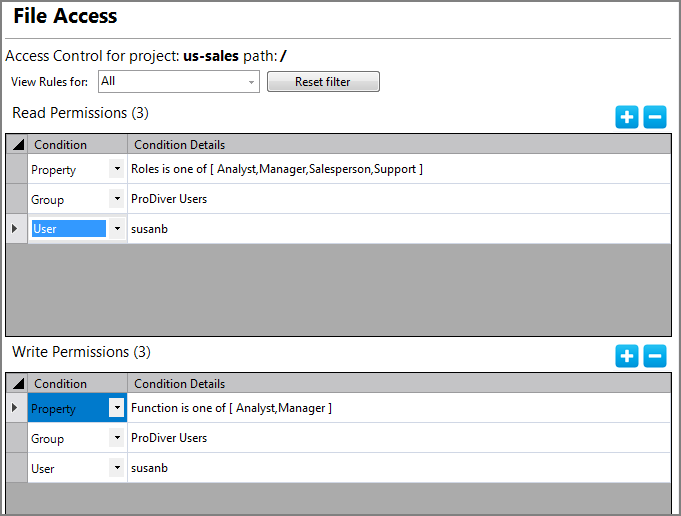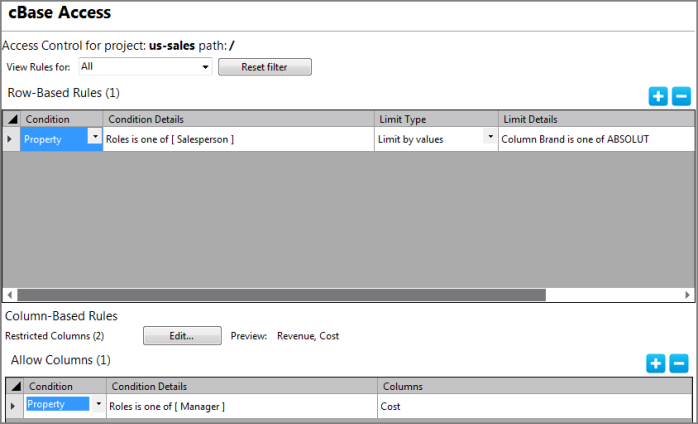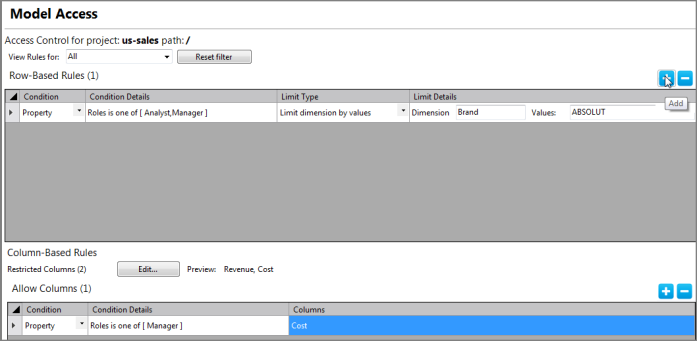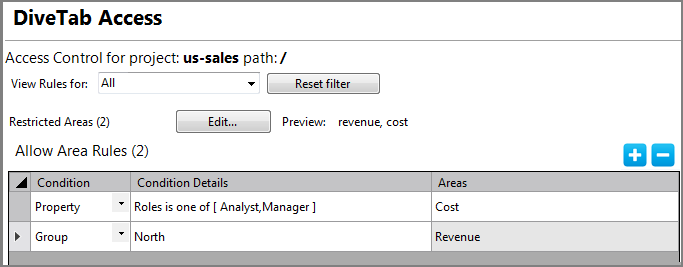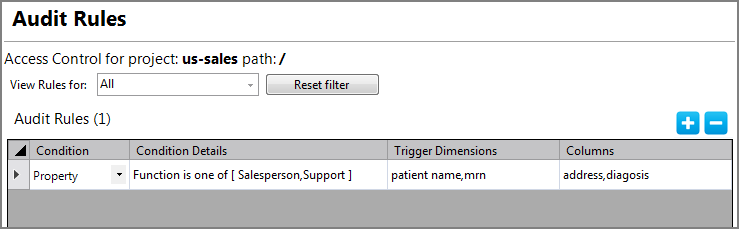Each access rule category uses the same possible conditions and condition details to define the to whom value that the rule applies. However, the available effects of each rule differs per category. Below are descriptions of the effect settings available for each of the access categories.
Consists of two setting types: read permissions and write permissions. These permissions allow you to set who can read and write to a project or directory.
NOTE: Setting read and write permissions at the project level gives users access to all directories in the project. Then, you need to remove read access to any directories in the project that you do not want a user to see. This limits what appears in the ProDiver Open dialog box.
Consists of two setting types: row-based rules and column-based rules.
In the row-based rules, you can set Limit Type. Possible settings are:
- Allow All
- Limit By Values
- Limit By Property
- Limit By Username Column
- Limit By Filter
In the column-based rules, you first restrict columns and then set rules that allow some users to see these restricted columns.
NOTE: You can use only one restrict-columns rule within a cbase-access rule set, but the restricted columns can have multiple columns listed. Multiple allow-columns rules are allowed so that you can allow access to restricted columns for specific users, groups, or those with a certain property and value(s) applied.
Consists of two setting types: row-based rules and column-base rules. See Configuring Access Control and Setting Model Access.
In the row-based rules, you can set the Limit Type. Possible settings are:
- Limit Dimension By Values
- Limit Dimensions By Groups Column
- Limit Dimensions By Property Value
- Limit Dimension By User Column
In the column-based rules, you first restrict columns and then set rules that allow some users to see these restricted columns.
NOTE: You can use only one restrict-columns rule within a model-access rule set but the restricted columns can have multiple columns listed. Multiple allow-columns rules are allowed so you can allow access to restricted columns for specific users, groups, or those with a certain property and value(s) applied.
Consists of one setting to allow access to areas, which correspond to buttons in the DiveTab client. See Configuring Access Control and Setting DiveTab Access.
In the allow area rule, you first set areas as restricted and then set rules to allow users access to the area.
Consists of one setting to set trigger dimensions and columns to monitor. See Configuring Access Control, Setting Audit Rules, and Audit Logging.
See also:
- About Access Control
- Access Control Interface
- Access Control Process
- Access Control Categories
- Directory Overview Tab
- Access Control Conditions
- Configuring Access Control
- Properties Overview
Mentioned in: