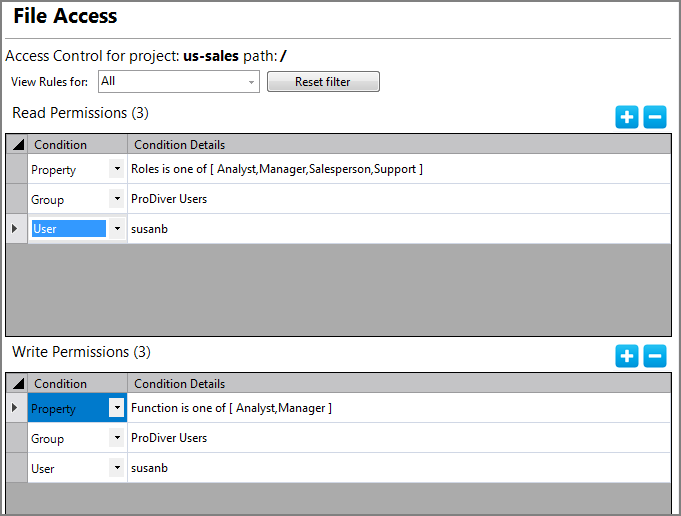The File Access sub-tab of the access tab allows you to set read and write access rules for your Workbench project.
To set file access:
-
In an open project, right-click the project root or a sub-directory, and select Edit Access Control.
-
In the Access for / tab, click File Access.
The
 File Access tab opens.
File Access tab opens. -
Click add—plus sign (+)—to add a rule row to the Read Permissions or Write Permissions tables.
-
Set the Condition and Condition Details, which define who the rule applies to.
-
Set the read and write permissions rules—one rule per row. You can set as many rule rows as necessary.
-
Save the tab.
Setting file access rules at the project root allows the specified users to see all the directories in the project. Effectively, you are giving all users access to all directories in the project. It is likely that you will want to hide many of the directories from most users. For more information about how to hide directories, see Using Inherit from Ancestor.
See also:
- Using Inherit from Ancestor
- Setting cBase Access
- Setting Model Access
- Using the Restrict Column Editor
- Setting DiveTab Access
- Setting Audit Rules
- Using the Select Property Values Dialog Box