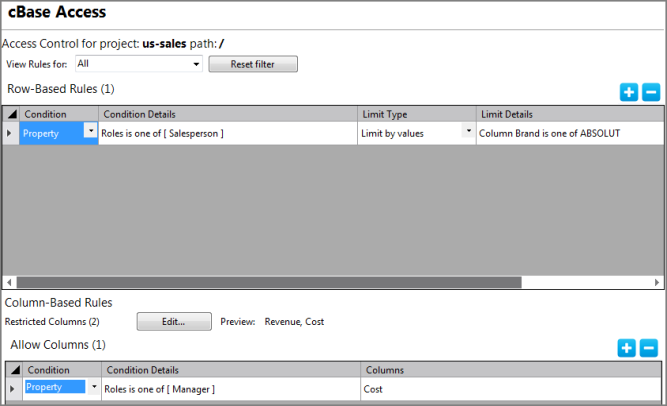The cBase Access sub-tab of the access tab allows you to set Row-Based and Column-Based access rules for your Workbench project.
IMPORTANT: When you limit user access to cBases, all rules are considered. Whenever a user opens a cBase, Diver applies a logical AND to all rules that pertain to the user or group. Users only see what is allowed by the intersection of every access rule defined.
Assuming that the File Access is set, to set cBase access:
-
In an open project, right-click the project root or a sub-directory, and select Edit Access Control.
-
In the Access for/ tab, click cBase Access.
The
 cBase Access tab opens.
cBase Access tab opens. -
Click add—plus sign (+)—to add a rule row to the Row-Based Rules or Column-Based Rules tables.
-
Set the Condition and Condition Details, which define who the rule applies to.
-
In the Row-Based Rules section, set any limit by rules.
-
In the Column-Based Rules section, choose which columns to restrict. See Using the Restrict Column Editor.
-
In the Allow Columns table, set rules to allow some users or groups access to those restricted columns.
-
Save the tab.
See also:
- Setting File Access
- Using Inherit from Ancestor
- Setting Model Access
- Using the Restrict Column Editor
- Setting DiveTab Access
- Setting Audit Rules
- Using the Select Property Values Dialog Box