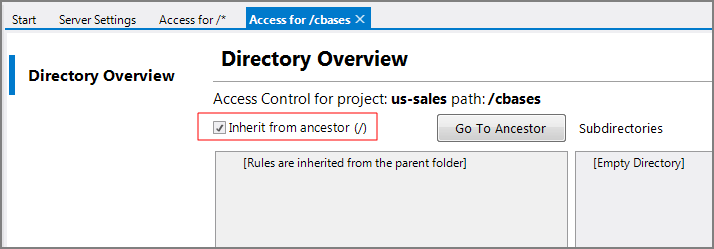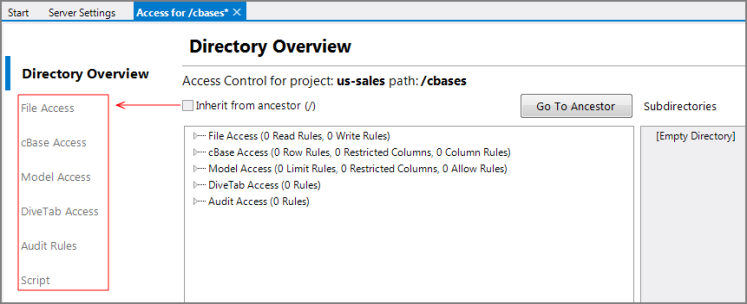Control access to the folders in a Workbench project by first granting users read and write access to the entire project and then restricting access to all but the desired project directories.
NOTE: It is a best practice to set access rules at the project level and select the Inherit from ancestor check box for each folder in the project whenever possible. However, there can be instances where you want to completely hide specific folders from users and need to remove the Inherit from ancestor setting.
To hide a directory from users, for example, as seen in the ProDiver Open dialog box, repeat the following steps for each directory where you want to restrict access:
-
In an open project, right-click on the directory, and select Edit Access Control.
-
Clear the check mark in the
 Inherit from ancestor box in the Directory Overview tab of the Access for <directory name> tab.
Inherit from ancestor box in the Directory Overview tab of the Access for <directory name> tab.
NOTES:
- The access tab displays only the Directory Overview sub-tab when Inherit from ancestor is selected. The additional sub-tabs and the rules summary appear when the Inherit from ancestor check mark is
 cleared.
cleared. -
- To focus the ProDiver Open dialog box for a user or group such that it only shows one or two directories, you need to remove this Inherit from ancestor check mark for all the other directories that you want to hide.
See also:
- Setting File Access
- Setting cBase Access
- Setting Model Access
- Using the Restrict Column Editor
- Setting DiveTab Access
- Setting Audit Rules
- Using the Select Property Values Dialog Box