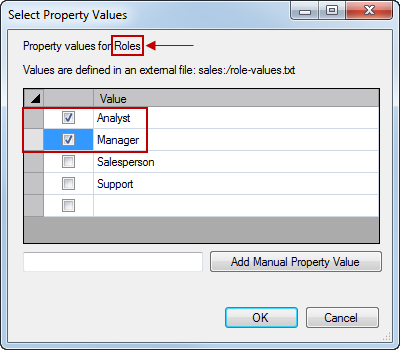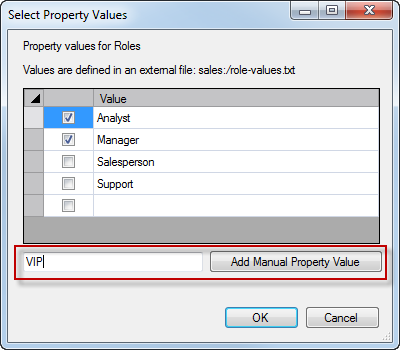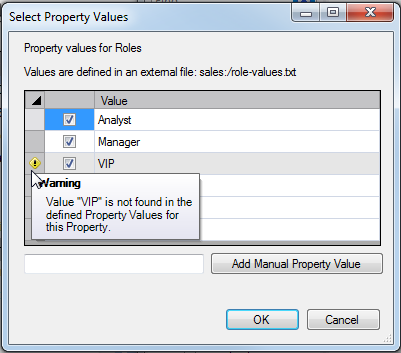For any rule set with the condition of Property, you use the Select Property Values dialog box to assign one or more values.
To assign values for a property condition:
-
Select Property for the rule condition, and choose a condition detail from the
 list.
list. -
Next to the condition details values, click browse.
The
 Select Property Values dialog box appears for the selected condition detail.
Select Property Values dialog box appears for the selected condition detail. -
Click the check box for each of the property values that you want assigned to this rule, and click OK.
The values are assigned to this
 rule.
rule.
If you find a need for a property value that does not yet exist, you can use the Add Manual Property Value feature to insert the new value while creating the rule. Make sure to add the new value to the list of defined possible values for the property later.
-
In the
 Select Property Values dialog box, type a new value, and click Add Manual Property Value.
Select Property Values dialog box, type a new value, and click Add Manual Property Value.The value is added to the
 value listing. Note the warning icon reminding you that this value is not found in the defined values of this property.
value listing. Note the warning icon reminding you that this value is not found in the defined values of this property. -
Be sure that this property value is added to the property as defined in Server Settings > Properties.