The simplest way to create a guest logon page is to use a separate environment that is available exclusively to guest users. This guest environment is hidden from licensed users that are not administrators.
- Create a new environment:
- Select ADMIN > Environment.
- In the Environments dialog box, click New.
- In the New Environment dialog box, enter a Name for the environment, and then click OK.
The new environment is added to the Environments dialog box.
- Set the guest access:
- In the Environments dialog box, click the chevron adjacent to the environment that you just created, and on the context menu, click Access.
- In the Environment Access Settings dialog box:
- Set the Default Access to No Access.
- Set the Guest User Access to User Access.
Click OK.
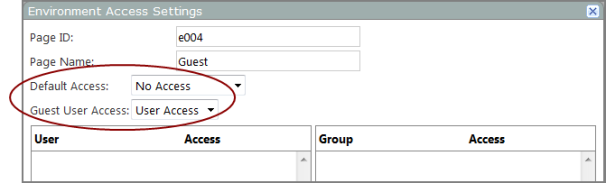
DivePort displays the new environment with the SideBar open.
- Add a welcome page.
- On the SideBar, click Add page.
- In the Add Page dialog box, enter a name in the Name box, leave the Layout box set to Manual, and then click OK.
- If necessary, open the new page.
- On the toolbar, click Edit to unlock the page and enter edit mode.
- Edit the welcome page as you like, adding text and graphics.
-
Typically, guest users who are not logged in to DivePort cannot access the portal media library. To ensure that guest users can see an image, place the image in the webdata/<instance>/customizations/images/ folder, and provide access via the $(IMAGES_URI) macro. This is common for pre-logon decorations as no authentication is required to access that resource.
Alternatively, the Portal Media document library Access setting can be configured to allow guest users at least User Access. This is appropriate only if there are no confidential files in your Portal Media library.
-
Double-click on the page to open the Add Portlet dialog box, and then double-click Logon Portlet.
The portlet is added to the page. There are no configuration options.
- Rearrange the page layout as you like.
- On the toolbar, click Save to exit edit mode and lock the page.
See also: