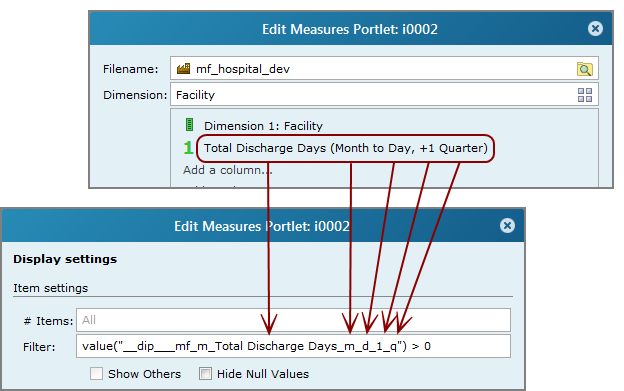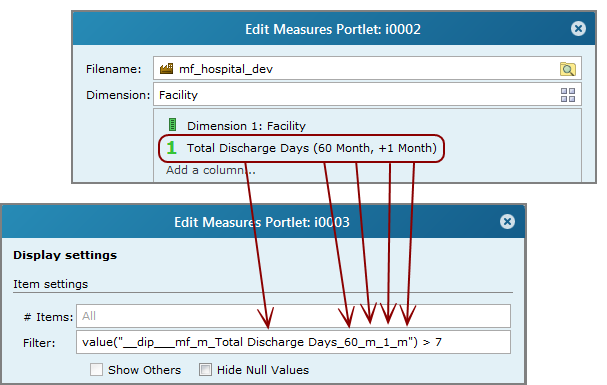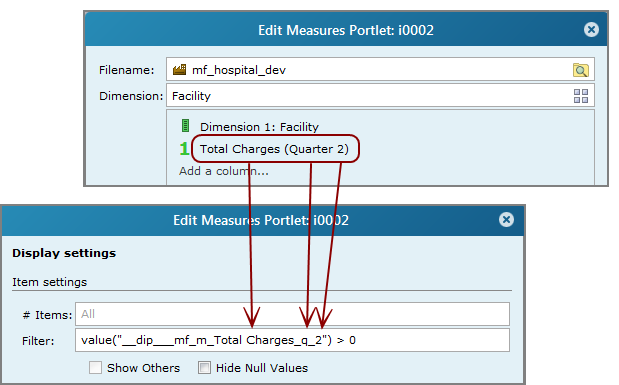Using a Measure as a Filter
You can use time series measures to
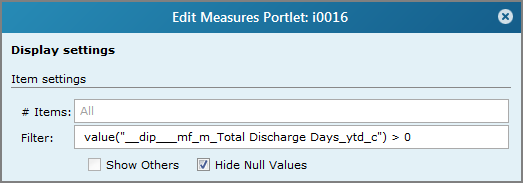
Syntax
The syntax can vary slightly, depending on the type of time series. For a basic time series, use the following syntax:
value("__dip__mf_m_<measure>_<range>_<variation>") <condition>
Where:
<measure> is the name of the column measure. NOTE: If the column title is different from the measure name, be sure to use the measure name, not the title.
<range> is the abbreviated time series date range.
<variation> is an abbreviated time period (c for current or p for previous). for basic time series, or offset information for an advanced time series.
<condition> is the condition on which to filter.
The following example shows a Measure Factory measure called Total Discharge Days for the year-to-date range in the current period filtering values > 0:
value("__dip___mf_m_Total Discharge Days_ytd_c") > 0
TIP: Time series information is formatted and saved in the portaldb.json file. You can search the portaldb file to find the formatted information and use it to determine the specific settings needed to create the filter.
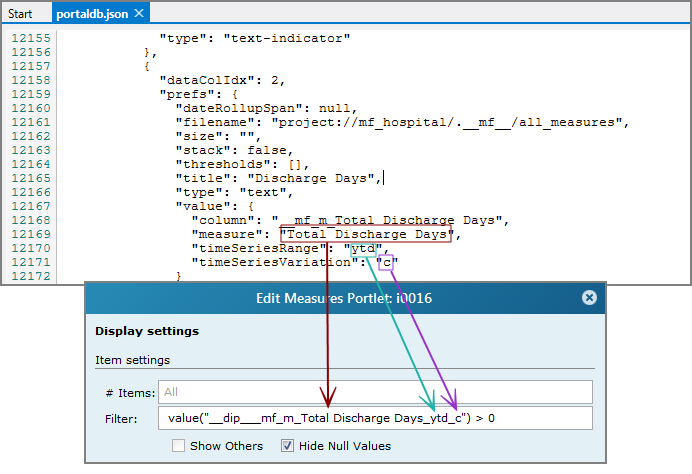
For advanced time series, you must include advanced options, separated by underscores.
value("__dip__mf_m_<measure>_<range>_<offset>") <condition>
Where:
<measure> is the name of the column measure. NOTE: If the column title is different from the measure name, be sure to use the measure name, not the title.
<range> is the time range such as Q 2, or 3 months.
<offset> defines the offset, if there is one.
<condition> is the condition on which to filter.
The following example shows a Measure Factory measure called Total Discharge Days for a relative time series range of 60 months offset by 1 month:
value("__dip___mf_m_Total Discharge Days_60_m_1_m") > 0
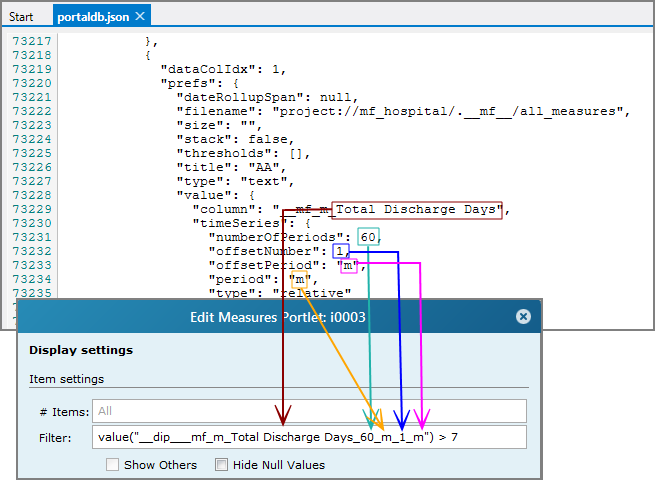
TIP: Use the column list to help you define the filter string. Enter elements in the order shown on the column list.
To date ![]() example
example
Relative ![]() example
example
Absolute ![]() example
example