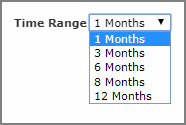The Diver Platform offers the following display types or styles of QuickView:
-
Pulldown—A closed list with an arrow next to it. Click the arrow to open the list and select an item.
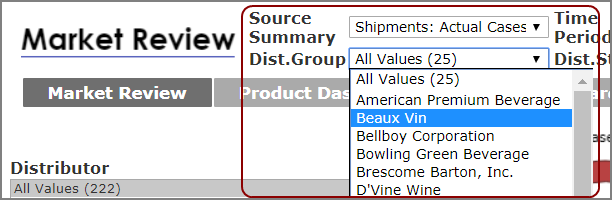
-
Picklist—A text box containing a list that is always visible. You can select a single value, or use Ctrl+Click (Windows) or Command-Click (macOS) to select multiple values.

-
ComboBox—A text box combined with a pull-down list. You can enter text directly into the box or click the arrow to select an item from the list.
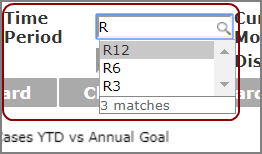
To use a ComboBox QuickView, enter all or part of the search criteria, and then select an option from the resulting list of matching items.
-
Free Entry—A text box that contains a default value. You can enter a new value directly in the QuickView text box.
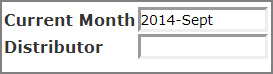
-
Calendar—A text box that allows you to work with date values. You can enter a date directly into the box or click the calendar icon to select a date.
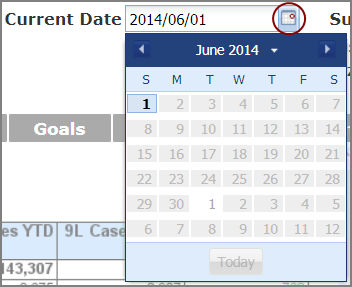
TIP: If you have a measure factory license, you can define calendars in the factory configuration file. If you declare multiple calendar types, the calendar QuickView uses first one listed in the script as the default. If you want a different calendar to be the default, you can use the default-calendar tag to specify the calendar that you want to use.
Selecting an option from a QuickView can update all of the data on a page, or only certain data. For example, a QuickView might update the data in only one table.
Optionally, there might be a Go button that allows you to update multiple QuickViews at once. Change the values as you like, and then click Go to refresh the page with the new values.

NOTE: If the QuickViews are set to activate when Go is pressed, changing a QuickView disables the Print option as well as any click actions until Go is pressed. This ensures that the printed output or click action shows up-to-date data.
DivePort pages can contain multiple QuickViews, either as part of other Portlets or within one or more QuickView Portlets. The QuickView Portlet can find and use QuickViews in ProDiver markers or in Spectre QuickView Sets. Creating QuickViews is described in
Time Range QuickViews
If you have a Measure Factory license and the factory configuration file includes a time range, you can create a ![]() Time Range
Time Range
Possible Time Range QuickView options are:
- Today
- Week-to-Date
- Month-to-Date
- Quarter-to-Date
- Year-to-Date
- <n> Days
- <n> Months
- <n> Quarters
- <n> Years
NOTE: The factory configuration file can also specify labels for the time ranges. For example YTD for the year-to-date time range. When set, the DivePort page displays the specified label.
See also:
- Adding a QuickView Portlet
- QuickView Portlet Options
- About QuickView Dependencies
- What Is a Portlet?
- What Is a Marker?