What's New in Workbench?
New in Workbench 7.2
New for Spectre
A new excel-input tag can be used in cBase builds, cPlans, and Dives.
See Text, cBase, and Dive Input Build Tags, cPlan Tags, Dive Tags, and Spectre Build Excel Input.
A new json-input tag can be used in cBase builds, cPlans, and Dives.
See Text, cBase, and Dive Input Build Tags, cPlan Tags, Dive Tags, Spectre Build JSON Input, and Working with JSON File Format in Spectre
A new pgsql-input tag can be used in cBase builds, cPlans, and Dives.
See Text, cBase, and Dive Input Build Tags, cPlan Tags, and Dive Tags.
A new datagen-input tag can be used in cBase builds, cPlans, and Dives.
See Text, cBase, and Dive Input Build Tags, cPlan Tags, Dive Tags, and Spectre Datagen Input Properties
A new chop build tag can be used in cBase builds.
See General Build Tags.
The expand build tag has a GUI option in the Spectre Build flow editor.
The copy tag can be used to make an identical copy of a column.
New for Workbench
The ODBC registry is a utility that allows a DiveLine to expose multiple different data sources as valid ODBC tables in a single connection.
See About ODBC Registry.
A user access token is a unique and randomly-generated string which can be used to authenticate a user to DiveLine, similar to a password.
See User Access Tokens.
The Workbench Markdown Editor provides the ability to view and edit files using markdown.
When connected to a DiveLine the top-right side of Workbench displays the time local to the server.

For more information about setting server time preferences, see Setting Workbench Preferences.
Production now features a process node that defines any number of email templates. When the node runs, each email template processes and sends emails.
Workbench git support now allows merging and adding and deleting branches.
Valid txt or csv files in Workbench can be opened as cBases in ProDiver automatically with a new context menu command.

For more information about context menu commands, see Context Menu Commands.
The tab finder tool has been upgraded for more functionality.
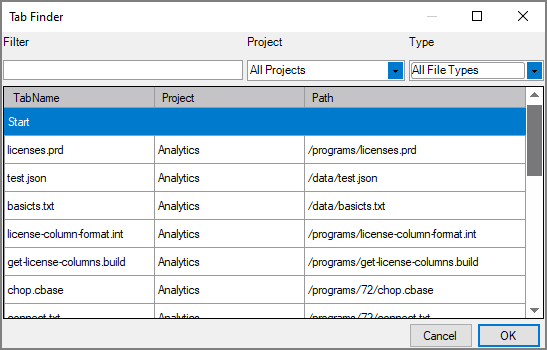
For more information, see Working with Tabs.
The Workbench application title now contains the name of the active DiveLine.

Unsaved changes in file can now be reverted back to the last saved state by right-clicking the file tab or selecting Edit > Revert File.
For more information, see Working with Tabs and Workbench Menu Commands.
The appearance of the table editor has been updated, and new functionality has been added.