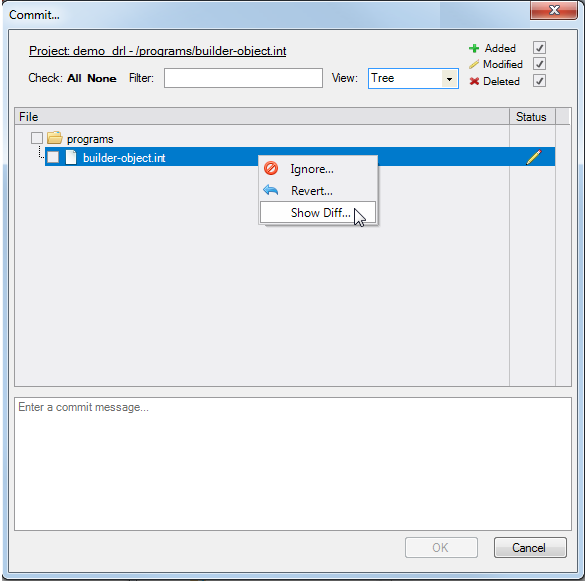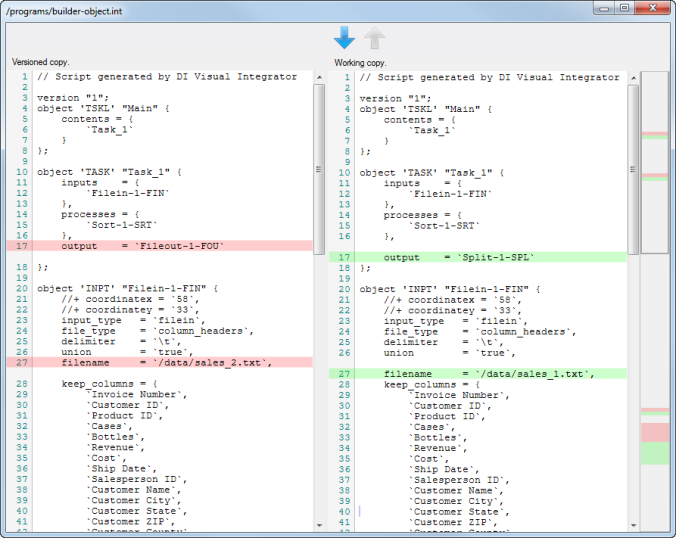You can view the differences between the current working copy of a file and the file in the repository from the Commit dialog box.
Prerequisite: This procedure assumes that you have a previously committed file that is open with saved changes, but has not yet been committed. If you are using the automated version control feature, this method to view differences only works when files with saved changes have yet to be automatically committed.
-
Open the project, and ensure that it is the active project.
-
Click Tools > Version Control > Commit.
The Commit dialog box opens and displays any files that changed since the previous commit. If there are no changed files, no files are listed and there are no differences to show. Instead you can use the Compare with previous revision command from the Show History dialog box. See Comparing File Revisions.
-
Right-click a file in the
 tree view, and click Show Diff.
tree view, and click Show Diff. A window opens and displays a
 side-by-side view of the last versioned copy and the current working copy.
side-by-side view of the last versioned copy and the current working copy.NOTE: You can also double-click a file in the Commit dialog box to display the show differences window.
In the show differences window, you can examine the differences between your working copy and the most recently versioned file. Use the arrows at the top to jump to the next or previous difference.
-
When you are done viewing the differences, close the window to return to the Commit dialog box.
-
Continue working in the Commit dialog box, or click Cancel to dismiss it.
See also: