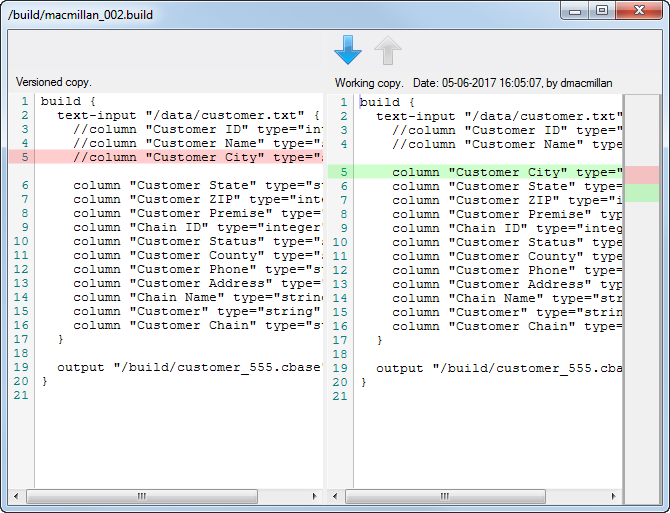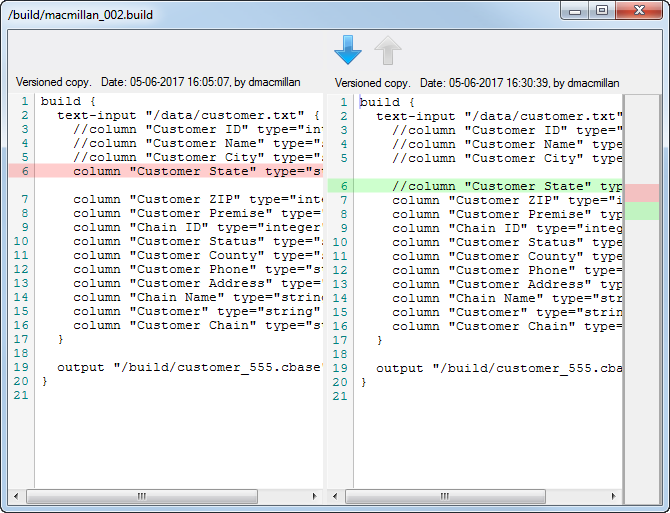With the Show History dialog box, you can compare the current working copy of a file with the most recent revision as well as compare existing revisions of a file.
To compare a working copy of a file with the most recent committed revision:
-
Save changes to your working copy of the file, but do not commit it to the repository.
-
Right-click the file in Workbench Explorer, and click Version Control > History.
The Show History dialog box opens.
-
In the upper section of the Show History dialog box, select the most recent commit session (checkpoint).
-
In the lower section of the Show History dialog box, right-click the file and click Compare with working copy.
A window opens and displays a
 side-by-side view of the last versioned copy and the current working copy.
side-by-side view of the last versioned copy and the current working copy.In the show differences window, you can examine the differences between your working copy and the most recently versioned file. Use the arrows at the top to jump to the next or previous difference.
-
Close the window to return to the Show History dialog box, and click OK to dismiss it.
To compare a committed file with the previous revision:
-
Right-click the file in Workbench Explorer, and click Version Control > History.
The Show History dialog box opens.
-
In the upper section of the Show History dialog box, select the a commit session (checkpoint).
-
In the lower section of the Show History dialog box, right-click the file and click Compare with previous revision.
A window opens and displays a
 side-by-side view that compares the last two revisions of the file.
side-by-side view that compares the last two revisions of the file.NOTE: You can also double-click a file in the Show History dialog box to display the show differences window that displays this comparison with the previous revision.
In the show differences window, you can examine the differences between revisions of the file. Use the arrows at the top to jump to the next or previous difference.
-
Close the window to return to the Show History dialog box, and click OK to dismiss it.
See also: