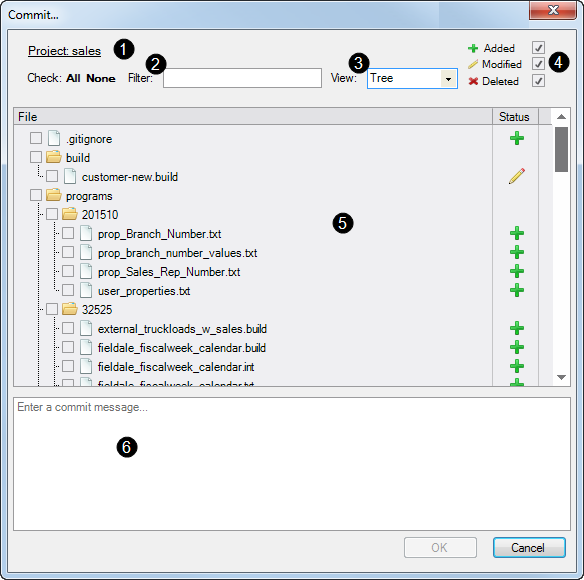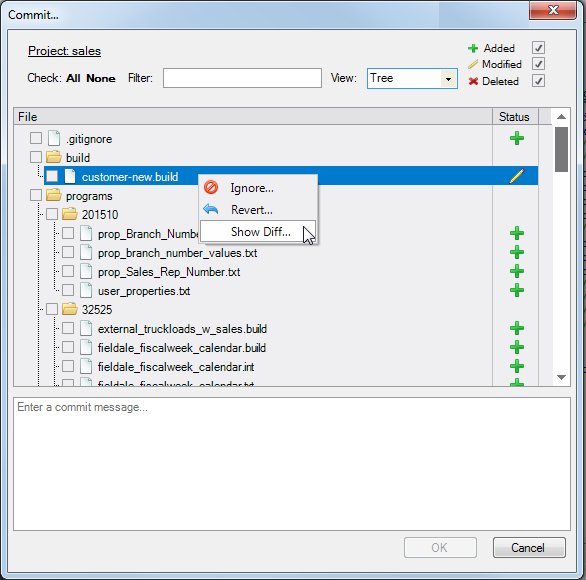The version control Commit dialog box allows you to manually commit files to the repository as described in Creating an Initial Commit and Manually Committing Updates.
NOTE: If you are using automated version control, you do not need to use the Commit dialog box unless you want to manually commit files in between the interval set for automated commits.
This topic describes in more detail the Commit dialog box and the additional context commands.
Here is an example of the ![]() Commit dialog box.
Commit dialog box.
The numbers in the example point out the following areas in the Commit dialog box:
- Project Name (1)—Displays the project name or project name with path for individual files.
- Filter (2)—Allows you to filter what displays in the file listing. Wildcards characters are allowed, for example, *.build.
- View (3)—Allows you to toggle the file listing between a tree or flat view.
- Status check boxes (4)—Allows you to filter the file listing by status.
- File listing (5)—Displays the files that are under consideration for committing with status (added, modified, or deleted).
- Commit message (6)—Requires you to enter a message for the commit. This message displays in the Show History dialog box.
- With automated version control, this field is always Automatic Commit.
- With manual commits, the more detailed the commit message, the easier any follow up tasks become.
You can use the ![]() context commands that are available from the file listing area of the Commit dialog box.
context commands that are available from the file listing area of the Commit dialog box.
- Ignore—Adds the file to the ignore patterns list.
- Revert—Reverts the file to the previous version of the file. If the file is open, you are prompted to reload the changed file.
- Show Diff—Opens a double-paned dialog box for comparing the current file with the previous version. For more information, see Viewing Differences.
See also:
- Creating an Initial Commit
- Manually Committing Updates
- Viewing Differences
- Automating Version Control