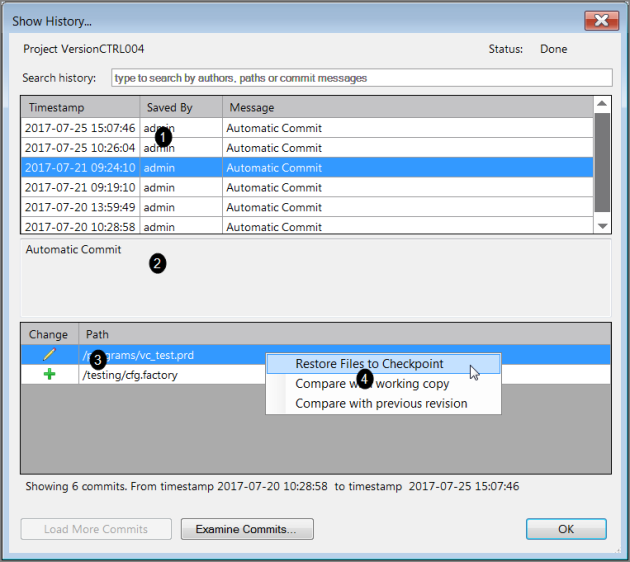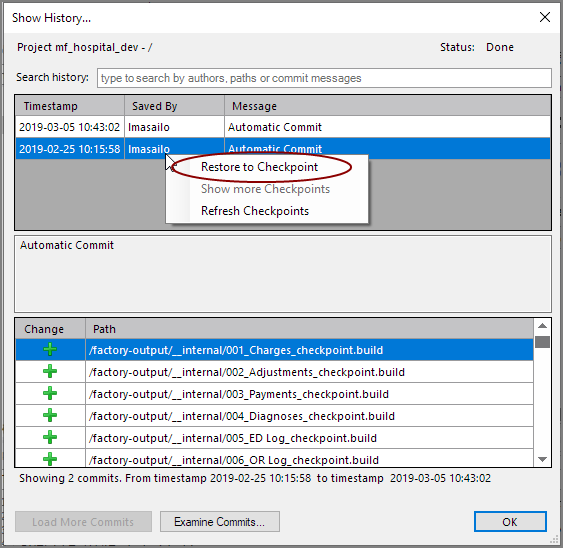The History version control command allows you to browse and restore files to earlier versions from the Show History dialog box.
To restore one or more files to an earlier version:
-
Open the project, and ensure it is the active project.
-
Click Tools > Version Control > History.
The Show History dialog box
 opens.
opens.NOTE: Parenthetical numbers in the following steps refer to the numbers in the screen shot of the Show History dialog box.
-
In the top section of the dialog box (1), select the commit session.
NOTE: The middle section of the dialog box (2) displays commit session comments to help you choose the correct checkpoint. This is significant when doing controlled, manual commits.
-
In the bottom section of the dialog box (3), choose the file or files.
-
Right-click the selected file, and click Restore Files to Checkpoint (4).
The files are restored. If any of the files are open in Workbench, Workbench prompts you to reload the restored version.
-
Click OK to dismiss the Show History dialog box.
Restoring Projects
To restore one or more project repositories to an earlier version:
-
Open the project, and ensure it is the active project.
-
Click Tools > Version Control > History.
The Show History dialog box
 opens.
opens. -
In the top section of the dialog box, select the commit session of interest.
NOTE: The middle section of the dialog box displays commit session comments to help you choose the correct checkpoint. This is significant when doing controlled, manual commits.
-
Right-click the selected session, and click Restore to Checkpoint.
The entire repository is restored. If any of the files are open in Workbench, Workbench prompts you to reload the restored version.
-
Click OK to dismiss the Show History dialog box.
See also:
Mentioned in: