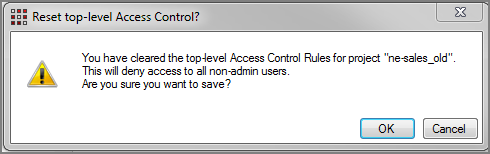As you set the access rules, an underlying script is generated. This script is available
The following example screen of a ![]() directory overview tab shows a summary of all access rules for project us-sales.
directory overview tab shows a summary of all access rules for project us-sales.
The ![]() resultant script.
resultant script.
NOTE: The inherit-from-parent-folder tag cannot be used at the project root level as there is no parent folder to inherit from.
Click the Script example link to see the full script.
access {
file-access {
allow-read
allow-write {
if-property "Function" "Analyst" "Manager"
}
}
cbase-access {
limit-rows-by-values {
column "Brand"
values "ABSOLUT"
if-property "Function" "Analyst" "Manager"
}
allow-all-rows
allow-columns "Cost" {
if-property "Function" "Manager"
}
restrict-columns "Cost" "Invoice Number" "Customer ZIP" "Customer Chain"
}
model-access {
limit-dimension {
dimension "Brand"
values "ABSOLUT"
if-property "Function" "Analyst" "Manager"
}
restrict-columns "Cost"
allow-columns "Cost" {
if-property "Function" "Manager"
}
}
audit-rules {
audit {
trigger "patient name"
trigger "mrn"
column "address"
column "diagosis"
if-property "Function" "Salesperson" "Support"
}
}
}
To reset your access control script:
-
Use the view switcher to open the script in Text Editor.
-
Select the entire contents of the file and press Delete.
The
 Reset top-level Access Control dialog box appears.
Reset top-level Access Control dialog box appears. -
Click OK.
The access control script is reset to have just the access {} tag.
NOTE: You may need to close and reopen the script to see the top-level tag.
For more information about working with the script syntax, see:
- Access Control File Samples
- Access Control File Code Block
- Access Control File Tags
- Syntax-Aware Text Editor
See also: