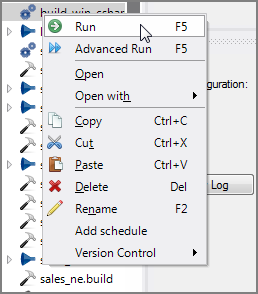Production scripts can be run on schedules or manually. This topic describes how to run scripts manually.
You can manually run closed or open Production scripts.
To manually run a closed Production script from Workbench Explorer:
-
Right-click the Production script in Workbench
 Explorer.
Explorer. -
Click Run or Advanced Run. The latter is useful for complex scripts that have parameters that you want to set as you run the script.
NOTE: Running a Production script from Workbench Explorer runs the script with the default configuration. You need to open the script to run with a different configuration.
To manually run an open Production script:
-
Open the script.
-
Choose the appropriate configuration from the Configuration pull-down list.
NOTE: You can change parameter values in the configuration if you need to test various values. The parameter table is in the lower-right Current Configuration pane of the Overview pane.
-
Click Run > Run (Ctrl+R) or use the Run button, which is the green circle with white arrow on the toolbar.
If the script has unsaved changes, you are presented with three options:
-
Save the script before running it
-
Use a temporary script, which runs the current script but does not save it
-
Cancel the run
-
-
When you choose to run the script, the Production tab switches to the Show Results mode and each node passes through color changes to indicate pass, warning, or fail state.
NOTE:
-
The default behavior for handling unsaved scripts can be configured for the server. See Tools > Preferences > Behavior > Save > The behavior when running a modified script. The options are:
- Always Ask—Shows the dialog prompt to select the behavior
- Always Save—Saves the current script before running
- Always Use Temp script—Runs a temporary script
- In some situations, for example when you run an Integrator script that creates a cBase, the metadata in the cBase points to a random file name instead of the name of the script. That is, Spectre cBases contain within them the output log of the build command that produced them.
See also: