This topic describes how to install your custom Production Extensions on the DiveLine server so that you and others can use the extensions to simplify tasks using Production. As a prerequisite, see Creating Production Extensions.
Once created, to install a Productions Extension in Workbench:
- Open the DiveLine connection. See Opening and Closing Connections.
- Choose Tools > Server Settings > Advanced.
- In the Advanced tab, click the Install Extension button in the Production Extensions section.
The Select Production Extension Package dialog box appears. -
Navigate to the previously saved Production Extension and click Open.
The extension is installed and appears in the listing.
![]() Example of installed Production Extensions in the Server Settings tab
Example of installed Production Extensions in the Server Settings tab
NOTE: With the additional buttons, you can install another extension, display more information about the selected extension, or delete the selected extension from the server.
These installed Production Extensions now appear in the lower pane of the Production Node tool palette for you to use in your Production scripts.
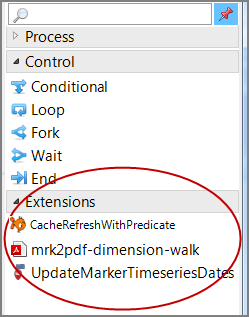
NOTE:
-
When extensions are installed, Production Service copies all of the data into the dataroot, that is to /dl-dataroot/extensions/<guid>, where each extension has a globally unique identifier (GUID).
- You can delete the pre files and the extensions still work. Where you maintain your collection of Production extension source pre files is up to you, but there is no need to keep them on the DiveLine server.
