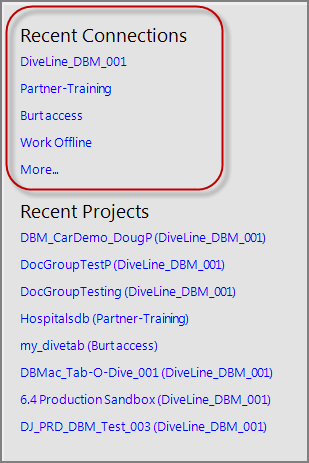This topic describes how to open and close DiveLine server connections.
To open a previously defined connection
-
Click File > Open Connection.
The Connection Manager opens.
-
In the Connection Manager dialog box, select a connection and click Login.
Things to NOTE:
- If your credentials are stored in Connection Manager, the connection is made.
- If your credentials are not stored in Connection Manager, you are prompted for them before the connection is made.
- If a wrong username or password is saved in Connection Manager, Workbench prompts you for correct credentials. When you enter the correct credentials, Workbench offers to save them.
- If this is a DiveTab connection, the project opens with the main script as defined in the DiveTab section of Server Settings (see DiveTab Server Settings).
- If you have a lot of connections, you can use the filter box at the top of the connections list to help find the connection.
You can now open an existing project or create a new one.
Alternatively, you can use the ![]() Open Connection icon at the top right (next to the Connections list), or the Recent Connections links on the
Open Connection icon at the top right (next to the Connections list), or the Recent Connections links on the ![]() Quick Start Panel from the Start Page tab, to access one of your previously established connections.
Quick Start Panel from the Start Page tab, to access one of your previously established connections.
To close an open connection, choose one of the following:
- Click File > Close Connection.
- Click the
 Close Connection icon at the top right (next to the Connections drop-down list).
Close Connection icon at the top right (next to the Connections drop-down list).
See also Working with Multiple Connections.