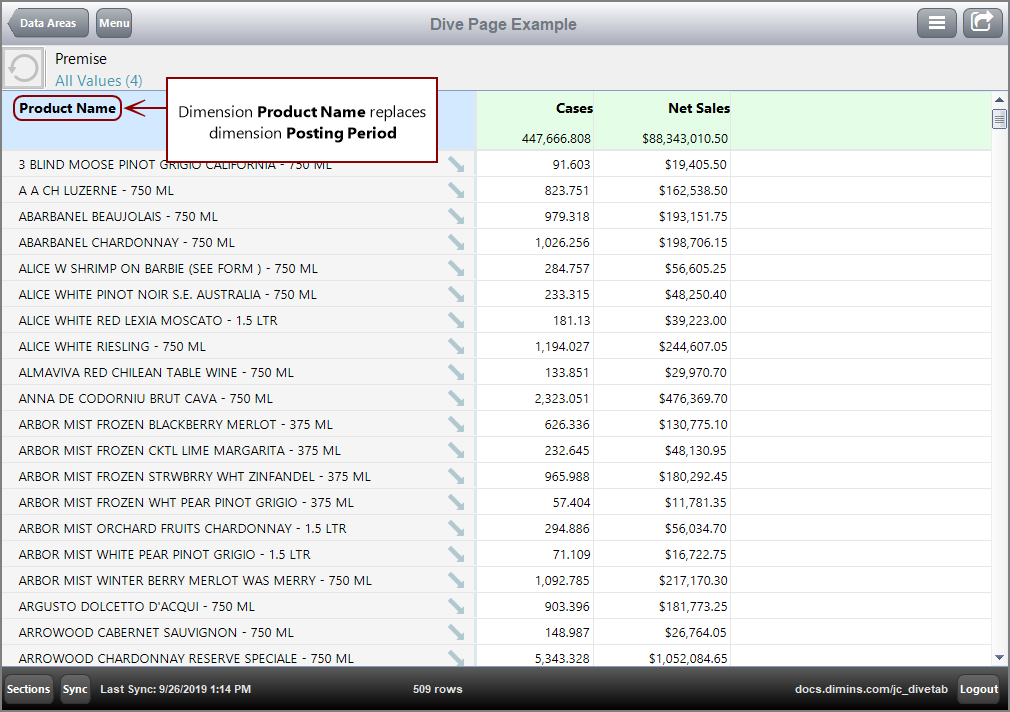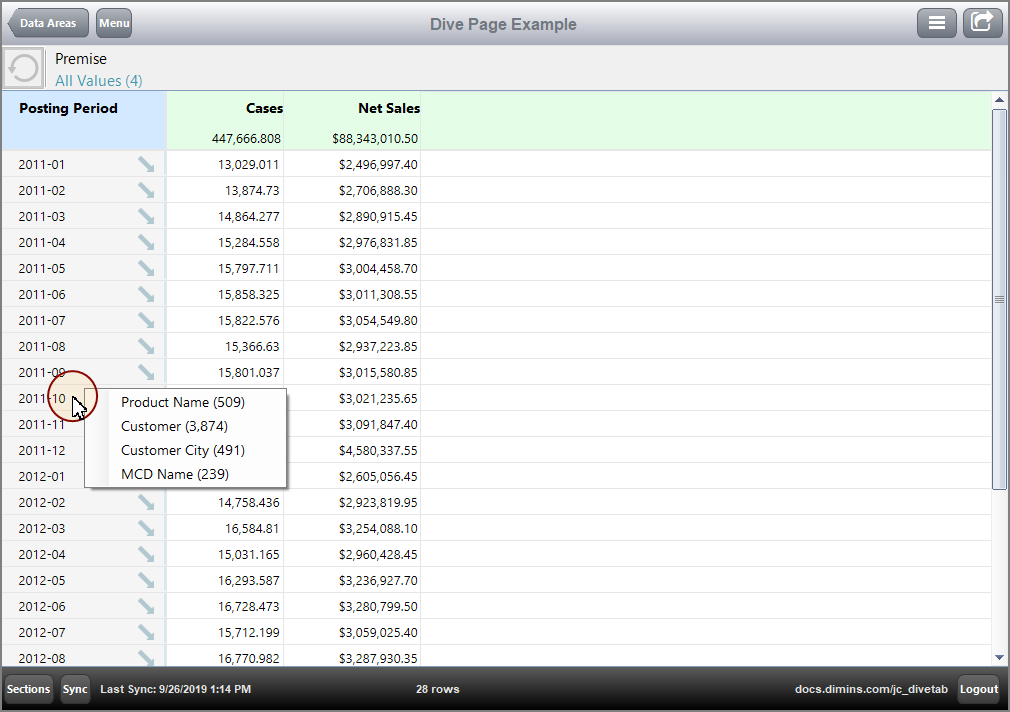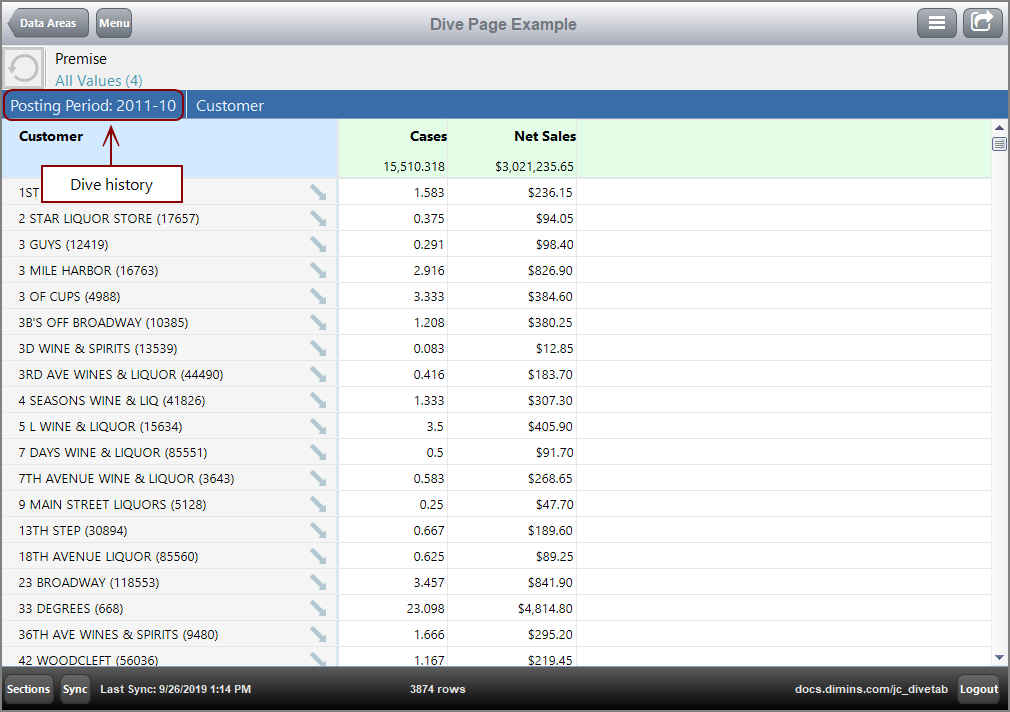On dive pages, users can switch dimensions and dive on dimension values.
Users can use the context menu to switch the dimension that displays in the first column.
-
Click the dimension heading.
The
 context menu opens.
context menu opens. -
Select a dimension name from the menu. These are typically Dive Dimensions.
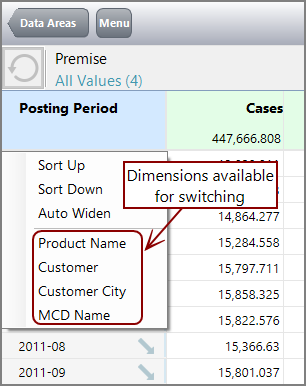
The dimension in the column is
 replaced by the selected dimension.
replaced by the selected dimension.In this example, Product Name replaces the Posting Period dimension.
NOTE: If the selected dimension is a regular dimension as opposed to a Dive Dimension, the dimensions switch places on the display.
You can focus on a dimension value and examine other dimensions in relation to that value. In the primary dimension column, an arrow, ![]() indicates that diving is possible.
indicates that diving is possible.
-
Right-click a diveable dimension value.
NOTE: Left-click activates a link if one is present.
The
 context menu opens, showing diveable dimensions and their dimcounts..
context menu opens, showing diveable dimensions and their dimcounts..NOTE: If there is more than one dimension, the dive updates all dimension values.
-
Click the dimension that you want to dive on.
The
 page loads, showing dimension details.
page loads, showing dimension details.Notice that the new page is filtered based on the dive. If there is more than one dive, the new page is filtered by all those dimension values.
The breadcrumb bar above the table shows the dive history. Click the different sections to return to previous pages.
See also: