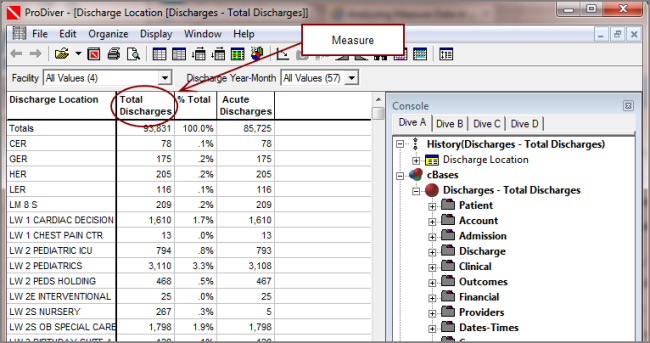The Measure Dictionary is accessible from the DivePort home page for a Measure Factory application. It requires a Measure Factory license.
To access the measure dictionary and view details about measures:
-
On the home page menu portlet, click the Measure Dictionary link.
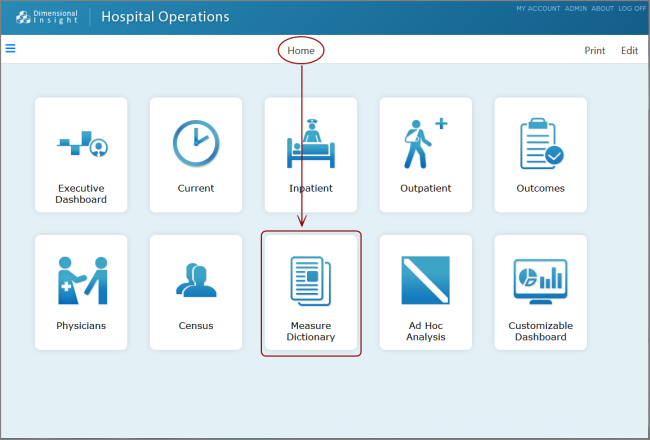
The Measure Dictionary page opens, showing groups of categorized measures.
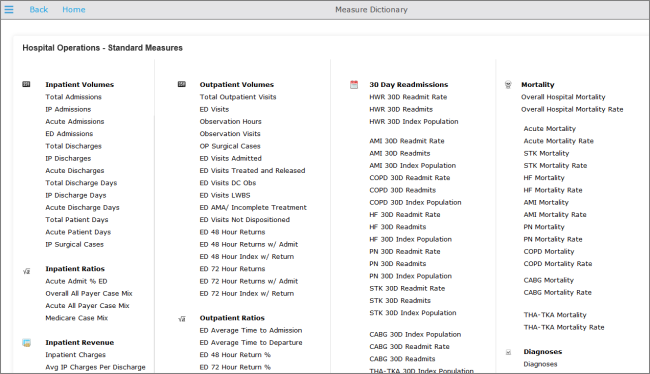
-
Click a measure to see information about it.
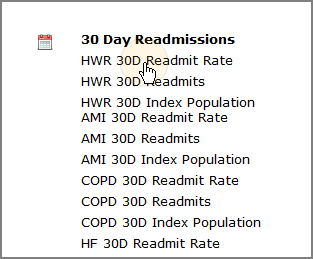
If more than one click action is defined, a context menu lists the available options.
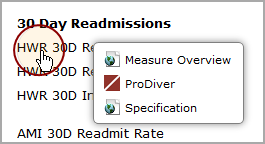
Available options depends on your application and customization. For example, you might be able to access the following types of information:
Measure definition
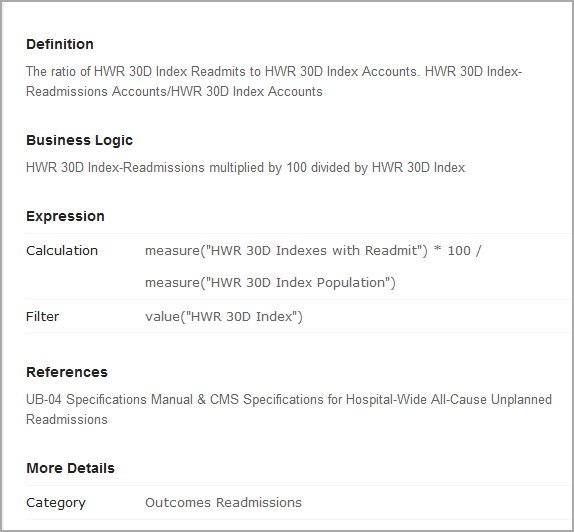
Default or custom analysis portlet
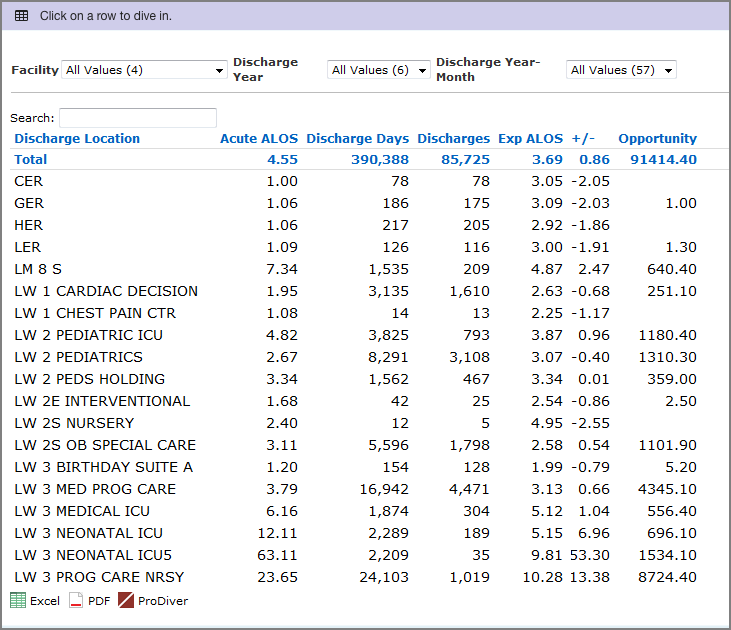
Measure composition
A factory explore portlet shows the composition of the measure.
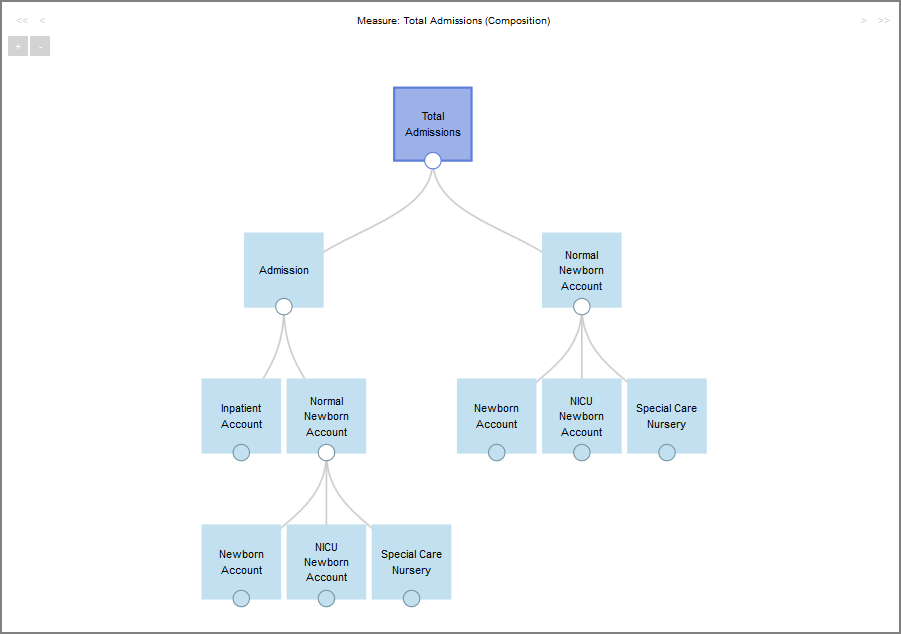
For more information, see About Factory Portlets.
Link to a pdf file, such as a specification
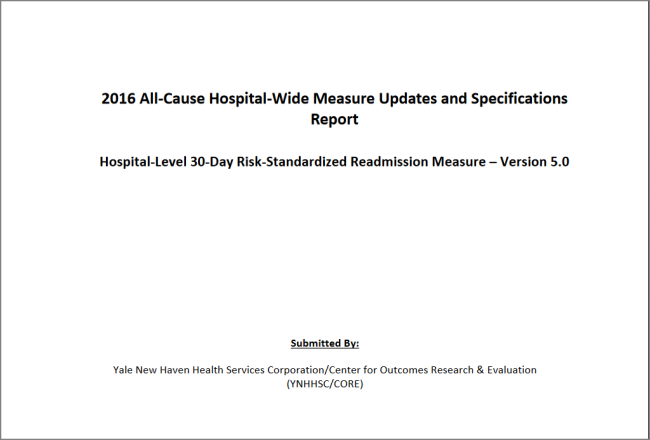
ProDiver click action
If the measure has a ProDiver click action, you can use it to view the source data (a separate license is required).
A confirmation message appears.
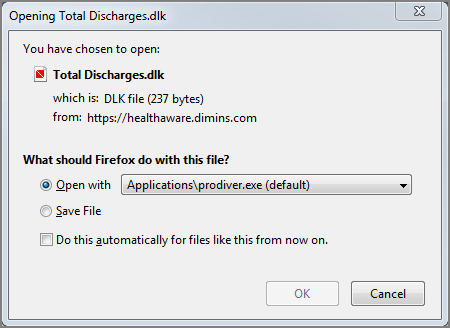
Click OK.
![]() ProDiver opens in a separate browser window, displaying the analysis data that was used to calculate the measure value.
ProDiver opens in a separate browser window, displaying the analysis data that was used to calculate the measure value.
You can use the ProDiver QuickViews and Console to dive on the data.
See also: