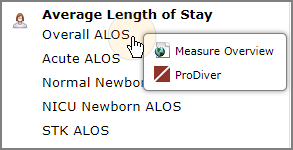-
On the DivePort home page for the Measure Factory application, click the Measure Dictionary link.
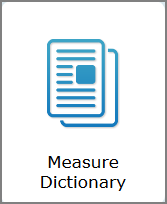
The Measure Dictionary page opens.
-
Click the measure for which you want to see a definition.
Depending on the click actions that were added to the dictionary, one of two things happens:
-
If Measure Overview portal page click action is the only click action that was added to the dictionary, The Measure Overview page opens directly.
-
If more than one click action was added to the dictionary, a
 context menu opens. Select Measure Overview to open the Measure Overview page.
context menu opens. Select Measure Overview to open the Measure Overview page.
The definition is described on the Overview tab.
-
On a portlet that lists Measures in the left column, such as a Matrix portlet, click the name of the measure for which you want to see a definition.
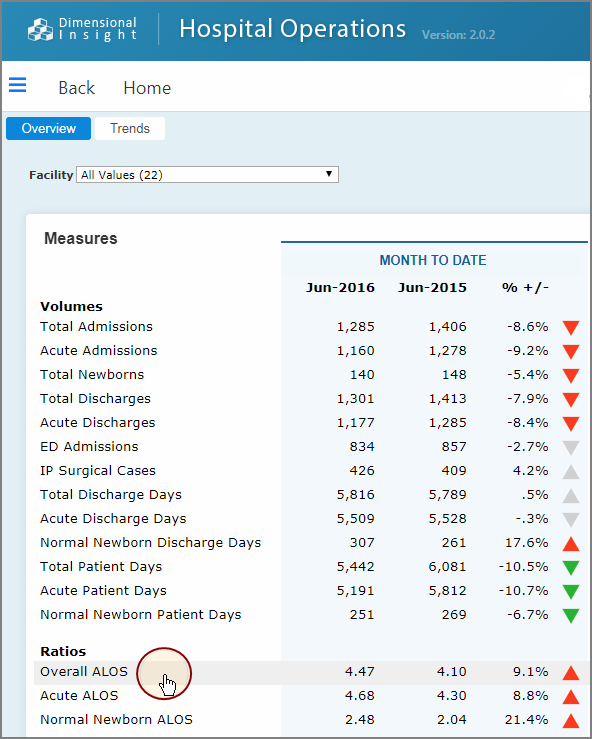
The Measure Overview page opens. The definition is described on the Overview tab.
On a portlet that includes a Measure information link click action, click the Measure Information ![]() icon.
icon.
The Measure Overview page opens. The definition is described on the Overview tab.
Example of a measure overview.
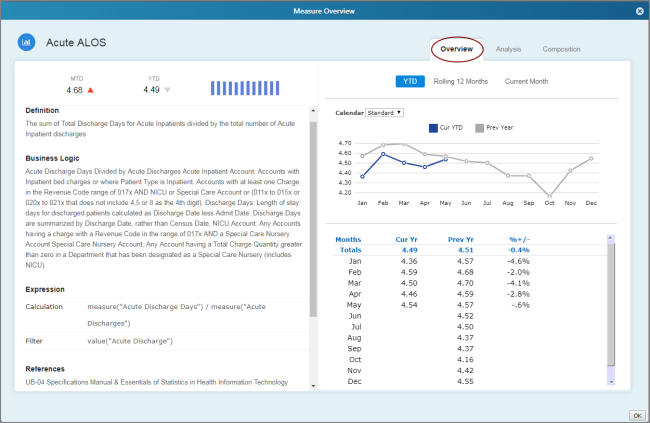
NOTE: Items detailed in the following table are specified for each measure in the factory configuration file built using Workbench.
| Overview Category | Description |
|---|---|
| Definition |
Specifies what the measure represents. |
| Business Logic |
Specifies the rules that make up the measure. |
| Expression |
The syntax used to generate the measure:
|
| References | Identifies industry-standard documents that support the measure definition and business logic. |
| More Details |
Additional details:
|
The Measure Overview page also contains information about the measure data, including default analysis portlets. Click on a time series option, such as YTD to see the associated default analysis portlet on the right-side pane.
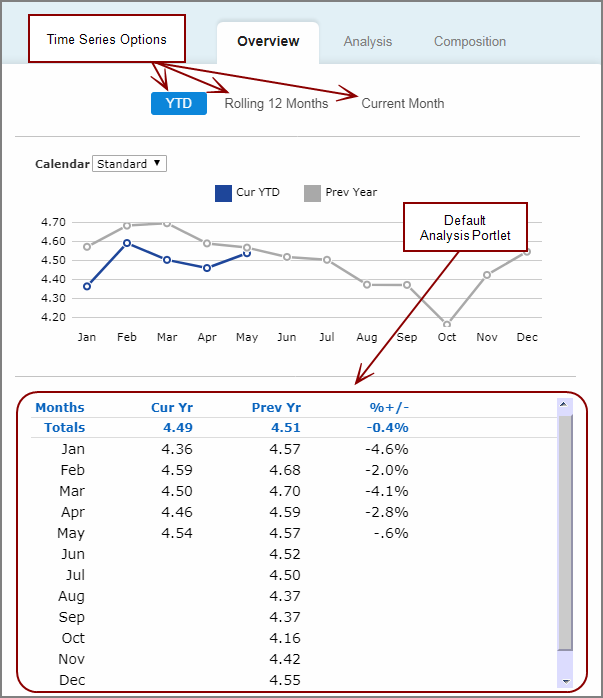
See also: