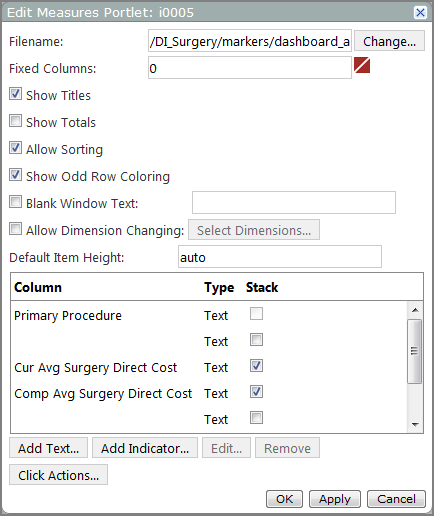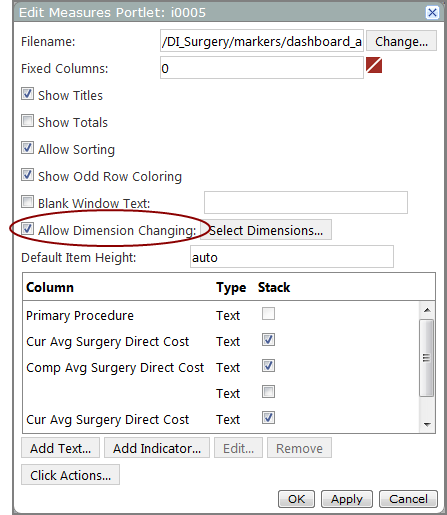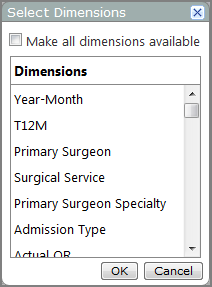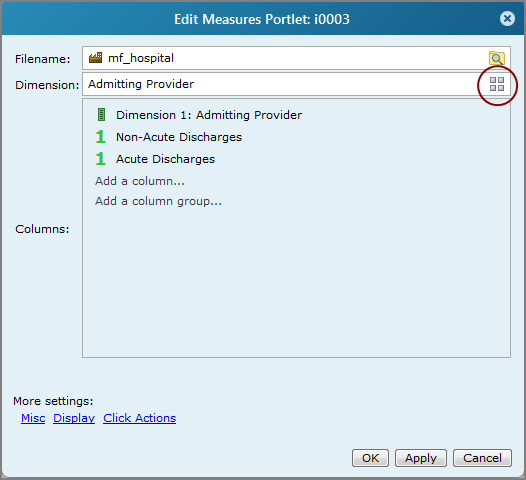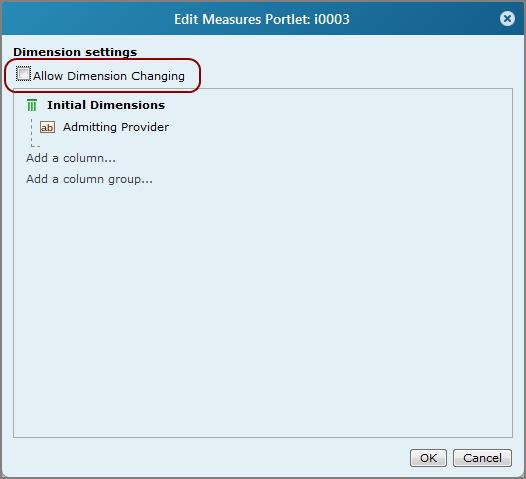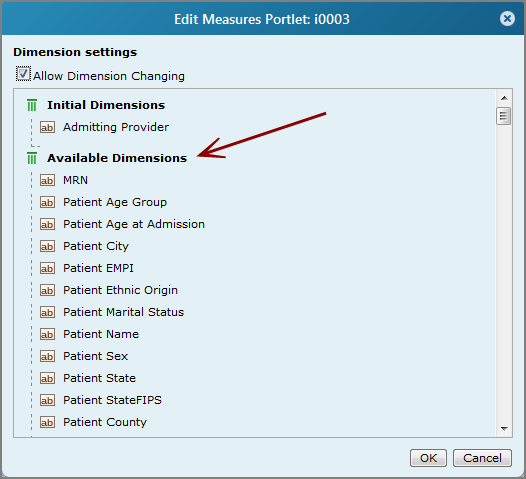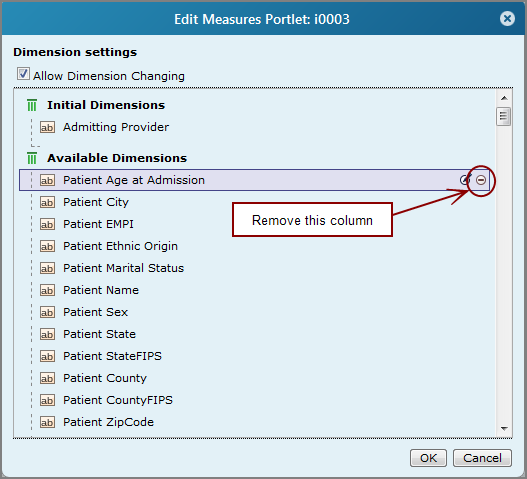Optionally, you can enable dimension changing on Measures portlets, which allows users to change the portlet dimension to another dimension.
You can specify the dimensions that are available for selection. A user with access to the measures portlet can click a dimension column heading to open a list of selectable dimensions.
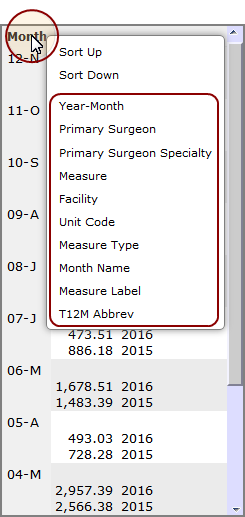
The procedure to add or remove available dimensions depends on your license.
-
In DivePort, browse to the page that contains the portlet that you want to edit.
-
On the toolbar, click Edit to unlock the page and enter edit mode.
-
Double-click the measures portlet that you want to edit.
The Edit Measures Portlet
 dialog box opens.
dialog box opens. -
Select Allow Dimension Changing.
The adjacent Select Dimensions
 option becomes available.
option becomes available. -
Click Select Dimensions.
The Select Dimensions
 dialog box opens.
dialog box opens. -
Select the dimensions that you want to include:
- To make all dimensions available in the marker portlet, select Make all dimensions available.
-
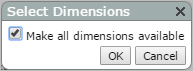
- To include some of the dimensions, clear the Make all dimensions available check box.
-
The
 window expands to list the available dimensions.
window expands to list the available dimensions.
-
Use the Ctrl+click (Windows) or Command-click (Mac) operation to select the dimensions that you want to make available on your measures portlet, and then click OK.
- In the Edit Measures Portlet dialog box, click OK.
-
On the toolbar, click Save to save your changes and lock the page.
- Browse to the page that contains the portlet that you want to edit.
-
On the DivePort toolbar, click Edit to unlock the page and enable edit mode.
- Right-click the portlet that you want to edit, and then on the context menu, click Edit.
The Edit Measures Portlet ![]() wizard opens.
wizard opens.
-
In the Dimensions box, click the Dimension settings icon
 .
.The Dimension settings
 page opens.
page opens. -
Select Allow Dimension Changing.
A list of Available Dimensions is added to the
 page.
page. -
Under Available Dimensions, use the Remove this column
 option to customize the list, leaving only those dimensions that you want to be available for display.
option to customize the list, leaving only those dimensions that you want to be available for display. - Click OK to close the Dimension settings page.
- Click OK to close the Edit Measures Portlet wizard.
- On the toolbar, click Save to save your changes and lock the page.
See also: