Before you can use a document manager portlet, you must create a document repository on the web server. This repository must be located in the \DI\Solution\webdata\<diveport>\portlet-data\document-manager\repositories\ folder and it must contain a file called, documents.txt that defines which users and groups can access each document. Optionally, you can include a file called user-defaults.txt that specifies default attribute values for each user and group.
In the following example, a repository called DI-manuals is created on a Windows server.
- Identify the files that you want to share via the portal.
-
Create a directory for theses files in the \DI\Solution\webdata\<diveport>\portlet-data\document-manager\repositories\ folder. For example:
\di\solution\webdata\<diveport>\portlet-data\document-manager\repositories\DI-manuals
- Copy the files that you want to share to the folder that you just created.
-
Create a tab-delimited text file called documents.txt that contains a list of files that you identified in step 1, and identifies which users or groups can access them. Use the following guidelines to create the file:
-
Use the format:
User TAB Group TAB Document TAB <Optional Attribute Column>
- The table must have a header row.
- User, Group, and Document columns are required. You can define additional attributes in optional columns.
- Each row must have a user or group identified, but not both.
- You can use an asterisk (*) character in the User column to indicate that all users can access the document.
-
Attribute names, attribute values, document file names, user names, and group names cannot contain the Tab character (>).
-
Attribute names cannot contain commas.
-
Each Document entry must be an absolute path to a file or directory, the name of a file stored within the repository directory, or an entire directory.
If the Document entry is a directory, it refers to each file in that directory as individual documents. This can be used to specify a group of documents or as a placeholder for a set of documents whose file names are not known. Every file in the specified directory is accessible.
-
Each row in the table must have some kind of value for an attribute, even if this value is blank. Use two tab stops in a row if needed, to ensure every row has the same number of columns. In this example, each row has three Tab characters (>).
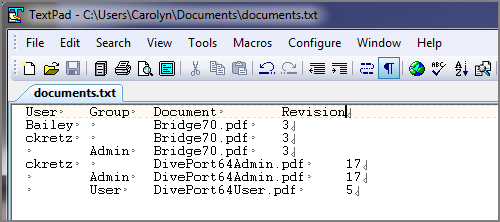
-
The Document Manager portlet cannot search subdirectories of the document source directory.
- All Documents in the repository have the same list of attribute names, but not necessarily the same attribute values. You can assign different attribute values to the same document, depending upon which user is looking at it.
-
- Add the documents.txt file to the directory that you created in step 2.
-
Optional. If you want to specify default attribute values for each User or Group, create a tab-delimited text file called user-defaults.txt that contains a list of users and groups and the default attribute value. Otherwise, proceed to Adding a Documentation Manager Portlet.
-
Use the format:
User TAB Group TAB <Optional Attribute Column>
- The table must have a header row.
- Each row must have a user or group identified, but not both.
- You can use an asterisk (*) character in the User column to indicate that all users can access the document.
-
- Save the user-defaults.txt file to the folder that you created in step 2.
- Proceed to Adding a Documentation Manager Portlet.