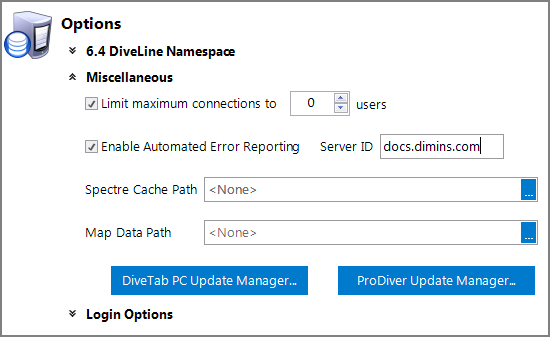You can set the DiveLine settings to limit connections, enable error reporting, specify alternative path locations, and configure both ProDiver and DiveTab PC client installations in the Options section of the Server Settings > General tab ( General > Options > ![]() Miscellaneous). Click the expand chevron to display these settings.
Miscellaneous). Click the expand chevron to display these settings.
- Limit maximum connections to X users—Limit the number of DiveLine connections from applications. This option is useful on systems where available resources such as memory and CPU are limited.
- Enable Automated Error Reporting—Toggle error reporting on or off. When this option is selected, error information is automatically sent to Dimensional Insight. Specify the DiveLine Server ID in the box. See also Automated Error Reporting.
- NOTE: The server ID must be unique. DI recommends you include the URL of your company in the ID. For example: mycompanyname7.0production.
- Spectre Cache Path—Set the path to an alternative location for Spectre cache files. Override the default dl-dataroot\cache\spectre location by using the browse button to navigate to a different system path. See Spectre Caching and Classic Model Caching.
-
Map Data Path—Set the path to the location where your map data is stored. Use the browse button to navigate to the location. The Map Data Path applies only to ProDiver MapData used in Map markers that are displayed on a DivePort Marker portlet. Data for DivePort's Map Portlet is bundled with the DivePort software.
NOTE: If you make changes to your map data on DiveLine (for example, adding a data set), you must delete the map_data.dat file from your DivePort webdata directory to apply those changes in DivePort.
- DiveTab PC Update Manager—Configure control for installation of the DiveTab PC client to ensure that users have up-to-date software. See DiveTab PC Update Manager.
- ProDiver Update Manager—Configure control for installation of the ProDiver client to ensure that users have up-to-date software. See ProDiver Update Manager.
NOTE: Each application counts as at least one connection. For example, one user logged into both Workbench and ProDiver while connected to the same DiveLine counts as two connections. DivePort can create multiple concurrent connections.