File Access Tab
The File Access sub-tab of the access tab allows you to set Read Permissions and Write Permissions access rules for your Workbench project.
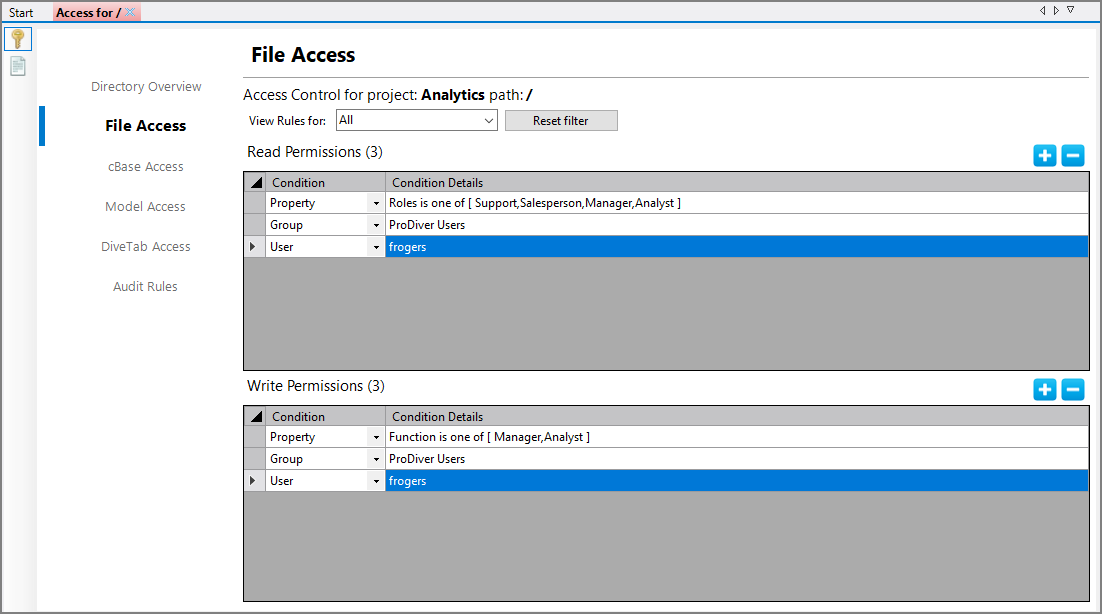
To set file access:
-
Click the plus sign (
 ) to add a rule row to the Read Permissions or Write Permissions tables.
) to add a rule row to the Read Permissions or Write Permissions tables. -
Set the Condition and Condition Details, which define who the rule applies to.
-
Set the read and write permissions rules—one rule per row. You can set as many rule rows as necessary.
-
Save the tab.
Setting file access rules at the project root allows the specified users to see all the directories in the project. Effectively, you are giving all users access to all directories in the project. It is likely that you will want to hide many of the directories from most users. For more information about how to hide directories, see Using Inherit from Ancestor.
NOTE: Setting read and write permissions at the project level gives users access to all directories in the project. Then, you need to remove read access to any directories in the project that you do not want a user to see. This limits what appears in the ProDiver Open dialog box.