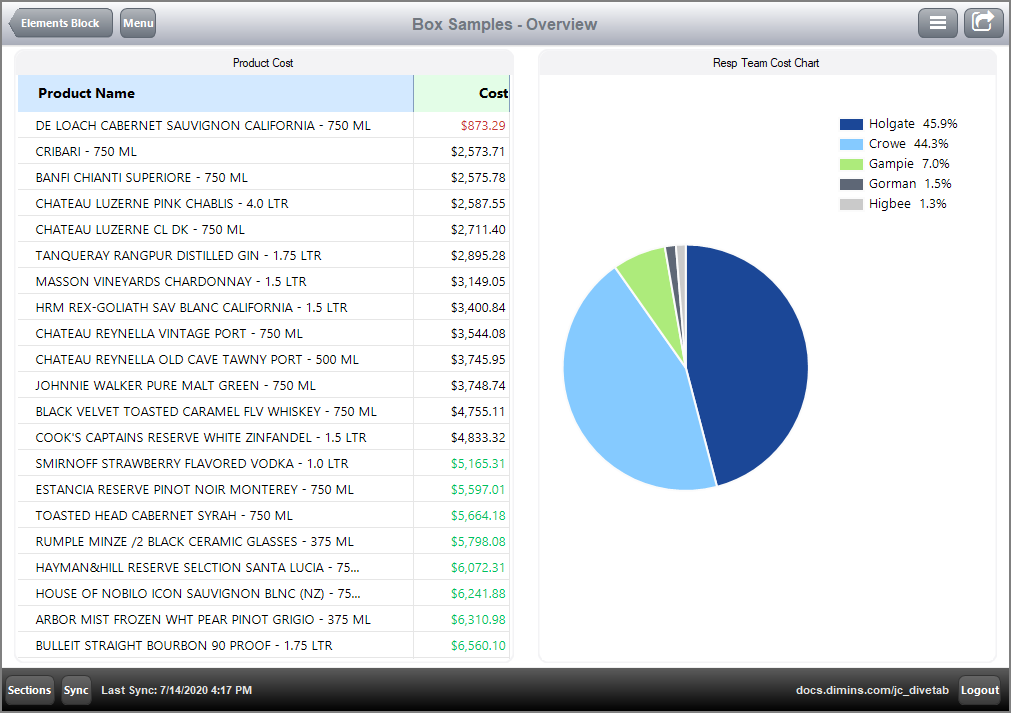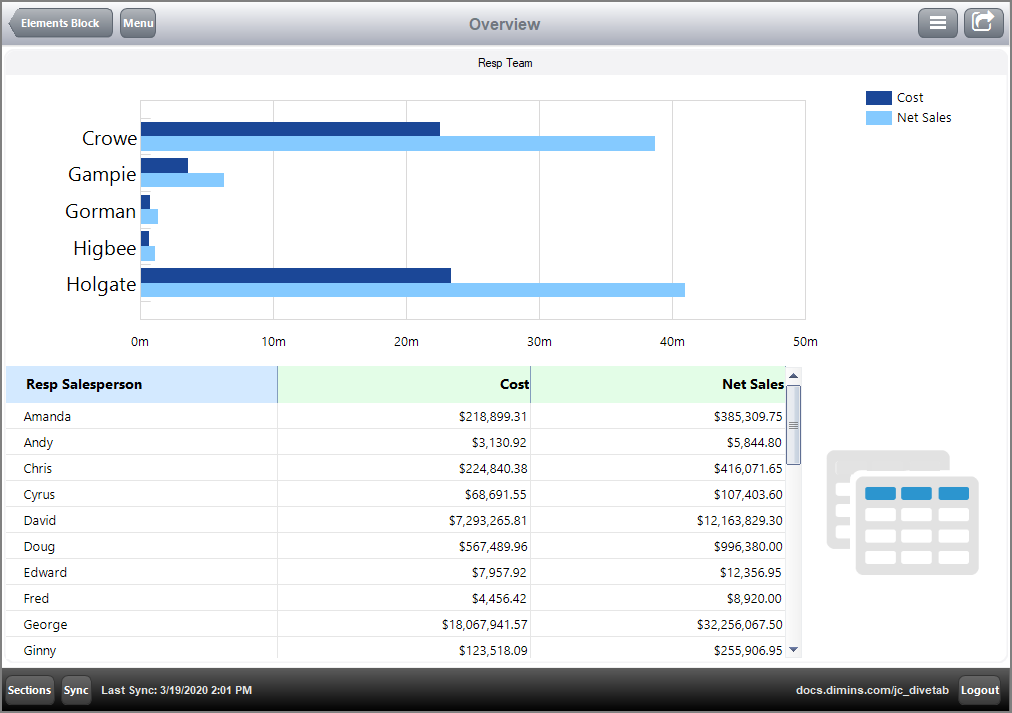Here is an example of an overview page that uses two boxes.
overview-page {
title "Box Samples - Overview"
cplan "/cplans/basic_101.cplan"
tab "Box" {
screen {
layout {
vsplit {
hsplit percent = 100 {
spacer percent = 1
box percent = 50 {
title "Product Cost"
element id = "tb-product-color"
}
spacer percent = 2
element id = "pc-product" percent = 46
spacer percent = 1
}
}
}
}
}
elements {
table id = "tb-product-color" {
dimension "Product Name"
text column = "Cost" {
value-format "$#,###.00"
high-color "00BF5E"
low-color "C53737"
threshold-value column = "Cost"
low-threshold 2000
high-threshold 5000
}
sort-column "Cost" reverse = true
first 21
}
pie-chart id = "pc-product" {
title "Resp Team Cost Chart"
dimension "Resp Team"
column column = "Cost"
}
}
}
Here is the ![]() result of the code in DiveTab.
result of the code in DiveTab.
Here is an example of another overview page that uses one box, and contains three elements: an hbar chart, a table, and an image.
overview-page {
title "Overview"
cplan "/cplans/basic_101.cplan"
tab "H Bar Chart" {
screen {
layout {
vsplit {
hsplit {
element id = "box"
}
}
}
}
}
elements {
box id = "box" {
title "Resp Team"
vsplit {
hsplit percent = 50 {
hbar-chart percent = 100 {
dimension "Resp Team"
bar column = "Cost"
bar column = "Net Sales"
}
}
hsplit percent = 50 {
table percent = 80 {
dimension "Resp Salesperson"
text column = "Cost" {
value-format "$#,###.00"
}
text column = "Net Sales" {
value-format "$#,###.00"
}
}
image percent = 20 {
path "/divetab/images/menu icons/22.png"
}
}
}
}
}
}
Here is the ![]() result of the code in DiveTab.
result of the code in DiveTab.
By containing an hbar-chart within a box element, it is possible to apply a title—an hbar-chart does not have a title otherwise.
See also: