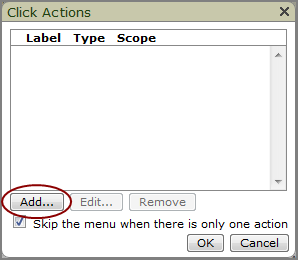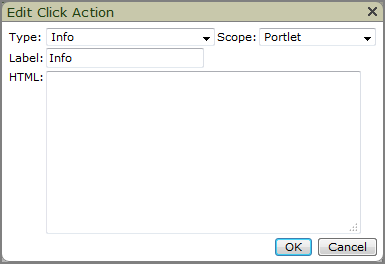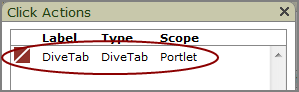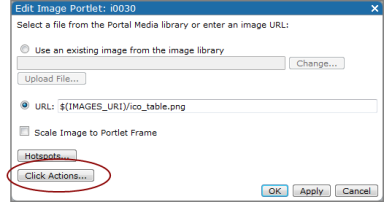Adding a DiveTab Click Action
Options and availability depend on the DivePort version that you are running.
-
Open the Edit <Portlet Type> Portlet dialog box.
 Remind me how.
Remind me how.
- Browse to the page that contains the portlet.
-
On the DivePort toolbar, click Edit to unlock the page and enable edit mode.
- Right-click the portlet that you want to edit, and then on the context menu, click Edit.
-
The Click Actions
 dialog box opens.
dialog box opens. -
Click Add.
The Edit Click Action
 dialog box opens.
dialog box opens. -
From the Type list, select DiveTab.
-
In the Scope box, enter a scope for the click action.
-
If you want something other than DiveTab to display in the click action context menu, enter a name in the Label box.
-
If you want the click action to open a specific DiveTab page, enter the DiveTab URL and Page ID.
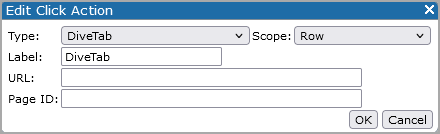
-
Click OK to close the Edit Click Action dialog box.
The new DiveTab click action is added to in the Click Actions
 list.
list. -
If this is the only click action on the list, and you want DiveTab to launch immediately when the click action is triggered, select Skip the menu when there is only one action.
-
Click OK to close the Click Actions dialog box.
-
Click OK to close the Edit Portlet dialog box.
- On the toolbar, click Save to exit edit mode and lock the page.
NOTE: The DiveTab URL must be defined on the Portal Settings page.
To add a DiveTab click action to an image portlet:
-
Open the Edit Image Portlet
 dialog box.
dialog box.  Remind me how.
Remind me how.
- Browse to the page that contains the image portlet.
-
On the DivePort toolbar, click Edit to unlock the page and enable edit mode.
- Right-click the image portlet that you want to edit, and then on the context menu, click Edit.
-
The Click Actions
 dialog box opens.
dialog box opens. -
Click Add.
The Edit Click Action
 dialog box opens.
dialog box opens. -
From the Type list, select DiveTab.
-
In the Scope box, enter a scope for the click action.
-
If you want something other than DiveTab to display in the click action context menu, enter a name in the Label box.
-
Click OK to close the Edit Click Action dialog box.
The new DiveTab click action is added to in the Click Actions
 list.
list. -
If this is the only click action on the list, and you want DiveTab to launch immediately when the click action is triggered, select Skip the menu when there is only one action.
-
Click OK to close the Click Actions dialog box.
-
Click OK to close the Edit Portlet dialog box.
- On the toolbar, click Save to exit edit mode and lock the page.
See also: