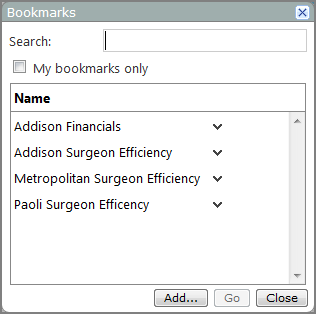Bookmarks record the page ID, selections of all QuickViews on the page, and the user who created it.
There are two types of DivePort bookmarks:
- Public bookmarks can be viewed and used by all users.
- A private bookmark can only be viewed and used by the person that created it.
To display accessible bookmarks, do one of the following:
- Press Ctrl+B (Windows) or Command-B (macOS).
- On the title bar, click MY ACCOUNT, and then select Bookmarks.
The Bookmarks ![]() dialog box opens, listing all accessible bookmarks in alphabetical order.
dialog box opens, listing all accessible bookmarks in alphabetical order.
To view a bookmarked page, do one of the following:
- Double-click a bookmark.
- Select a bookmark, and then click GO.
You can enter text in the Search box to filter the list to display only those bookmarks that have the entered text (case-insensitive) in their name.
If you select My bookmarks only, the list of bookmarks displays only bookmarks that were created by you.
This option can be disabled in the portaldb file, in which case, it does not appear here.
See also: