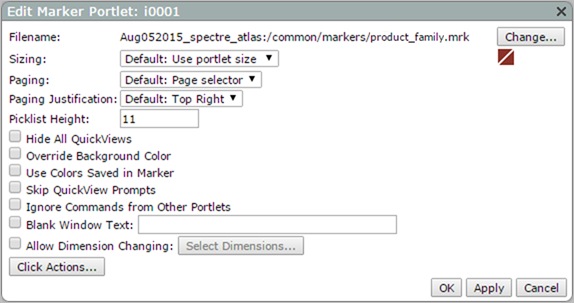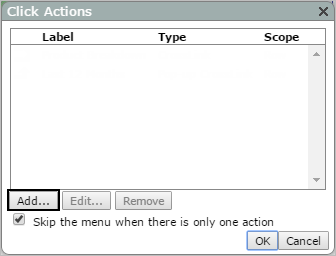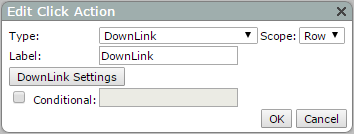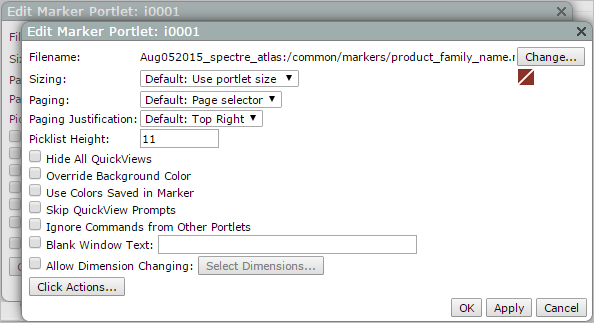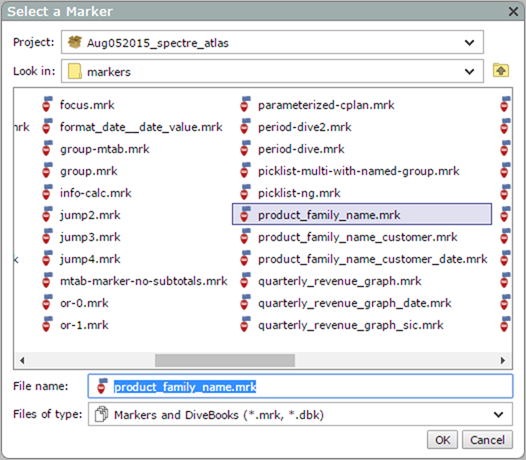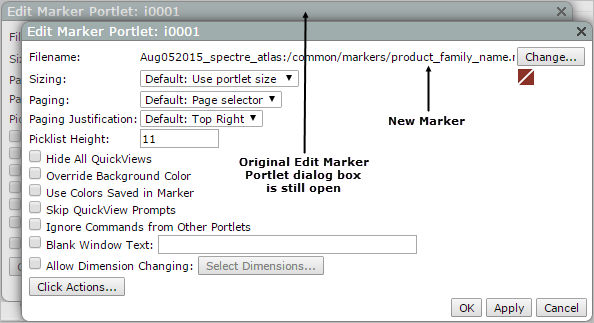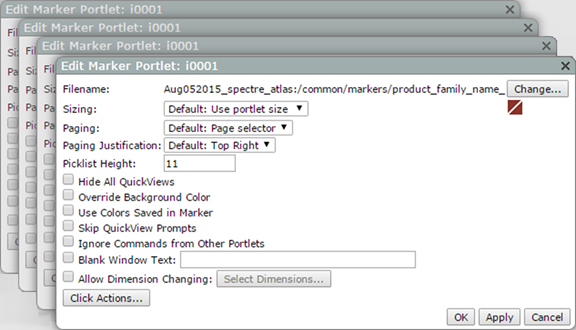You can use a sequence of DownLink click actions to create a structured dive, which has a predetermined dive path. In the sequence, each target of a DownLink click action has a DownLink click action defined with a new target. For the sequence to create a structured dive, you (or another user) must perform the dive in ProDiver with markers saved at each point in the DivePath. For example, to create the structured dive Product Family > Product Name > Customer > Date, you must save a marker after the Product Family dive, another after the Product Name dive, a third after the Customer Dive, and another after the Date dive.
To create a structured dive:
-
Unlock the page and double-click the marker portlet that you want to contain the structured dive.
The Edit Marker Portlet
 dialog box opens.
dialog box opens. -
Click Click Actions.
The Click Actions
 dialog box opens.
dialog box opens. -
Click Add.
The Edit Click Action
 dialog box opens.
dialog box opens. -
In the Type box, select DownLink or DownLink and Maximize.
-
In the Label box, enter the label that you want to display in the click action menu. For a structured dive, DI recommends that you use the name of the dimension you are diving on.
NOTE: Row is the only available scope.
-
Click DownLink Settings.
A second Edit Marker Portlet
 dialog box opens over the first.
dialog box opens over the first. -
Click Change to specify the marker that is the target of the this DownLink.
The Select a Marker
 dialog box opens.
dialog box opens. -
Double-click the marker that you want to use as the next target.
The Select a Marker dialog box closes and the selected marker appears in the Edit Marker Portlet
 dialog box, Filename box.
dialog box, Filename box. -
Repeat step 2 through step 8 to add additional DownLink until you reach the
 end of the structured dive.
end of the structured dive. -
When you finish defining your dive, click OK in each open dialog box (Edit Marker Portlet and Click Action) until every one is closed.
Each Click Action dialog box contains a DownLink that is part of the structured dive.
-
On the toolbar, click Save to exit edit mode and lock the page.
See also:
- DownLink Click Action Options
- DownLink and Maximize Click Action Options
- About DownLink Click Actions