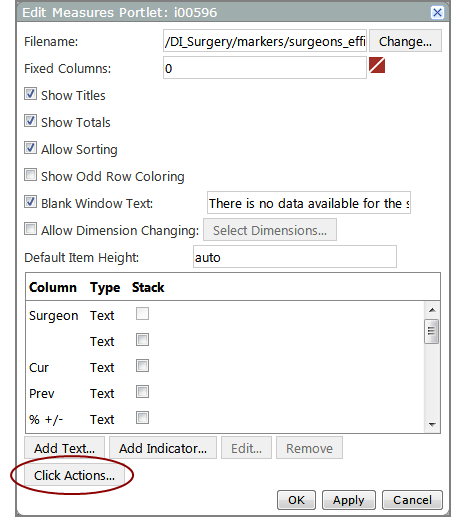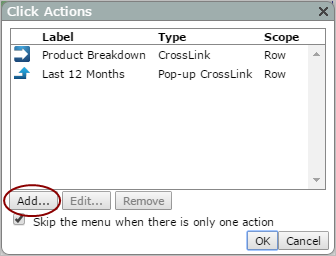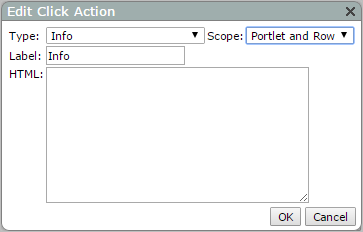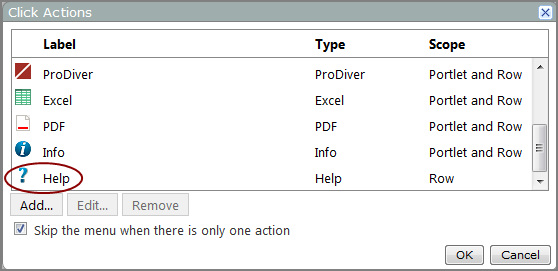Adding a Help Click Action to a Portlet
To add a Help click action to a portlet:
-
Open the Edit <Portlet type> Portlet
 dialog box.
dialog box.  Remind me how.
Remind me how.
- Browse to the page that contains the portlet that you want to edit.
-
On the DivePort toolbar, click Edit to unlock the page and enable edit mode.
- Right-click the portlet that you want to edit, and then on the context menu, click Edit.
-
The Click Actions
 dialog box opens.
dialog box opens. -
Click Add.
The Edit Click Action
 dialog box opens.
dialog box opens. -
In the Type box, select Help.
-
In the Scope box, select the area in the portlet that you want the user to click to trigger the click action.
-
In the Label box, enter the label that you want to appear in the click action menu.
-
In the HTML box, enter the message that you want to display in the Help text box when the click action is triggered. You can use HTML-format, plain text, or DivePort variables.
NOTE: When using extensive or complex HTML, DI recommends that you create the HTML code in a separate text or HTML editor, and then use a cut-and-paste operation to add the html code into this dialog box.
-
Click OK to close the Edit Click Action dialog box.
The new Help click action is added to in the Click Actions
 list.
list. -
If this is the only click action on the list, and you want the Help box to display immediately when the click action is triggered, select Skip the menu when there is only one action.
-
Click OK to close the Click Actions dialog box.
-
Click OK to close the Edit Portlet dialog box.
-
On the toolbar, click Save to exit edit mode and lock the page.
See also: