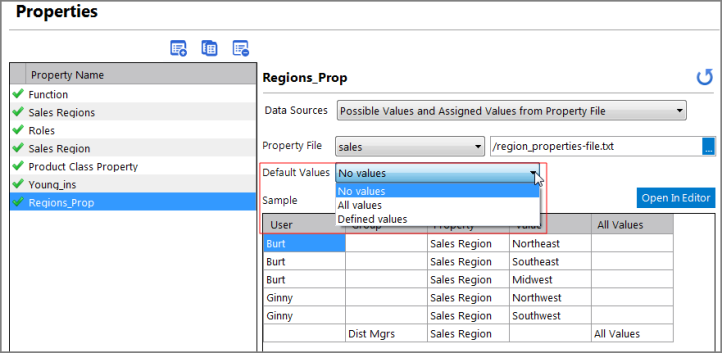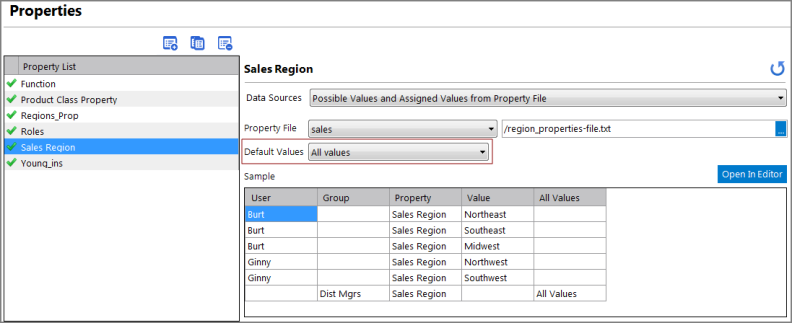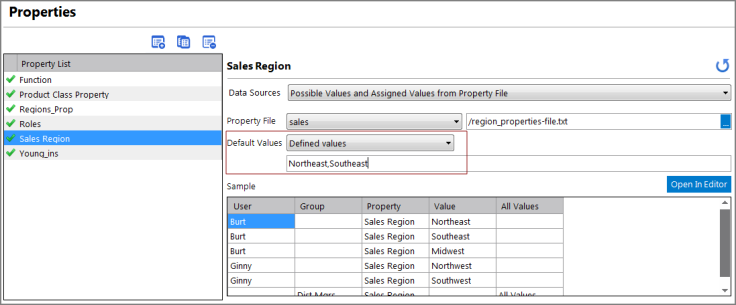Access control rules in 7.x are set to default deny, which is the most restrictive setting. That is, users are restricted from all data, and you must selectively grant users access with the access control rules. In earlier versions of the Diver software, users had no restrictions to the data, and you had to restrict users from specific elements of the data. This setting is know as default allow.
NOTE: Default deny is considered the more secure approach.
To ease the transition to 7.x, you can set the default values for properties to a less restrictive value than default deny. To simulate the 6.4 access pattern, you set the Default Values for each property to All Values. This gives all users complete access to the data. Then, you need to set restrictions to the portions of the data that you do not want a user or group to access.
For information about the general work flow to set user and group access control, see Access Control Overview.
For information about working with the access control configuration tabs, see Configuring Access Control.
To set default values for a property:
-
On the Properties tab (Tools > Server Settings > Properties), select the property in the Property Name list.
-
Select from the
 Default Values list:
Default Values list:The available choices for default values are:
-
No values—Assigns no property values as the default
-
All values—Assigns
 all values as the default
all values as the defaultIn this example, user Jen, who does not have an explicit assignment with an entry under User, has access to all Sales Regions by default.
-
Defined values—Assigns specified values, which are added as comma-separated values as shown
 here, as the default
here, as the defaultIn this example, user Jen, who does not have an explicit assignment with an entry under User, has access to Sales Regions Northeast and Southeast by default.
-
-
Save the tab.
The default value is set for this property and is used wherever it comes into play for an access control rule.