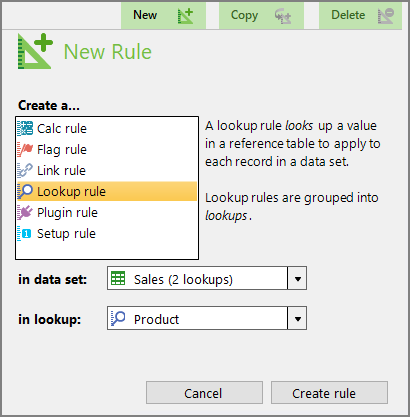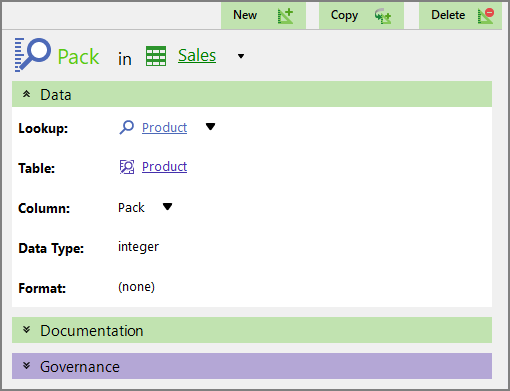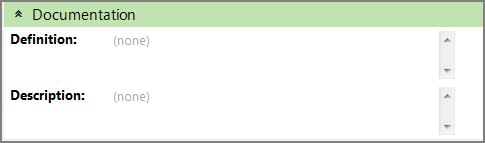Lookup rules allow you to bring in values from a lookup table.
To add a lookup rule:
-
On the top of the Measure Factory Editor page, click Rules.
-
On the upper right, click New.
The
 New Rule pane opens on the right.
New Rule pane opens on the right. - Select Lookup rule.
- Select a data set.
- Select a lookup table.
-
Click Create rule.
The
 lookup rule is created and opens in the detail pane with the default name NewRule#.
lookup rule is created and opens in the detail pane with the default name NewRule#. -
Enter a name for the rule, and click
 to confirm your changes.
to confirm your changes.The Lookup, Table, Column, and Data Type fields automatically populate.
In this
 example, the lookup rule is Pack in the Sales data set, pointing to the Product lookup table, using the column Pack for the lookup rule.
example, the lookup rule is Pack in the Sales data set, pointing to the Product lookup table, using the column Pack for the lookup rule. NOTES:
- Typically, the Lookup name and table name are the same. It is possible to use multiple lookup names that point to the same table.
- The Column list assumes the column name is the same as the rule name and automatically selects it. If necessary, select a different column from the list.
-
Optionally, expand the
 Documentation section to enter additional information about the rule.
Documentation section to enter additional information about the rule. -
Click the blank section to the right of a field to edit it. When editing in the multi-line text boxes, press Ctrl+Enter or Shift+Enter to create a new line, or press Enter to apply your changes and exit edit mode.
Click
 to confirm your changes.
to confirm your changes. - Optionally, expand the Governance section to enter notes regarding governance. For example, who is responsible for updates, or when it was last modified.When editing in the multi-line text boxes, press Ctrl+Enter or Shift+Enter to create a new line, or press Enter to apply your changes and exit edit mode.
- Save the tab.
Watch the Video: Creating a Lookup Rule.
See also Factory Lookup Rules.