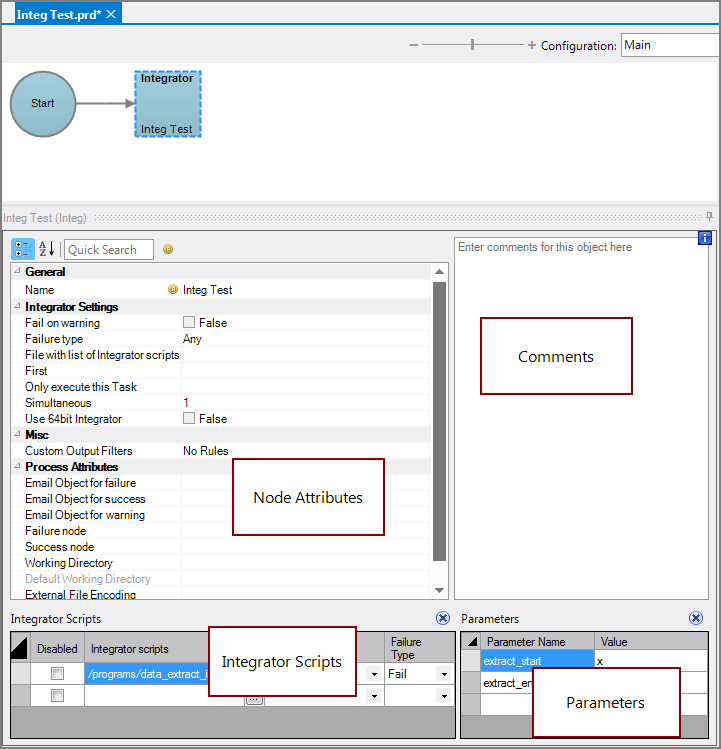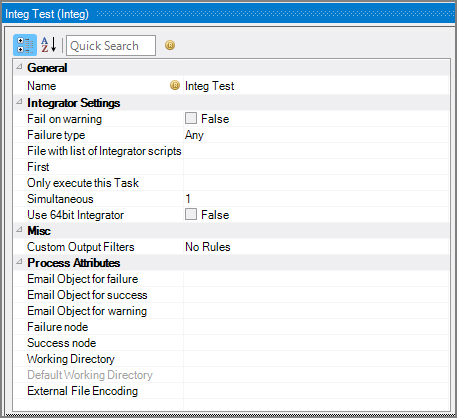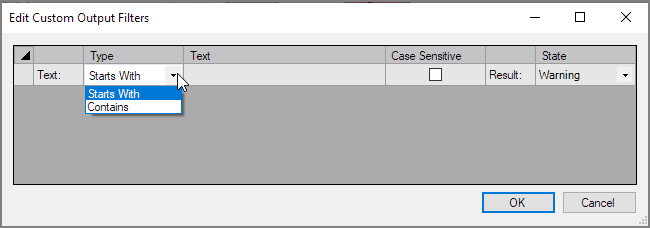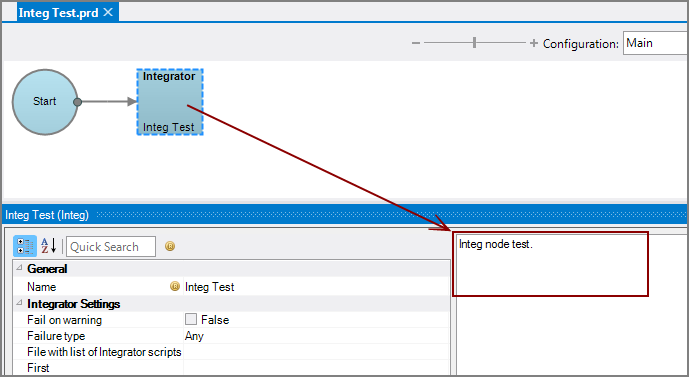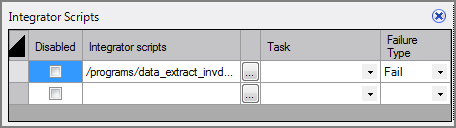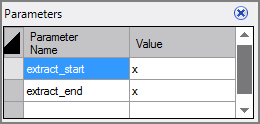An Integ node is a Production process node that runs one or more Integrator scripts.
![]()
The Integ node has ![]() four panes where you set attributes.
four panes where you set attributes.
You set attributes for the Integ node in the ![]() node attributes pane.
node attributes pane.
| Attribute | Description |
|---|---|
| Name |
Specify a descriptive name for the node. Lower case names maximize usage of the available space. |
| Fail on warning |
If set to False (default), the node continues processing when a warning is encountered. If set to True, the node fails when a warning is encountered. |
| Failure Type | Specify how to handle an Integ node failure:
|
| File with list of Integrator scripts (Required if no Integrator Scripts attribute is set) |
Specify a text file that contains the names of each Integrator script. List the name of each Integrator script on a separate line. To select the file, use the browse button (...) that appears when you click in the empty File with list of Integrator scripts box. This attribute and the Integrator Scripts attribute are mutually exclusive. |
| First |
Define the number of records to process. Enter a number that sets the maximum number of records to process. |
| Only execute this Task |
Specify a single task within the Integrator script. When left blank all tasks run. |
| Simultaneous |
Define the maximum number of Integrator scripts to process at the same time:
|
| Use 64bit integrator |
Indicate use of the 64-bit version of Integrator. The default is 32-bit. NOTE: This attribute is obsolete because 7.x Integrator is always 64 bit. |
| Custom Output Filters |
Opens the |
| Email Object for failure |
Select a predefined mailing list to send an email to if the node fails. The pull-down list is populated with items that can be found in Project Settings > Mailing Lists > Email Templates. |
| Email Object for success |
Select a predefined mailing list to send an email to if the node succeeds. The pull-down list is populated with items that can be found in Project Settings > Mailing Lists > Email Templates. |
| Email Object for warning |
Select a predefined mailing list to send an email to if the node generates a warning. The pull-down list is populated with items that can be found in Project Settings > Mailing Lists > Email Templates. |
| Failure node |
Select the next node upon failure. The pull-down list contains all nodes that are on the Task Flow. |
| Success node |
Select the next node upon successful completion. The next node automatically populates if a connecting line is set on the Task Flow. The pull-down list contains all nodes that are on the Task Flow. |
| Working Directory |
Specifies the directory in which this node runs. If left blank, the Default Working Directory attribute that is set in the Start Control Node is used. When running a script, Production sets the working directory for the child process to the directory that contains the script, unless the node specifies a different directory.
|
| Default Working Directory |
Displays the Default Working Directory that is set the the Start Control Node. If a Default Working Directory is not specified, this attribute is blank. Applies to all nodes.
|
| External File Encoding |
Select the format for the node input files. If this attribute is blank, Workbench attempts to detect the type of encoding. This attribute is also used when saving log files. The encoding might need to be adjusted when using data with high bit Latin-1 characters or Unicode characters. |
Each node has an area where you can enter comments.
It is a DI best practice to enter a note for every node in a Production script. These notes can help you or a coworker understand the intent of the node and troubleshoot issues in the future.
Specify one or more Integrator scripts in the lower-left ![]() Integrator Scripts pane.
Integrator Scripts pane.
The Integrator Scripts attribute is required if no File with list of Integrator scripts attribute is set.
The Integrator Scripts attribute supports additional control attributes for more detailed control of settings per file than if using the File with list of integrator scripts attribute:
- Disabled—Disables specific Integrator scripts, which is useful for debugging. The default is no.
- Task—Specifies a single task within the Integrator script. When left blank all tasks run.
- Failure Type—Specifies how to handle an individual Integrator script failure: Fail, Never, or Warning. The default is Fail.
The Integrator Scripts attribute and the File with list of Integrator scripts attribute are mutually exclusive.
NOTE: You can right-click and select Open in Visual Integrator to view or edit any of the listed scripts.
Define parameters for this node in the lower-right ![]() Parameters pane.
Parameters pane.
NOTE: Parameters existing within the referenced Integrator scripts automatically populate the Parameters panel for the node. If these parameters do not appear, you can right-click an Integrator script listed and choose Retrieve Parameters from Script to bring in parameters defined within the Integrator script. Once parameters are in the table, they can be sorted by clicking the column heading.
Node-level parameters are available only for the current node.