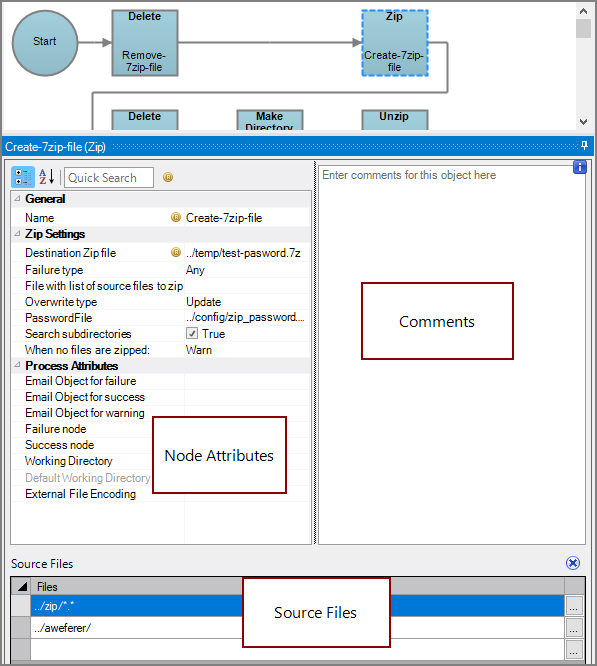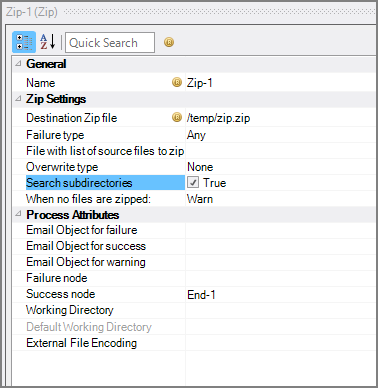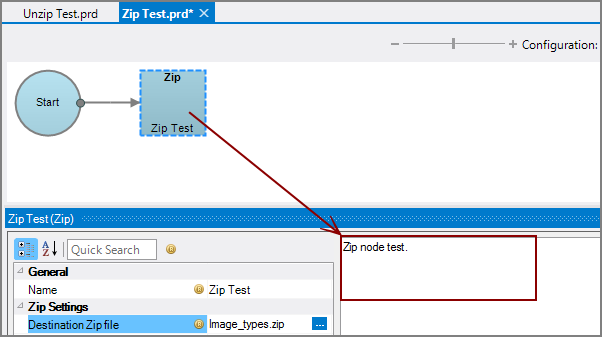A Zip node is a Production process node that compresses files into an archive file. The supported file types are: zip, tar, tar.bz2, tar.gz, and 7z.
![]()
The Zip node has ![]() three panes where you set attributes.
three panes where you set attributes.
You set attribute for the Zip node in the ![]() node attributes pane.
node attributes pane.
| Attribute | Description |
|---|---|
| Name | Specify a descriptive name for the node. Lower case names maximize usage of the available space. |
| Destination Zip file (Required) |
Set the directory where you want the archived compressed file to be placed. To select a directory, use the browse button (...) that appears when you click in the empty Destination Zip file box. |
| Failure type | Specify how to handle a Zip node failure:
|
| File with list of source files to zip |
Specify a text file that contains the names of each file that you want included in the archive file. List the name of each file to include on separate line. To select the file, use the browse button (...) that appears when you click in the empty File with list of source files to zip box. This attribute and the Source Files attribute are mutually exclusive. |
| Password file | Specify a text file containing a password to encrypt with the zip file. This is only available when using the 7Zip (*.7z) file format. |
| Search subdirectories | When using the *.* wildcard combination to specify a folder as the Source File attribute, this check box specifies if all of the sub-folders and their contents will be zipped. When the check box is not checked, only non-folder files contained within the folder are included in the zip file. |
| When destination zip file exists |
Specify how to handle a zip file with the same name as the created zip file: Fail, Replace with new, or Do nothing. The default is Do nothing. |
| When no files are zipped | Specify how to handle if no files are added to the archive file: Warn, Fail, or Succeed. The default is Warn. |
| Email Object for failure |
Select a predefined mailing list to send an email to if the node fails. The pull-down list is populated with items that can be found in Project Settings > Mailing Lists > Email Templates. |
| Email Object for success |
Select a predefined mailing list to send an email to if the node succeeds. The pull-down list is populated with items that can be found in Project Settings > Mailing Lists > Email Templates. |
| Email Object for warning |
Select a predefined mailing list to send an email to if the node generates a warning. The pull-down list is populated with items that can be found in Project Settings > Mailing Lists > Email Templates. |
| Failure node | Select the next node upon failure. The pull-down list contains all nodes that are on the Task Flow. |
| Success node | Select the next node upon successful completion. The next node automatically populates if a connecting line is set on the Task Flow. The pull-down list contains all nodes that are on the Task Flow. |
| Working Directory |
Specifies the directory in which this node runs. If left blank, the Default Working Directory attribute that is set in the Start Control Node is used. When running a script, Production sets the working directory for the child process to the directory that contains the script, unless the node specifies a different directory. See Start Control Node. |
| Default Working Directory |
Displays the Default Working Directory that is set the the Start Control Node. If a Default Working Directory is not specified, this attribute is blank. Applies to all nodes. See Start Control Node. |
| External File Encoding |
Select the format for the node input files. If this attribute is blank, Workbench attempts to detect the type of encoding. This attribute is also used when saving log files. The encoding might need to be adjusted when using data with high bit Latin-1 characters or Unicode characters. |
Each node has an area where you can enter comments.
It is a DI best practice to enter a note for every node in a Production script. These notes can help you or a coworker understand the intent of the node and troubleshoot issues in the future.
Set one or more files in the ![]() Source Files pane to add to the archive file. To select the files, use the browse button (...).
Source Files pane to add to the archive file. To select the files, use the browse button (...).
At least one file is required if the File with list of source files to zip attribute is not used.
The Source Files attribute and the File with list of source files to zip attribute are mutually exclusive.