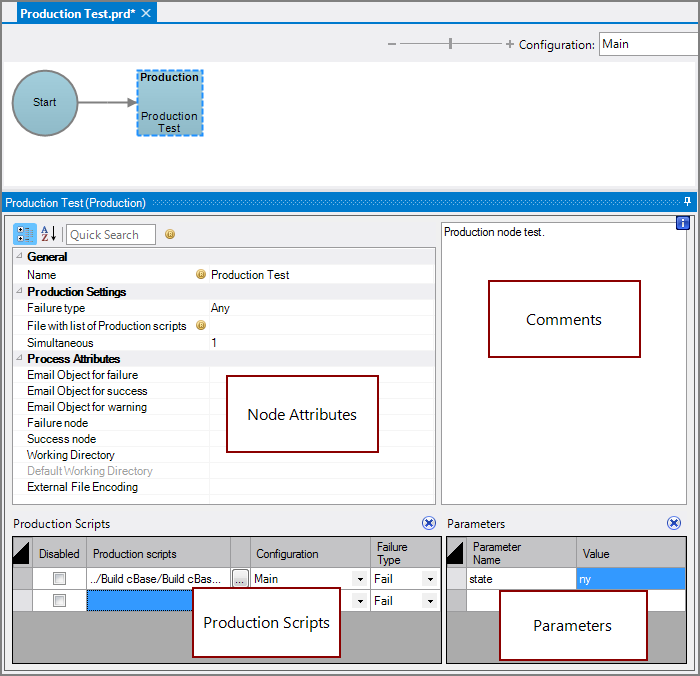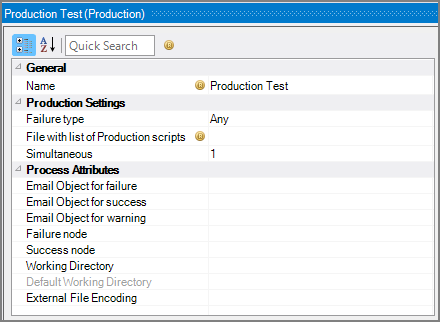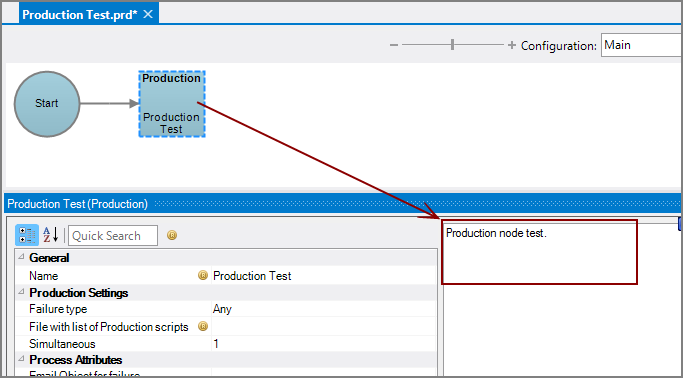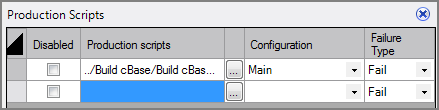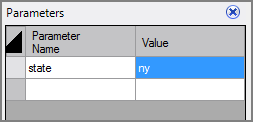A Production node is a Production process node that runs one or more Production scripts as separate applications, with separate parameters.
![]()
The Production node has ![]() four panes where you set attributes.
four panes where you set attributes.
You set the attributes for the Production node in the ![]() node attributes pane.
node attributes pane.
| Attribute | Description |
|---|---|
| Name | Specify a descriptive name for the node. Lower case names maximize usage of the available space. |
| Failure type | Specify how to handle an Production node failure:
|
|
File with list of Production scripts (Required if no Production Scripts attribute is set) |
Specify a text file that contains the names of each Production script. List the name of each Production script on a separate line. To select the file, use the browse button (...) that appears when you click in the empty File with list of Production scripts box. This attribute and the Production Scripts attribute are mutually exclusive. |
| Simultaneous |
Define the maximum number of Production scripts to process at the same time:
|
| Email Object for failure |
Select a predefined mailing list to send an email to if the node fails. The pull-down list is populated with items that can be found in Project Settings > Mailing Lists > Email Templates. |
| Email Object for success |
Select a predefined mailing list to send an email to if the node succeeds. The pull-down list is populated with items that can be found in Project Settings > Mailing Lists > Email Templates. |
| Email Object for warning |
Select a predefined mailing list to send an email to if the node generates a warning. The pull-down list is populated with items that can be found in Project Settings > Mailing Lists > Email Templates. |
| Failure node | Select the next node upon failure. The pull-down list contains all nodes that are on the Task Flow. |
| Success node | Select the next node upon successful completion. The next node automatically populates if a connecting line is set on the Task Flow. The pull-down list contains all nodes that are on the Task Flow. |
| Working Directory |
Specifies the directory in which this node runs. If left blank, the Default Working Directory attribute that is set in the Start Control Node is used. When running a script, Production sets the working directory for the child process to the directory that contains the script, unless the node specifies a different directory. See Start Control Node. |
| Default Working Directory |
Displays the Default Working Directory that is set the the Start Control Node. If a Default Working Directory is not specified, this attribute is blank. Applies to all nodes. See Start Control Node. |
| External File Encoding |
Select the format for the node input files. If this attribute is blank, Workbench attempts to detect the type of encoding. This attribute is also used when saving log files. The encoding might need to be adjusted when using data with high bit Latin-1 characters or Unicode characters. |
Each node has an area where you can enter comments.
It is a DI best practice to enter a note for every node in a Production script. These notes can help you or a coworker understand the intent of the node and troubleshoot issues in the future.
Specify one or more Production scripts in the lower-left ![]() Production Scripts pane.
Production Scripts pane.
The Production scripts attribute is required if no File with list of Production scripts attribute is set.
The Production scripts attribute supports additional control attributes for more detailed control of settings per file than if using the File with list of Production scripts attribute:
- Disabled—Disables specific Production scripts, which is useful for debugging. The default is no.
- Configuration—Specifies a run configuration, if defined in the referenced Production script. When left blank, the script uses the default run configuration.
- Failure Type—Specifies how to handle an individual Production script failure: Fail, Never, or Warning. The default is Fail.
The Production Scripts attribute and the File with list of Production scripts attribute are mutually exclusive.
NOTE:
- You can right-click and select Open Production Script to view or edit any of the listed scripts.
- By default, parameters from the selected script are added as parameters to be passed. If they are not desired, delete them.
Define parameters for this node in the lower-right ![]() Parameters pane.
Parameters pane.
NOTE:
- By default, Parameters in the referenced Production scripts automatically populate the Parameters pane for the node. If these parameters do not appear, you can right-click a listed Production script and select Retrieve Parameters from Script to bring in parameters defined within that Production script.
- Node-level parameters are available only for the current node.
-
If you define a Production node and give it parameters that match parameters inside the target Production script, the parameter values in the target script are overridden by the values passed in by the calling Production script.
See Parameters in Production for more information.