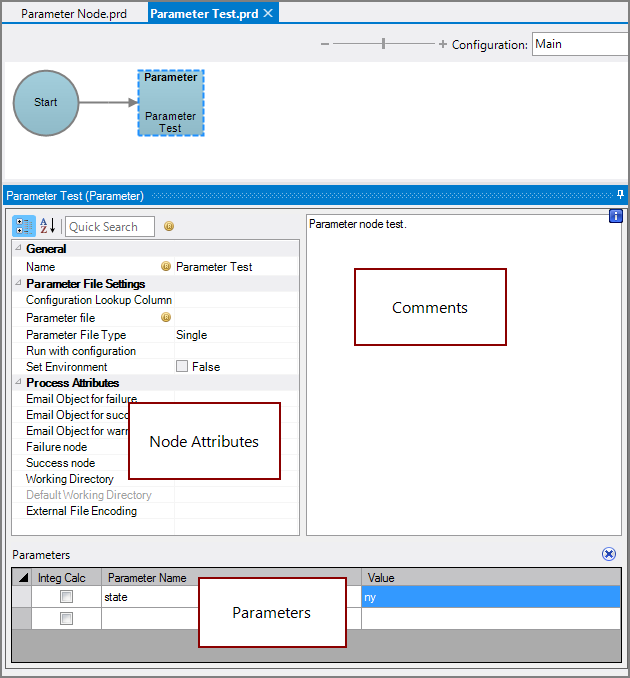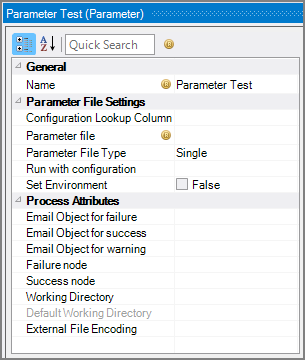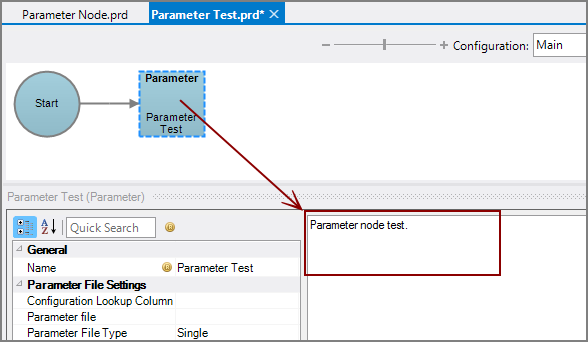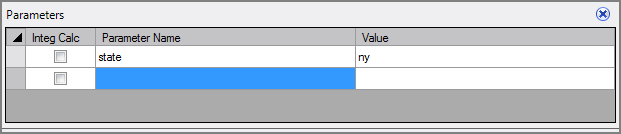A Parameter node is a Production process node that defines parameters whose values can be used by subsequent nodes that support the use of parameters.
![]()
These values can be supplied by a text file or listed individually in the Parameters pane.
The Parameter node has ![]() three panes where you set attributes.
three panes where you set attributes.
You set attributes for the Parameter node in the ![]() node attributes pane.
node attributes pane.
| Attribute | Description |
|---|---|
| Name | Specify a descriptive name for the node. Lower case names maximize usage of the available space. |
| Configuration Lookup Column | Specify a column to use as the lookup for a specific configuration. By default, the first column in the Parameter file is used as the lookup. |
| Parameter file (Required if no Parameters attribute is set) |
Specify a text file that contains the parameters. To select the file, use the browse button (...) that appears when you click in the empty Parameter file box. This attribute and the Parameters attribute are mutually exclusive. See also the External File Encoding attribute. |
| Parameter File Type (Required if Parameter file attribute is set) |
Select the Parameter file type: Single or Multiple. The default is Single.
|
| Run with configuration (Required if Parameter file attribute is set) |
Set the configuration, which is derived from the configurations listed within the Parameter file, to use when this node runs. Only parameters in this configuration are set. |
| Set Environment |
Set to True to make the parameters available to the Shell Environment as if you had typed SET or SETENV for that parameter. Otherwise, it is tracked by the Production script only. Environment variables are available to any command line tools that might pull things from their run-time environment. This might include integ.exe. The Set Environment attribute is useful when you have a third-party application that needs environment variables instead of command line options. Defaults to False. NOTE:
|
| Email Object for failure |
Select a predefined mailing list to send an email to if the node fails. The pull-down list is populated with items that can be found in Project Settings > Mailing Lists > Email Templates. |
| Email Object for success |
Select a predefined mailing list to send an email to if the node succeeds. The pull-down list is populated with items that can be found in Project Settings > Mailing Lists > Email Templates. |
| Email Object for warning |
Select a predefined mailing list to send an email to if the node generates a warning. The pull-down list is populated with items that can be found in Project Settings > Mailing Lists > Email Templates. |
| Failure node | Select the next node upon failure. The pull-down list contains all nodes that are on the Task Flow. |
| Success node | Select the next node upon successful completion. The next node automatically populates if a connecting line is set on the Task Flow. The pull-down list contains all nodes that are on the Task Flow. |
| Working Directory |
Specifies the directory in which this node runs. If left blank, the Default Working Directory attribute that is set in the Start Control Node is used. When running a script, Production sets the working directory for the child process to the directory that contains the script, unless the node specifies a different directory. See Start Control Node. |
| Default Working Directory |
Displays the Default Working Directory that is set the the Start Control Node. If a Default Working Directory is not specified, this attribute is blank. Applies to all nodes. See Start Control Node. |
| External File Encoding |
Select the file encoding for input files coming into the node. If left blank, Workbench attempts to auto-detect the encoding. It is a best practice to set the encoding when the Parameter file is set to an external file—set the external file encoding to match the encoding of the parameter file. The specified encoding is also used when saving logs. The encoding might need to be adjusted when using data with high bit Latin-1 characters or Unicode characters. |
Each node has an area where you can enter comments.
It is a DI best practice to enter a note for every node in a Production script. These notes can help you or a coworker understand the intent of the node and troubleshoot issues in the future.
Set a name and value for each parameter in the lower ![]() Parameters pane.
Parameters pane.
This attribute is required if no Parameter file attribute is set.
Select the Integ Calc check box and enter an Integrator Calc expression for the Value field; the Integrator Calc object determines the parameter value. This defaults to cleared which would use the user-defined value.
This attribute and the Parameter file attribute are mutually exclusive.
See Parameters in Production for more information.
When using a file to hold parameters, the file can be defined as single (default) or multiple.
Single Parameter File Type Example
In this example, if the Sales configuration is selected, the Office parameter is set to New York and the Manager parameter is set to John.
| Configuration | Office | Manager |
| Sales | New York | John |
| Marketing | Chicago | Mike |
| Engineering | Boston | Steve |
| Tech Support | Los Angeles | Jane |
Multiple Parameter File Type Example
If the New York configuration is selected, the CEO parameter is set to John and the CAO parameter is set to Karen.
If the Boston configuration is selected, the CTO is set to Steve.
| Configuration | Parameter_Name | Parameter_Value |
| New York | CEO | John |
| New York | CAO | Karen |
| Boston | CTO | Steve |
| Green Bay | Los Angeles | Jane |
Mentioned in: