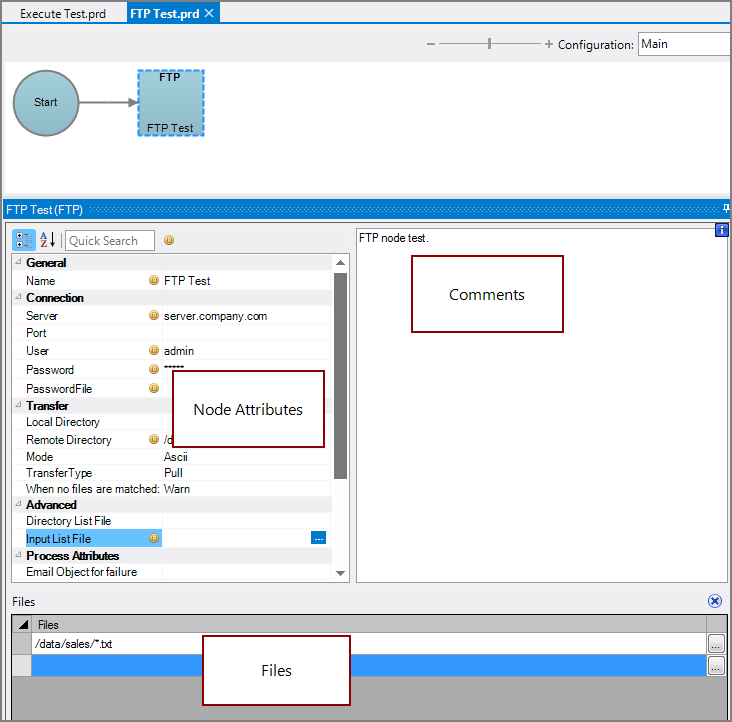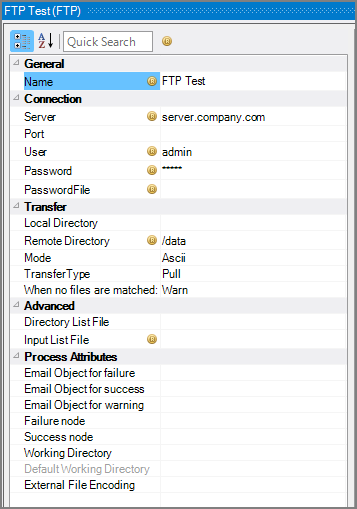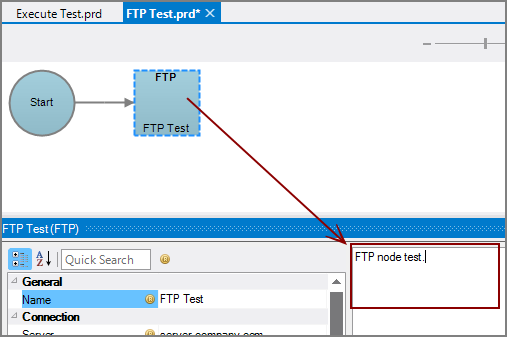An FTP node is a Production process node that transfers files for use in Production scripts.
![]()
TIP: To use SFTP you must use the SSH node.
The FTP node has ![]() three panes where you set attributes.
three panes where you set attributes.
You set attributes for the FTP node in the ![]() node attributes pane.
node attributes pane.
| Attribute | Description |
|---|---|
| Name | Specify a descriptive name for the node. Lower case names maximize usage of the available space. |
| Server (Required) |
Specify the appropriate host name or IP address for the FTP server. |
| Port | Specify the port number. If you leave the port number blank, the default FTP port is used. |
| User (Required) |
Specify the user name for the FTP connection. |
| Password (Required if no PasswordFile attribute is set) |
Specify the password for the FTP connection. This attribute and the PasswordFile attribute are mutually exclusive. TIP: The FTP Process node is limited to password authentication. If you use Public/Private encryption keys for security, you could use a tool such as psftp.exe from an Execute node. |
| PasswordFile (Required if no Password attribute is set) |
Specify a text file that contains the password that is required to log on to the FTP connection. To select the file, use the browse button (...) that appears when you click in the empty PasswordFile box. This attribute and the Password attribute are mutually exclusive. |
| Local Directory | Specify the local directory that files are pushed to or pulled from. If blank, the Default Working Directory for this branch is used. To select the directory, use the browse button (...) that appears when you click in the empty Local Directory box. Parameters and wildcard characters are supported. |
| Remote Directory (Required) |
Specify the remote directory that files are pushed to or pulled from. To select the directory, use the browse button (...) that appears when you click in the empty Remote Directory box. Parameters and wildcard characters are supported. |
| Mode | Select the character mode. The default is ASCII for expected ASCII-formatted text. If expecting non-ASCII items, such as images, select Binary. |
| Transfer Type |
Select the appropriate transfer type: Pull, Push, List, or Delete The default is Pull. If you select the List type, you must specify a Directory List File attribute for the target file. |
| When no files are matched | Select how to handle if no files match: Warn, Fail, or Succeed. The default is Warn. |
| Directory List File |
Name a log file. Used most often in conjunction with the List Transfer Type to specify where to place the file listing. When used with other Transfer Types, the Directory List File is a log for file transfers. If the Transfer Type is List, the Directory List File contains the list of files or folders in the remote directory, including path, size, type (file or folder), date and time modified, permissions, and owner. |
| Input List File (Required if no Files attribute is set) |
Specify a text file that contains a list of files. List the name of each file on a separate line with a "filename" column header. To select the file, use the browse button (...) that appears when you click in the empty Input List File box. This attribute and the Files attribute are mutually exclusive. |
| Email Object for failure |
Select a predefined mailing list to send an email to if the node fails. The pull-down list is populated with items that can be found in Project Settings > Mailing Lists > Email Templates. |
| Email Object for success |
Select a predefined mailing list to send an email to if the node succeeds. The pull-down list is populated with items that can be found in Project Settings > Mailing Lists > Email Templates. |
| Email Object for warning |
Select a predefined mailing list to send an email to if the node generates a warning. The pull-down list is populated with items that can be found in Project Settings > Mailing Lists > Email Templates. |
| Failure node | Select the next node upon failure. The pull-down list contains all nodes that are on the Task Flow. |
| Success node | Select the next node upon successful completion. The next node automatically populates if a connecting line is set on the Task Flow. The pull-down list contains all nodes that are on the Task Flow. |
| Working Directory |
Specifies the directory in which this node runs. If left blank, the Default Working Directory attribute that is set in the Start Control Node is used. When running a script, Production sets the working directory for the child process to the directory that contains the script, unless the node specifies a different directory. See Start Control Node. |
| Default Working Directory |
Displays the Default Working Directory that is set the the Start Control Node. If a Default Working Directory is not specified, this attribute is blank. Applies to all nodes. See Start Control Node. |
| External File Encoding |
Select the format for the node input files. If this attribute is blank, Workbench attempts to detect the type of encoding. This attribute is also used when saving log files. The encoding might need to be adjusted when using data with high bit Latin-1 characters or Unicode characters. |
Each node has an area where you can enter comments.
It is a DI best practice to enter a note for every node in a Production script. These notes can help you or a coworker understand the intent of the node and troubleshoot issues in the future.
Specify one or more files in the ![]() Files pane. Parameters and wildcard characters are supported.
Files pane. Parameters and wildcard characters are supported.
The Files attribute and the Input List File attribute are mutually exclusive.