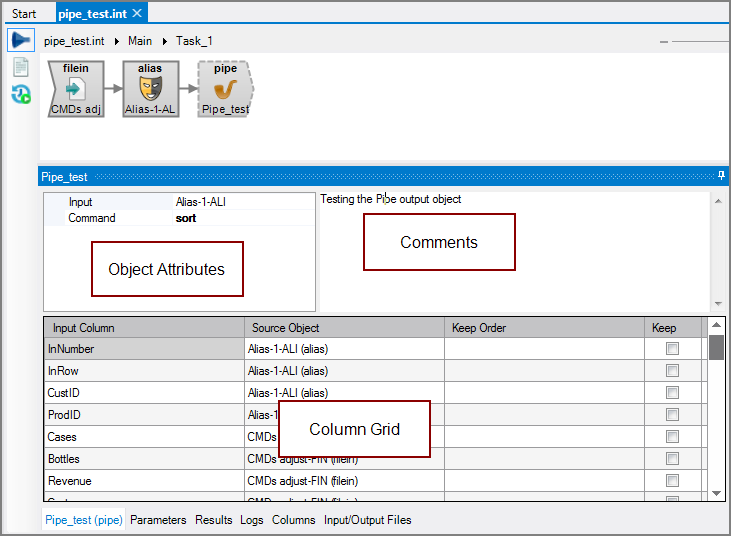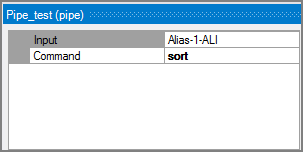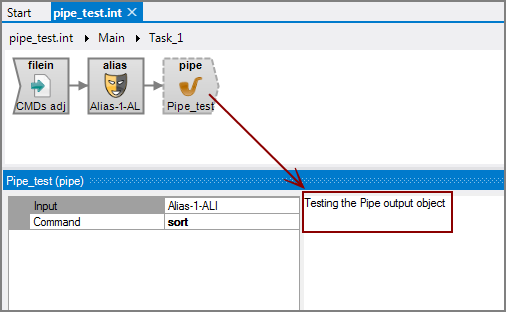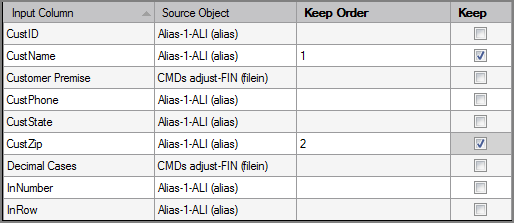The Visual Integrator (VI) Pipe output object feeds a data flow into a UNIX pipe. The selected columns are output in a tab-delimited format as described by the command in the Command attribute.
![]()
The Pipe output object has ![]() three panes where you set attributes.
three panes where you set attributes.
You set attributes for the Pipe output object in the ![]() object attributes pane.
object attributes pane.
| Attribute | Description |
|---|---|
| Input |
Defines the object from which the data flow arrives. Use one of the following methods to attach the Pipe output object to an input data flow object:
|
| Command | Defines the UNIX pipe to receive the data. This is a shell command, complete with pipelines. In most cases, the final output is directed to a file. |
Each object has an area where you can enter comments.
It is a DI best practice to enter a note for every object in a VI script. You can set a VI preference to give a warning for each object without a note.
You set which input columns are passed through the pipe in the ![]() column grid.
column grid.
| Attribute | Description |
|---|---|
| Input Column | Displays the name of each input column. This attribute is read-only. |
| Source Object | Displays the name and object type of the source object. Double-click the Source Object for a column to change the task flow focus to that object. |
| Keep Order | Manage the order that columns display in the output data flow. By default, columns that are passed to the next object in the data flow are displayed in the order they appear in the Input Column column. You can change this order by typing a number in the Keep Order column. When you assign a Keep Order number, the Keep column is checked automatically. The Keep Order numbers may reorder to accommodate any changes you make. |
| Keep |
Manage which columns are kept in the output data flow. If no columns have a Keep check mark, all columns are kept in the output data flow. Select the Keep check box for columns you want to explicitly keep in the output data flow. A number is automatically added in the Keep Order column when you select its Keep check box. After marking any column with a Keep check mark, only those marked Keep are kept in the output data flow. |