The Visual Integrator (VI) interface supports graphical creation of process and data flows. It allows you to test and run individual objects or complete tasks. When Visual Integrator runs in Workbench, a series of tabs are populated below the task flow and property panes.
Numbers in the following text refer to the numbers in the sample screen.
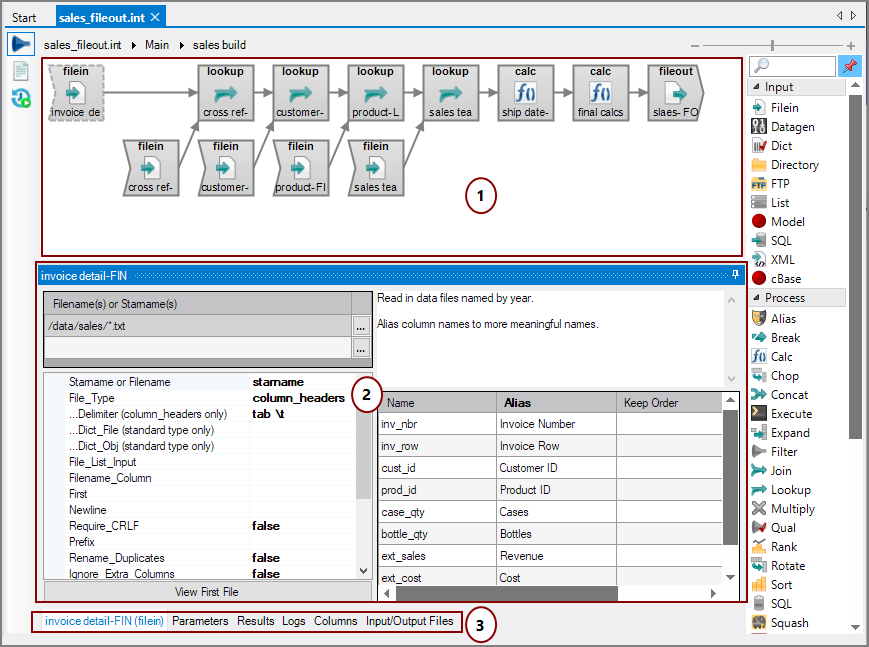
The VI interface consists of:
(1) Task flow pane
(2) Properties pane
(3) Additional tabs
The display in the properties pane changes, depending on what object type is selected in the task flow, or which of the additional tabs is selected when displaying a task. The example here shows a filein object properties pane.
The six additional tabs, located below the properties panes, allow you to inspect or edit the following:
- Properties Tab as <object name> <object type>—Edit properties for the currently selected object in the task flow. See VI Object Properties Tab.
- NOTE: This tab becomes the task properties tab when no object is selected in the task flow.
- Parameters—Set script-wide parameters. See VI Parameters Tab.
- Results—Display the results for each test or run of a script. See VI Results Tab.
- NOTE: The Data View History is empty until you run a command from the Run menu. This history is kept only for the current Workbench session.
- Logs—Display the logs for each test or run of a script. See VI Logs Tab.
- NOTE: The Logs History is blank until you test or run a script. This history is only kept for the current Workbench session.
- Columns—Display the columns from all input files. See VI Columns Tab.
- Input/Output Files—Display a listing of all input and output files. See VI Input/Output Files Tab.