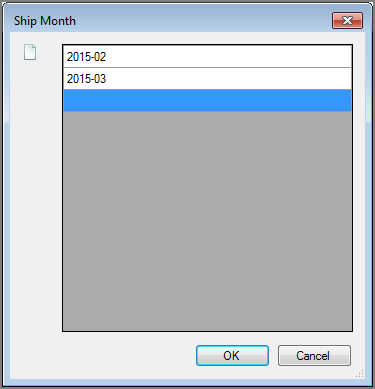The Visual Integrator (VI) Filter process object filters the input data that gets passed to the VI data flow. You can either keep or discard the items that match the specified criteria according to the Action attribute.
![]()
The Filter process object has ![]() three panes where you set attributes.
three panes where you set attributes.
You set attributes for the Filter process object in the ![]() object attributes pane.
object attributes pane.
| Attribute | Description |
|---|---|
| Input |
Defines the object from which the data flow arrives. Use one of the following methods to attach the Filter object to an input data flow object:
|
| Action |
Determines if the filtered rows are kept or discarded:
|
| Case_Sensitive |
Controls whether comparisons are case-sensitive.
|
Each object has an area where you can enter comments.
It is a DI best practice to enter a note for every object in a VI script. You can set a VI preference to give a warning for each object without a note.
The ![]() Filter column grid displays the input columns from the input data flow where you can set the filter criteria.
Filter column grid displays the input columns from the input data flow where you can set the filter criteria.
| Attribute | Description |
|---|---|
| Input Column | Displays the name of each input column. This attribute is read-only. |
| Source Object |
Displays the name and object type of the source object. Double-click the Source Object for a column to change the task flow focus to that object. |
| Edit Filters |
Defines filters for the input columns:
|
| Filters (semicolon separated) | Displays the filter values for each column. You can enter or edit values here. Separate each value with a semicolon. |
| Filter on Null | If selected, filters the column on null values. |
| quickview | If selected, specifies that the values are interpreted as QuickView parameters so that the value All Values matches any string, and all rows are matched for the column. This attribute is useful in tunnel scripts that are passed filter values from QuickViews. |
See also: Parameter Example: Using Array to Filter.