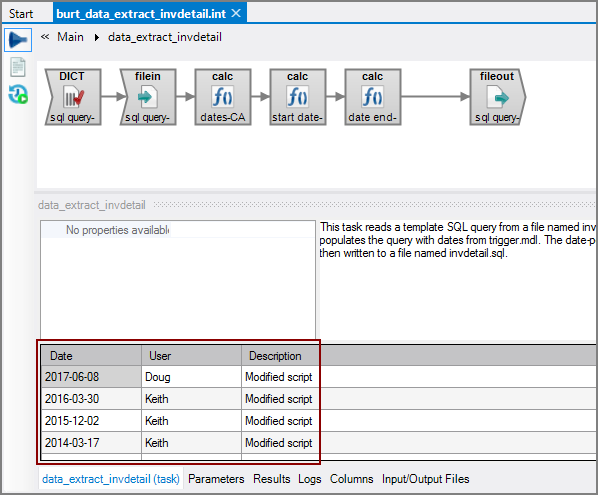Visual Integrator (VI) has an audit logging feature that tracks when scripts are edited and by whom. When connected to a DiveLine server, the user name is the DiveLine user name. When working in offline mode, the user name is the Windows user name. This topic describes how to set VI audit logging on the project level or as a user preference.
NOTE: Although the VI audit logging is a useful feature, DI recommends that you use the Workbench version control feature to track the history of project files. For more information, see About Version Control.
-
Open the project in Workbench.
-
Click Tools > Project Settings.
The Project Settings tab opens.
-
Click Version Control.
-
In the Visual Integrator section, select Enable audit logging in Integrator scripts.
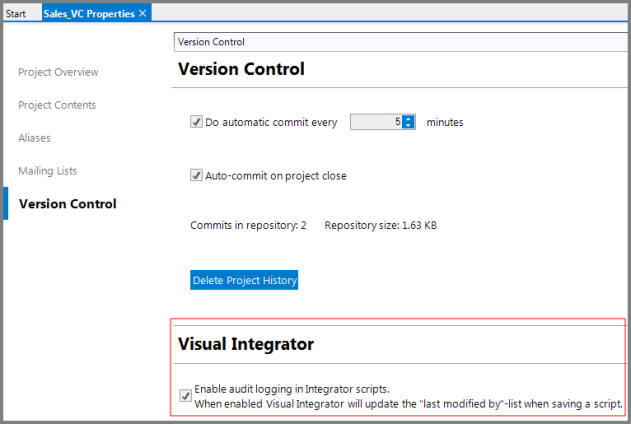
-
Save the tab.
VI Audit logging is turned on for all users in the project. You can see the log entries in the script's properties panel.
-
In Workbench, click Tools > Preferences.
The Preferences dialog box opens.
-
Click Visual Integrator in the leftmost pane.
-
Expand the Functionality section on the rightmost pane.
-
Select the check box next to Enable audit logging in Integrator scripts (fallback) to True.

-
Click OK.
The preference is set. All edits to VI scripts with this Workbench user are logged, and the log entries are displayed in each script's properties panel.
NOTE: When you set VI audit logging in the Workbench Preferences, only Workbench user activity is tracked. The activity of other users is not captured.
The VI audit log is displayed in the script's ![]() properties panel. The log is visible when you first open a script. If the log is not visible, click the task flow pane so that no objects are selected, and the log entries display.
properties panel. The log is visible when you first open a script. If the log is not visible, click the task flow pane so that no objects are selected, and the log entries display.
See also: