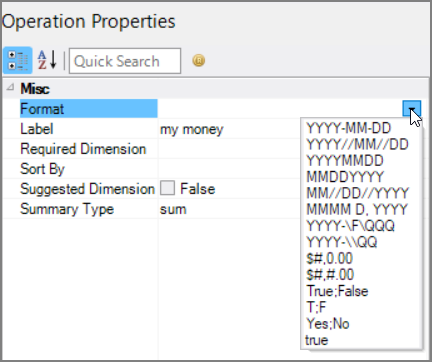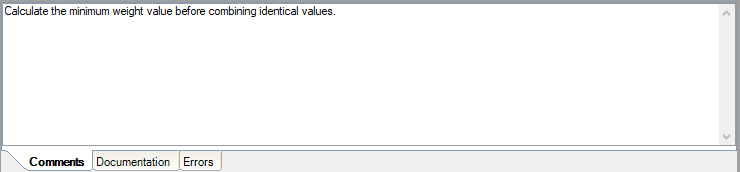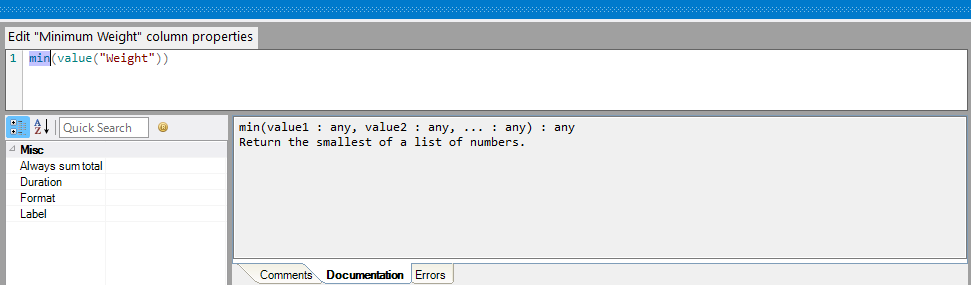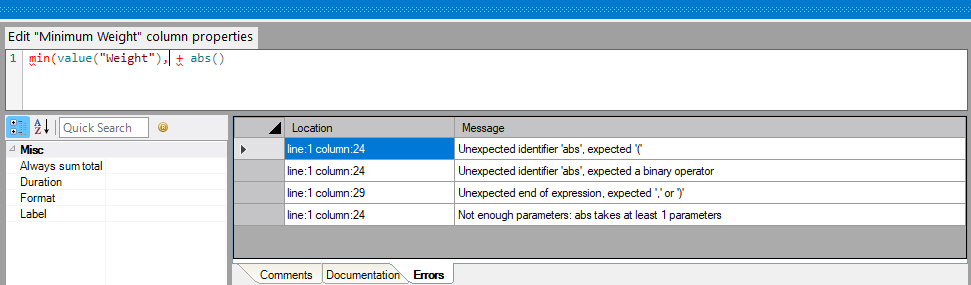The Spectre Squash process object combines rows that are identical for a set of dimension columns.
![]()
In addition to combining rows, the Squash object provides a calculation field for every column that allows data manipulation before the data is combined.

The Squash column grid displays the input columns and their attributes, some of which you can set.
| Attribute | Description |
|---|---|
| Column | Displays the name of each input or created column. You can edit this value if the column is created by the squash object. |
| Type | Displays the data type of the column. This is not editable and is set to unknown when the column is created by the squash object. |
| Source | Displays the name and object type of the source object. This column shows if a column is newly created in the squash object. This column is not editable. |
| Dimension |
Defines the input columns used to combine rows. Rows that have identical values for all of the selected dimension columns are combined. Select the Dimension check box for columns you want to set as dimensions. Columns with the Dimension check box selected cannot have the Column check box selected. At least one input column must be marked as a dimension. A number is automatically entered in the row's Dim Order. |
| Dim Order | Defines the dimension order for input columns with a Dimension check mark. The Dim Order is automatically set in the order that you select the Dimension check box for input columns. You can edit these numbers to change the order. If you assign a Dim Order value for an input column not already marked as a dimension, a check mark is added to the Dimension check box. |
| Column | Defines input columns that are preserved and passed to the output data flow. Select the Column check box for input columns that you want to pass to the output data flow. This optional attribute is useful for keeping data intact. Columns with the Column check box selected cannot have the Dimension check box selected. |
The plus  and minus
and minus  buttons in the column grid can be used to add or remove rows in the Squash object.
buttons in the column grid can be used to add or remove rows in the Squash object.
NOTE: The minus button only removes rows that have been created in the Squash object. Click the minus button to remove the squash attributes of any row. Click the minus button twice to delete a row that has been created in the Squash object.
Clicking the plus button opens the ![]() Name new squash dimension/column window.
Name new squash dimension/column window.
If the Column option is chosen, the new row is created with the Column checkbox selected. If the Dimension option is chosen, the new row is created with the Dimension checkbox selected and with the new highest Dim Order.
Each dimension in a squash object is calculated before its values are combined. The Expressions Editor pane allows you to define calculations for each dimension or column. The syntax for the Expressions Editor pane is the same as in the Spectre Build Calc Object and all functions can be found in the list of Alphabetized Functions for Spectre

After a row in the column grid has been determined to be a Column or Dimension, additional properties can be set in the Properties panel.

| Attribute | Description |
|---|---|
| Duration | If set to true, the column must be a numeric column, and it will be marked as a duration column. Duration columns behave the same as normal numeric columns, except that they are meant to be displayed differently. When duration columns are displayed they ignore any format string and display as h:mm:ss (the value is interpreted as seconds). |
| Format |
Sets the display format. Use to format dates, periods, currency, and Booleans.
|
| Label | Defines the display label used for a column. |
| Sort By |
Specifies an alternate sort. When specifying columns, use sort-by to order them based on another column's value.
The alternate sort is set.
|
| Time zone | An ICU time zone name. |
The Comments, Documentation, and Errors pane is split into three tabs:
-
Comments—Each object has an area where you can enter
 comments. It is a DI best practice to enter a note for every object in a Spectre script. These notes can help you or a coworker understand the intent of the node and troubleshoot issues in the future.
comments. It is a DI best practice to enter a note for every object in a Spectre script. These notes can help you or a coworker understand the intent of the node and troubleshoot issues in the future. -
Documentation—The
 Documentation tab displays a short summary of any Spectre function that is highlighted in the Dimension Properties pane. This summary includes the names and data types of each parameter in the function, as well as a short description of what the function does.
Documentation tab displays a short summary of any Spectre function that is highlighted in the Dimension Properties pane. This summary includes the names and data types of each parameter in the function, as well as a short description of what the function does. -
Errors—The
 Errors tab displays any formatting errors that occur in the Dimension Properties pane. These can include missing parentheses, incorrect data types in parameters, or missing or excessive parameters.
Errors tab displays any formatting errors that occur in the Dimension Properties pane. These can include missing parentheses, incorrect data types in parameters, or missing or excessive parameters.