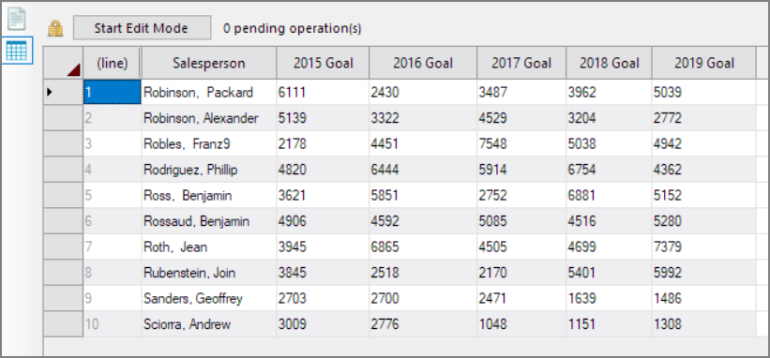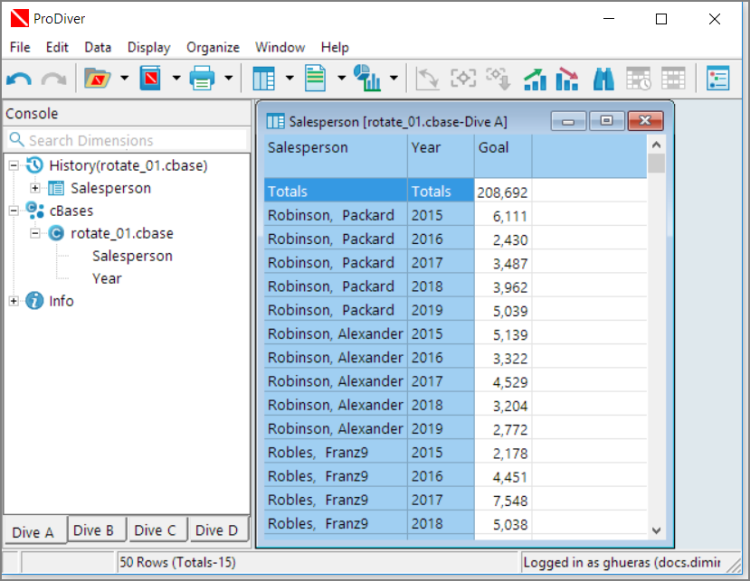The Spectre Build Rotate object allows you to reorient your data before building the cBase.
![]()
The rotate object has three sections in the properties panel where you set attributes.
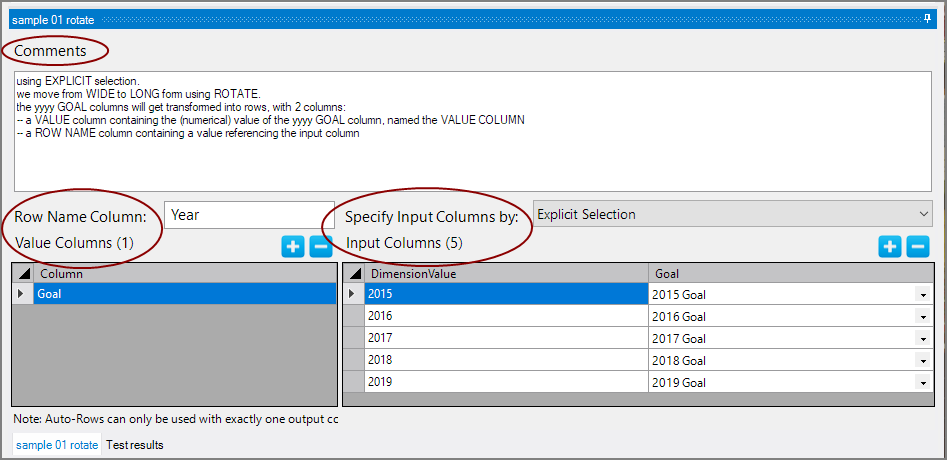
Each object has an area where you can enter comments for documentation purposes.
It is a DI best practice to enter a comment for every object in a Spectre build script.
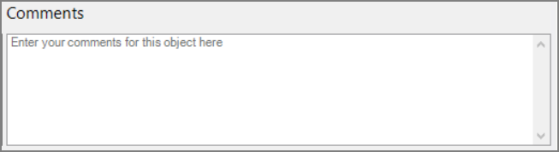
In order to illustrate this object, consider this ![]() data source:
data source:
You want to move all the yearly goal columns into a new column called Goal, where a corresponding Year column preserves the value in the original column heading. The resulting cBase looks like ![]() this:
this:
You start by identifying the new columns.
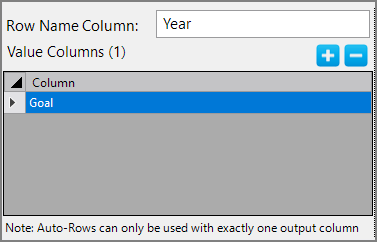
| Attribute | Description |
|---|---|
| Row Name Column |
Names a new column to be created. |
| Value Columns |
Specifies the column or columns to populate with values pulled from the rows. Use the plus button to add more rows to the Value Columns table. |
When the data is manageable, you can use an explicit selection to specify the values to be used and the source of the column data.
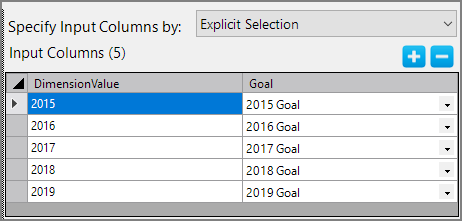
| Attribute | Description |
|---|---|
| Specify Input Columns by |
Indicates how the rotate columns are being specified: Explicit Selection or Auto-Rows. Auto-Rows can only be used with exactly one output column. |
| Input Columns |
For Explicit Selection: The DimensionValue is set to preserve the heading information that is getting lost (Year in this example). You must type this in. The new Goal (Value Column) is set by using the pull-down that lists all the columns in the source data that you are rotating. Use the plus button to add or delete rows from the Input Columns table. NOTE: Columns in the output are ordered by how they are listed here. |
|
First Column Last Column |
For Auto-Rows: The First Column is set from the pull-down to an existing column. The Last Column is also set from the pull-down to an existing column. |
| Include this column |
For auto-rows, if selected, the specified column is included in the rotate. If not selected, the rotate starts one column to the right of the First Column, and stops one column to the left of the Last Column. |
Sample Auto-Rows:
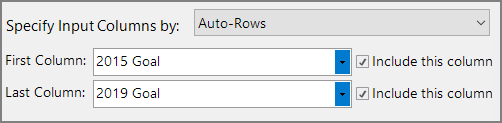
TIP: Remember to check Include this column if you want them rotated as well.
See also: About Spectre Rotate