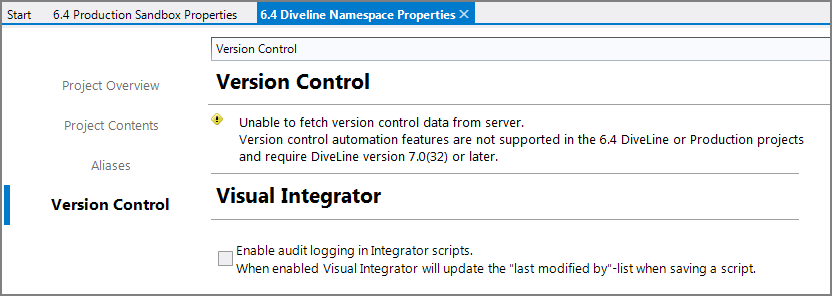In the software industry, using version control is a best practice. If no external version control system is in use, you can set automated version control for your Workbench projects. However, starting with version 7.1(14), you can use DTAP-style release management for which you should not use automated version control. For each project, you can choose between automated version control, or DTAP—they should not be used together.
To manually set automatic version control or make adjustments to the settings:
-
Open the project in Workbench.
-
Click Tools > Project Settings > Version Control.
The
 Version Control tab opens.
Version Control tab opens.NOTE: Version control is not supported for the special 6.4 projects, that is, 6.4 DiveLine Namespace and 6.4 Production Sandbox. The Version Control tab for these project displays a
 warning.
warning. -
Select one or more of the following:
-
Do automatic commit every x minutes—Workbench checks every x minutes for saved changes and performs a commit if needed—valid range is from 5 through 1440 minutes for a maximum of 24 hours
-
Auto-commit on project close—Workbench commits any changed files when closing the project
-
Auto-commit on file close—Workbench commits any changes to a file when the tab is closed
-
Auto-commit on file save—Workbench commits any changes to a file when the tab is saved
-
-
Save the tab.
Automated version control is set up for this project.
To adjust the default ignore patterns, see Managing Ignore Patterns.
NOTES:
- The number of commits and the repository size displays below the settings. You might need to close and reopen the Version Control tab to update the count if this tab is open when a commit occurs.
- Delete Project history allows you to remove the version control repository for a fresh start. This operation does not delete any existing ignore patterns or change your automated version control settings.