Script configurations are run-time configurations used to test Production scripts. You can set up more than one version of a script that includes only selected nodes.
In these configurations, you can enable or disable individual nodes to test or run the script with or without those nodes.
In addition, you can partially disable certain Process nodes that use scripts by disabling individual scripts in the node. To do this, select the node and select the Disabled check box for one or more of the referenced scripts. For example, in an Integrator node that runs several Integrator scripts through a Loop node, you can create individual configurations to test that each Integrator script runs as expected by disabling all but one.
The default run configuration is automatically created with the name Main.
The current run-time configuration is displayed in the upper right corner of the Task Flow pane.
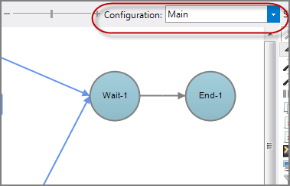
To create a script configuration:
- Open the Production script.
-
Click New under the Manage Configurations section of the Overview pane.
NOTE: Click anywhere in the white space of the Task Flow pane to display the Overview pane if it is not showing.
A new row is added to the Configuration table with the name New Configuration.
-
Click twice in the new row to highlight and change the name.
NOTE: You can now change the active configuration displayed in the Task Flow pane by either selecting it in the Manage Configurations table or from the Configuration pull-down list.
-
Disable or enable nodes as needed for this particular configuration. Right-click the node and select or deselect Disable Node.
This generates partial versions of the script that might be useful for testing or other purposes.
For example, you might have a series of configurations to limit an Integrator node to one script per configuration and also have a configuration where all the scripts are run.NOTE: To partially disable nodes, select the node and select the Disabled check box for any referenced scripts within that node.
-
Define any parameters for the configuration in the Parameter table under the Current Configuration section.
NOTE: By setting certain parameters per run-time configuration, you can use one script to process various scenarios on the same data set. For example, you might have a daily version of the script and an end-of-month version that are triggered by a parameter value.
-
Save the script to save the run configuration.
Repeat these steps to create additional configurations.
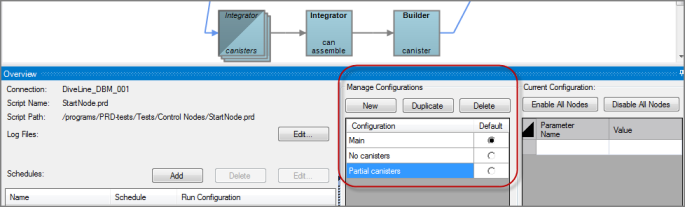
In Edit Script mode, you can select a configuration by using either of these methods:
- From the Configuration pull-down list
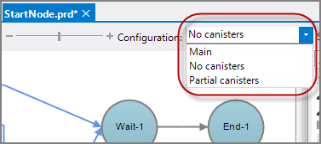
- From the Manage Configurations section of the Overview pane
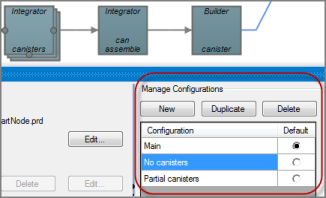
The selected configuration is active in the Task Flow pane, and you can make adjustments to the configuration.
NOTE: You can use the additional buttons, Duplicate and Delete, to manage your configurations.
These run-time configurations are available when you schedule Production jobs.