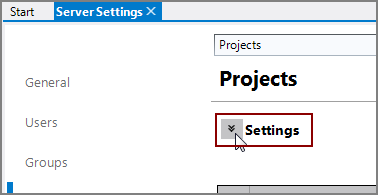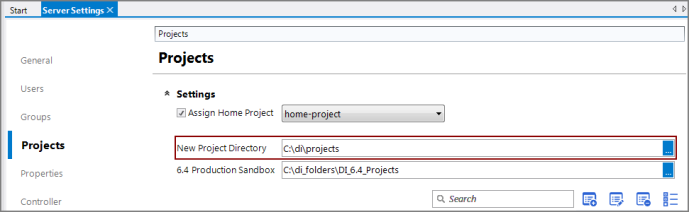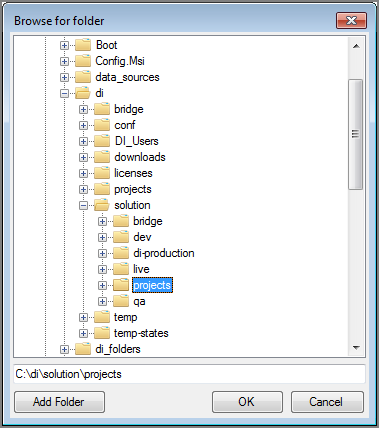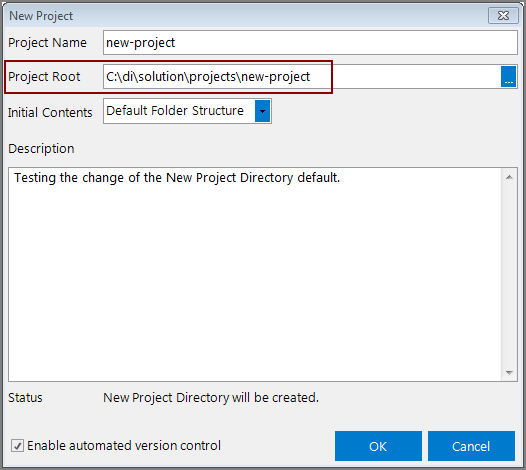During the installation of the DiveLine server, a default project directory is set, typically:
C:\di\projects
This is the location where new projects are placed. You can change this to a different directory if you would like.
To change the default New Project Directory:
-
Click Tools > Server Settings > Projects.
The Projects tab opens.
-
Click the
 Settings chevron at the top to expose the settings.
Settings chevron at the top to expose the settings. -
In the
 New Project Directory box, note the default setting.
New Project Directory box, note the default setting. -
Click the New Project Directory box browse button, and navigate in the
 Browse for folder dialog box to another location.
Browse for folder dialog box to another location. -
Click OK.
-
Save the tab.
The next time you create a new project, the
 Project Root folder in the New Project dialog box shows the new default directory.
Project Root folder in the New Project dialog box shows the new default directory.