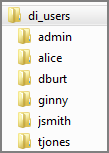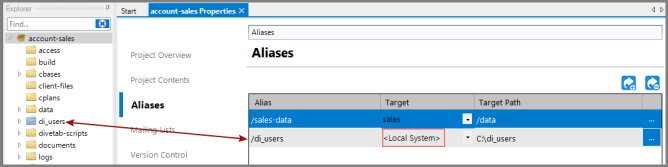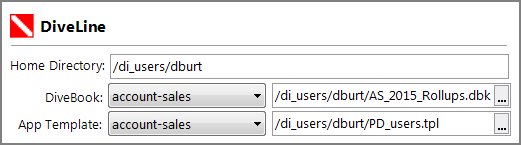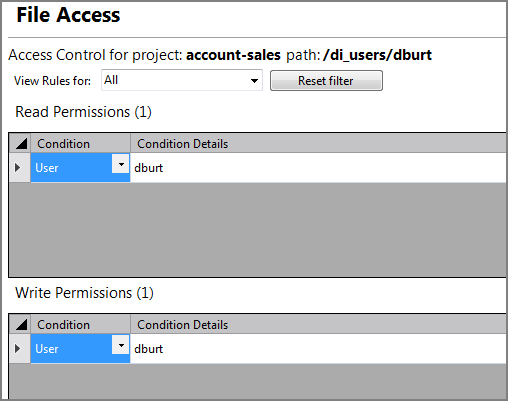Set up home directories for users either within the project or on a network drive. If you create the directories on a network drive, you must create an alias in the project to the drive.
IMPORTANT: Do not use this procedure for a DiveLine server that uses the home project feature. The home project feature automates this procedure for new users, so you do not need to perform these steps. For more information, and to retrofit existing users, see Home Project Overview, Setting the Home Project, and Setting the Home Directory Settings.
If you are not using the home project feature, you can create home directories as described here. The following example creates user home directories external to the project and shows the required step to create an alias to the drive in the project. Alternatively, you can create the user home directories directly in a project, which does not require an alias.
To set up home directories for the users in your project:
-
Create the directory structure:
-
Create a root users directory. For example:
C:\di_users
-
Create user subdirectories by using the username of each user.
 For example:
For example:
-
-
Open the project, and create a local system alias to the root users directory on the Project Settings > Alias tab as shown
 here.
here. The root users directory now shows in Workbench Explorer in the project as a blue folder.
See Aliases Tab for more information about creating aliases. -
Set the home directory for each user:
-
In the DiveLine section of the General tab for a user, enter the home directory path in the
 Home Directory box. This setting is found on the Server Settings > Users > <username> > General tab in the DiveLine section.
Home Directory box. This setting is found on the Server Settings > Users > <username> > General tab in the DiveLine section. - Set the DiveBook and App Template if in use.
-
Save the tab.
Repeat for each user.
-
-
Set access control rules for each user folder so that the user has read and write permissions as shown
 here.
here.
access {
file-access {
allow-read {
if-user "dburt"
}
allow-write {
if-user "dburt"
}
}
}
The Home Directory button in ProDiver and NetDiver Open or Save dialog boxes now opens the user's home directory.
See also:
- Home Directories
- User Edit Tabs
- Managing Users