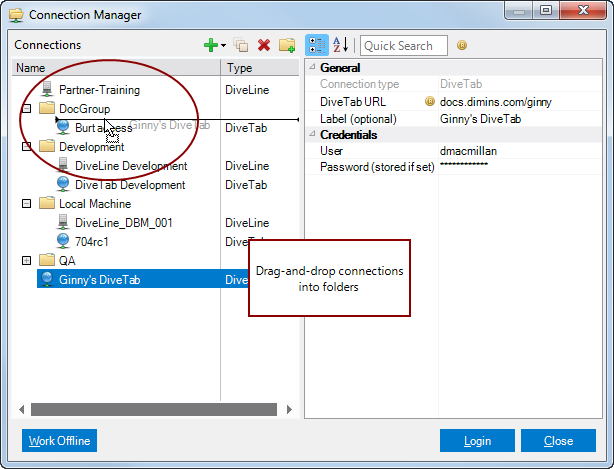Organizing Connections
You may find that you have many defined connections set up in Connection Manager. You can organize these various connections into logical folders, which can make it easier to locate the one you need.
To organize your connections:
- Click the New Folder button (folder with plus sign).
- Enter a name for the new folder.
- You can now:
- Create new connections within the new folder structure.
- Drag-and-drop existing connections into the folder structure.
In the ![]() example screen you can see multiple folders created to organize the various connections, and see a connection being dragged to a folder.
example screen you can see multiple folders created to organize the various connections, and see a connection being dragged to a folder.
When you use these folders to group your connections, you can collapse or expand the folders by clicking the + or - to the left of the folder name.
NOTE:
- Many of the commands used in Connection Manager are available with a right-click within the Connections pane.
- You can set the default state for the Connection Manager tree (Expand all or Collapse all) in Workbench preferences (Tools > Preferences > Behavior > UI).
See also: